Microsoft Dynamics 365 F&O : Export Customer Invoice
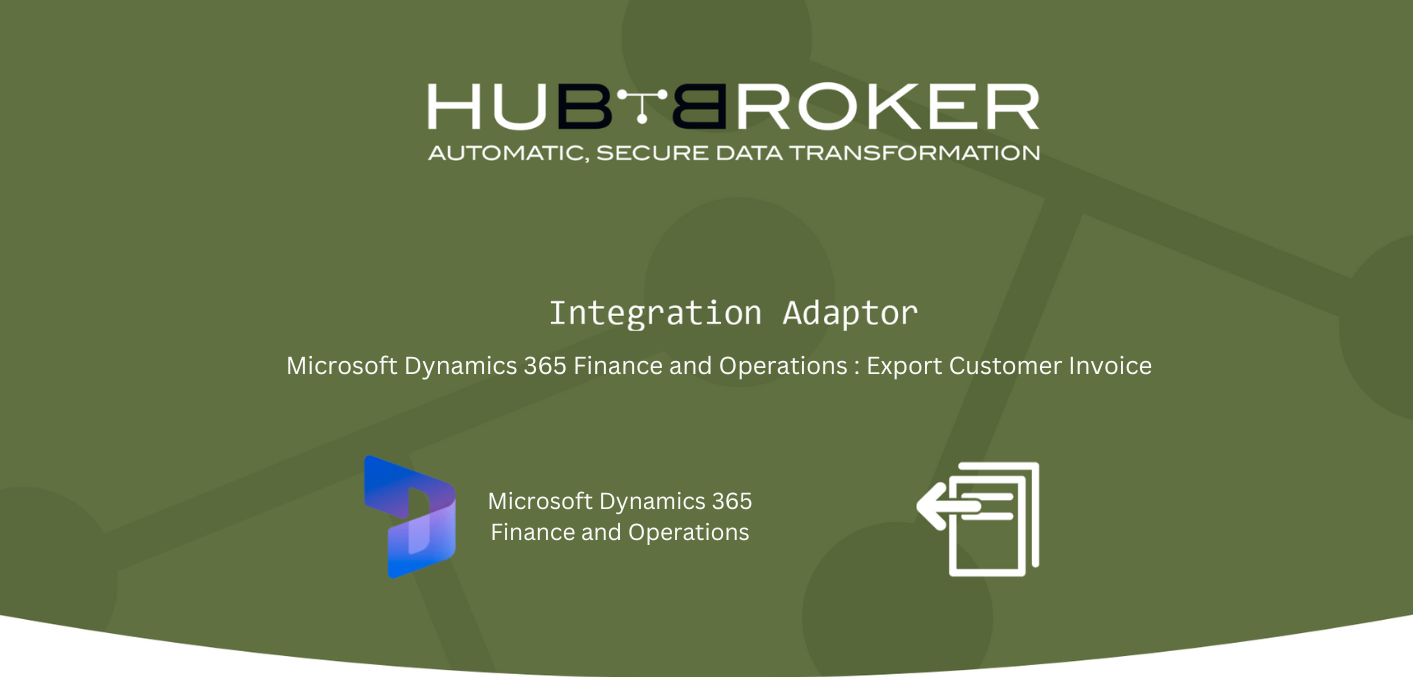
Export customer invoices from Microsoft Dynamics 365 F&O to your customers’ system through our integration platform, iPaaS. HubBroker ApS provides services for conversion, validation, and exportation of Microsoft Dynamics 365F&O customer invoices.
Features
- Activate all or specific customers to send invoices and credit notes.
- Export booked customer invoices automatically to VANS (EDI), PEPPOL and NemHandel.
- Export booked customer invoices automatically to specific Customers/gateways. (API, SFTP, FTP, DROPBOX, HTTP, AS2, e-mails etc.)
- Source format conversion to the destination format
- Multiple configuration settings including lookup options
- Defined notification settings (positive/negative email or SMS notifications)
- Send customer invoices in real-time. Schedule export invoice mechanism on an hourly, daily or weekly basis.
Configuration flow
Procedure to activate Adaptor Microsoft Dynamics 365F&O: Export Customer Invoices
Navigate to Adaptors-> Catalogue, there you can find multiple Adaptors which you can use for business purpose
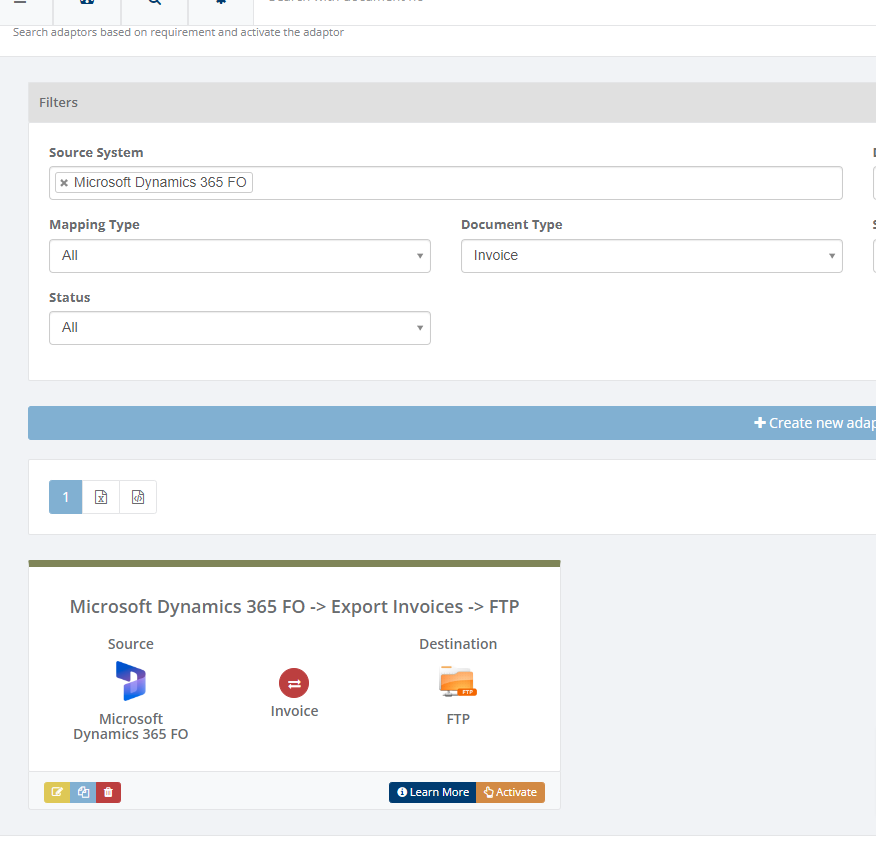
Click on 'Activate', Adaptor Microsoft Dynamics 365F&O : Export Customer Invoices will be activated in your account
After activation of Adaptor it will navigate to 'General' screen of Adaptor
Procedure to configure Adaptor Microsoft Dynamics 365F&O : Export Customer Invoices
In General you can manage different settings described in below (General) image
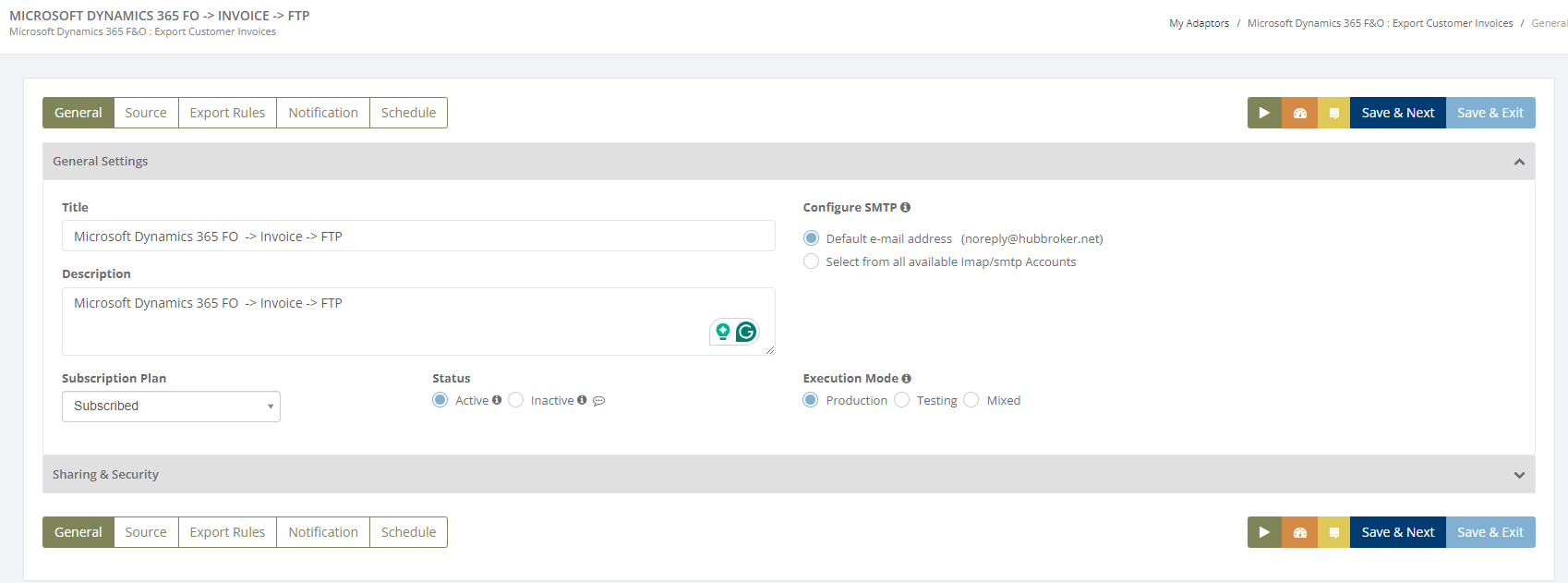
Learn more about sharing and security - Click here
Click on 'Source' to connect Microsoft Dynamics 365F&O account with iPaaS, and invoices will be exported from your Microsoft Dynamics 365 account once it is configured
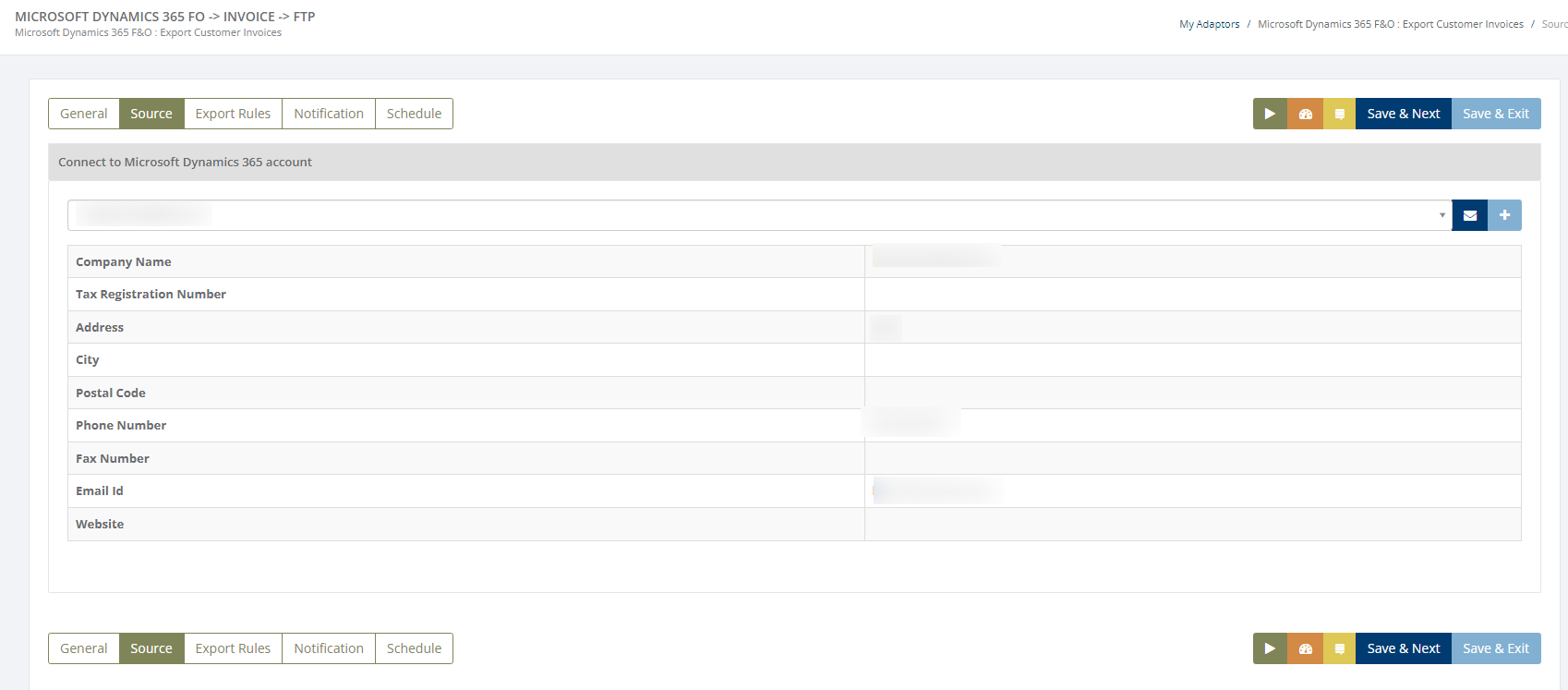
Learn how to connect Microsoft Dynamics 365F&O account with iPaaS? - Click here
Click on 'Export Rules' to add settings for customers and supplier
In 'Export Rules', all the customers connected through Microsoft Dynamics 365F&O account will be displayed and you can activate all/specific customers for invoices
After activation of customers you can change custom settings (General settings, supplier/sender settings, customer/receiver settings, output format, destination gateway) for individual customer
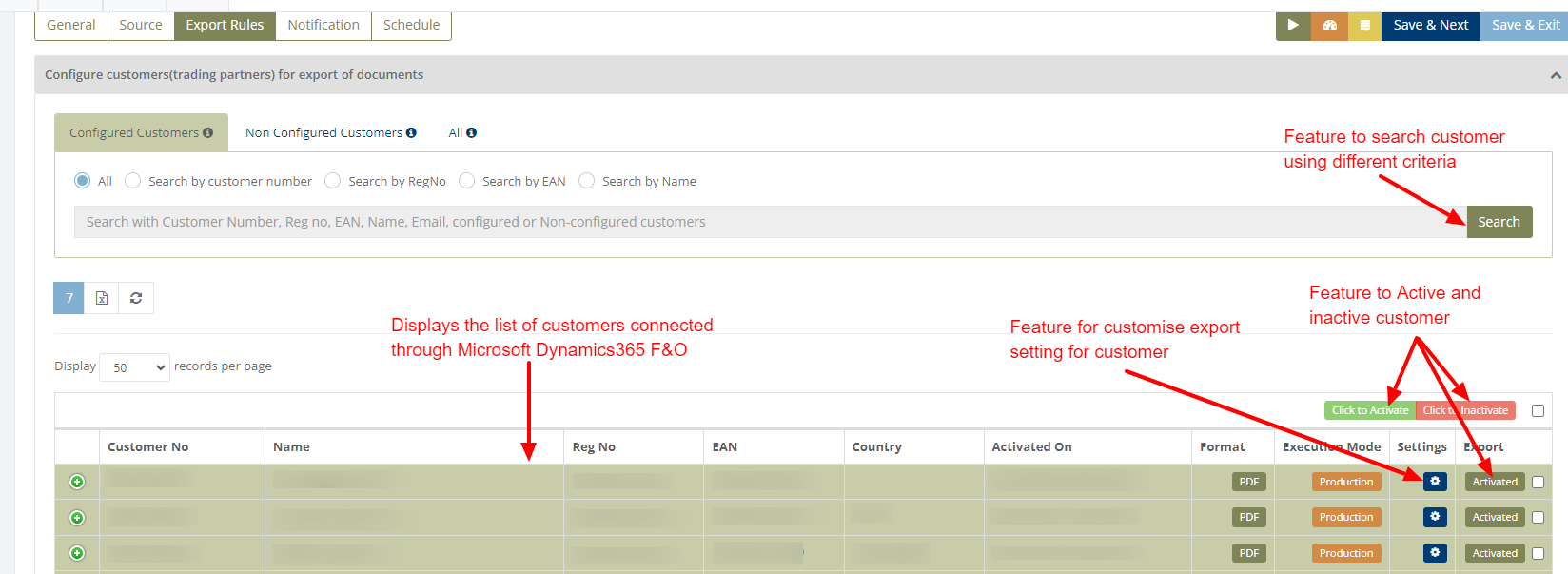
While activation of customer it will ask for the details, where you need to provide output format and destination gateway to identify in which format and where we can send the invoices
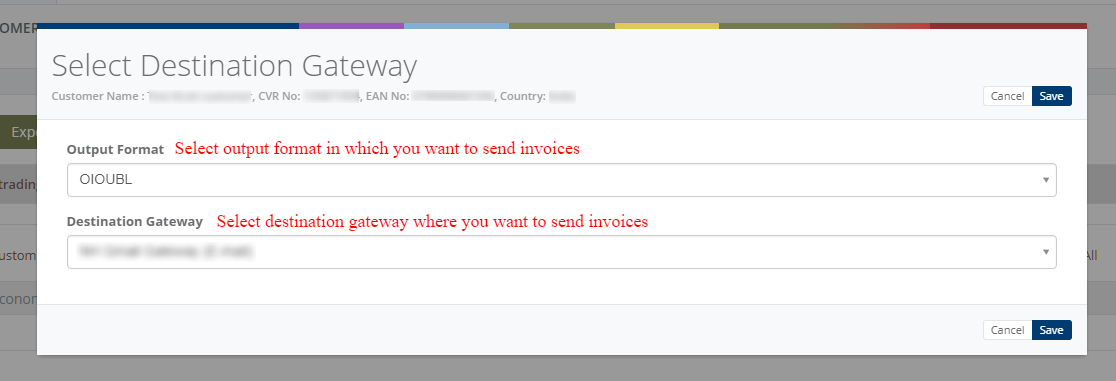
After activation of customer it will be displayed like below (Activated customer) image:
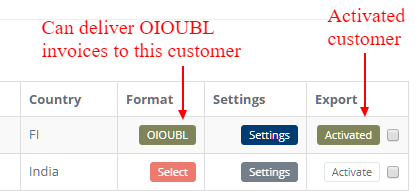
You can do customized (Common) settings for all the selected customers in Adaptor level like displayed in below (Customized settings for customer - Adaptor level) image and it will be applicable to all the customers
If you want to change settings for some individual customer then you can click on 'Settings' and it will do custom settings for that particular customer (Displayed in above - Activated customer image)
You can do customized (Common) settings for Supplier/Sender in Adaptor level like displayed in below (Customized settings for supplier - Adaptor level) image and it will be applicable to all the customers
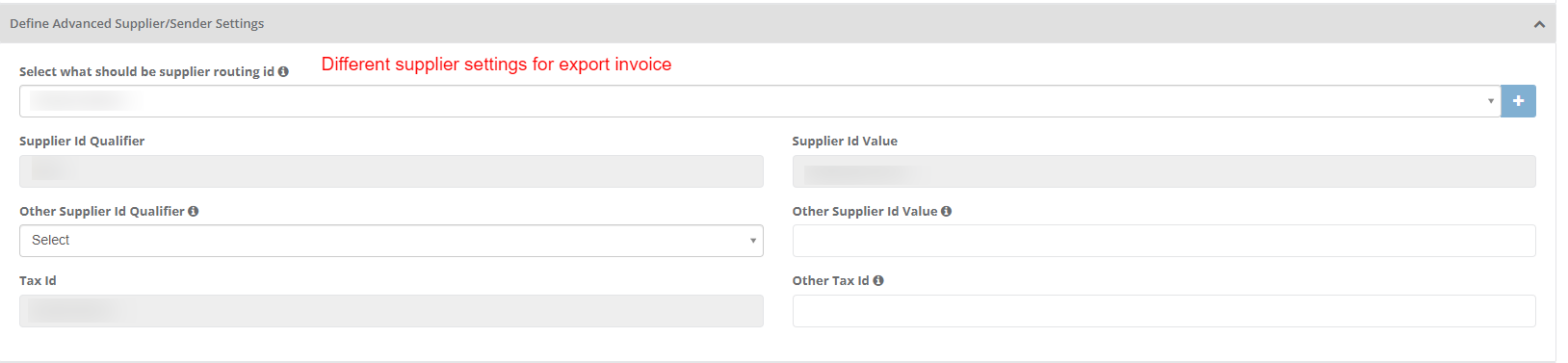
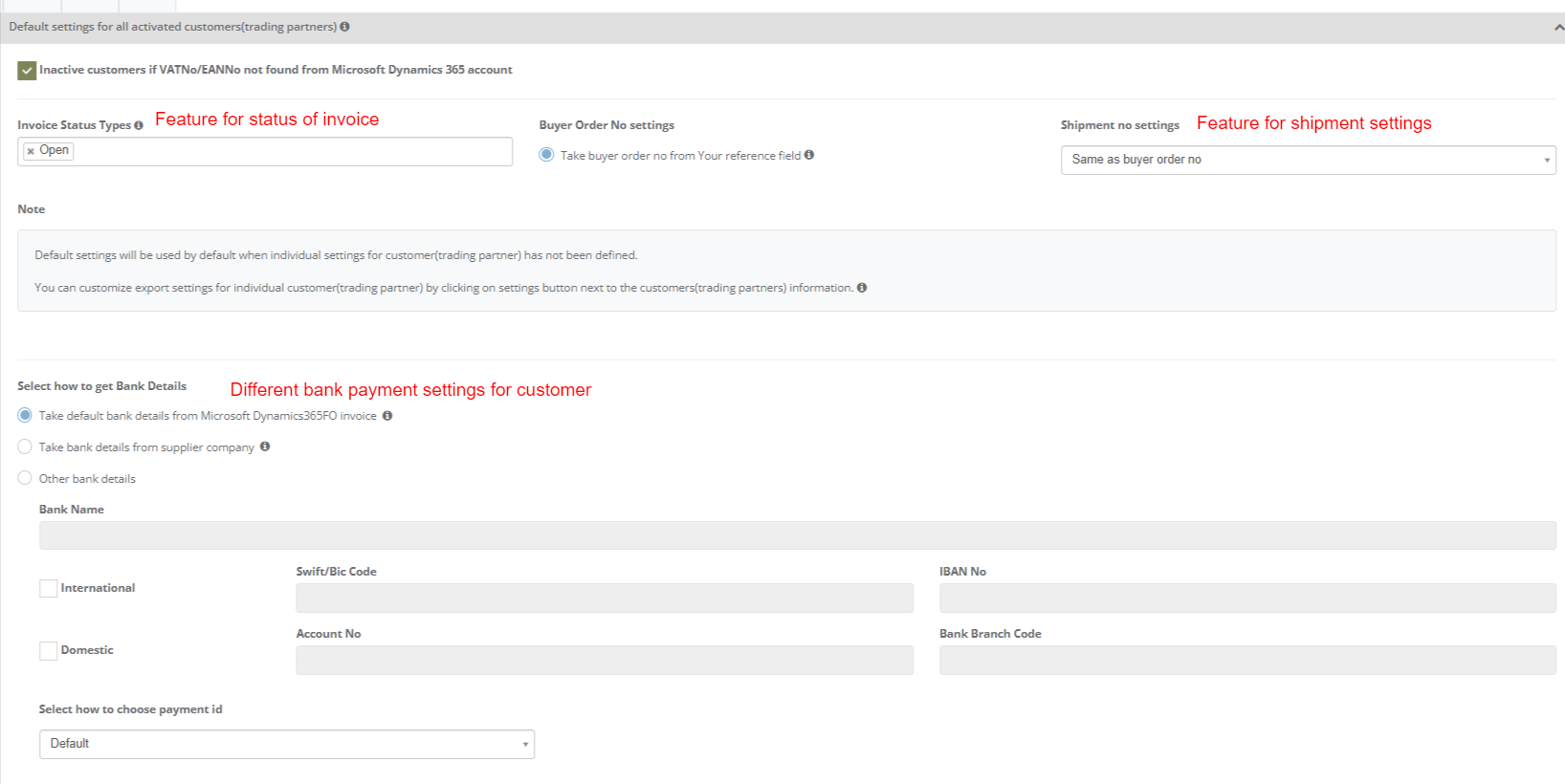
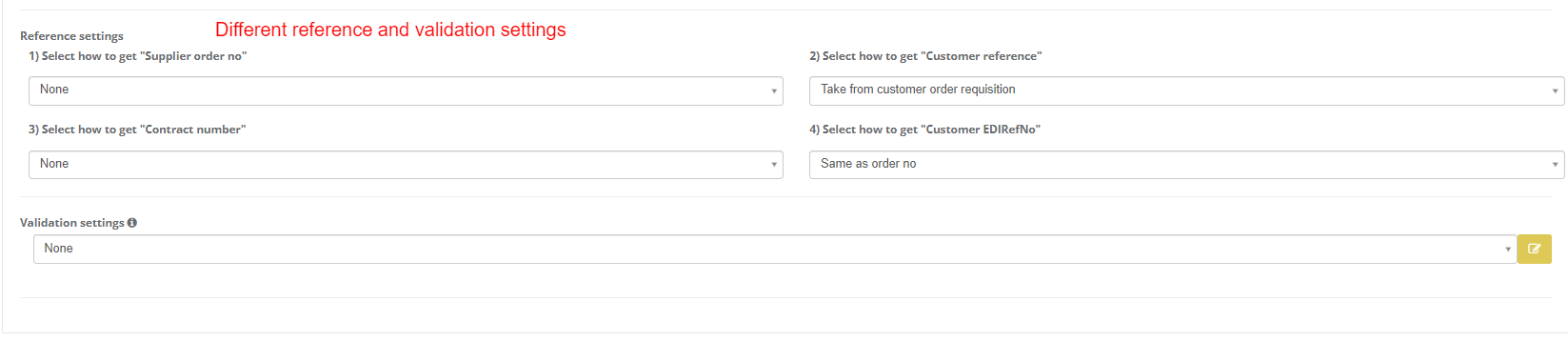
Custom settings for particular customer
You can change below settings for individual customer
- General settings
- Supplier/Sender settings
- Customer/Receiver settings
- Output Format
- Destination Gateway
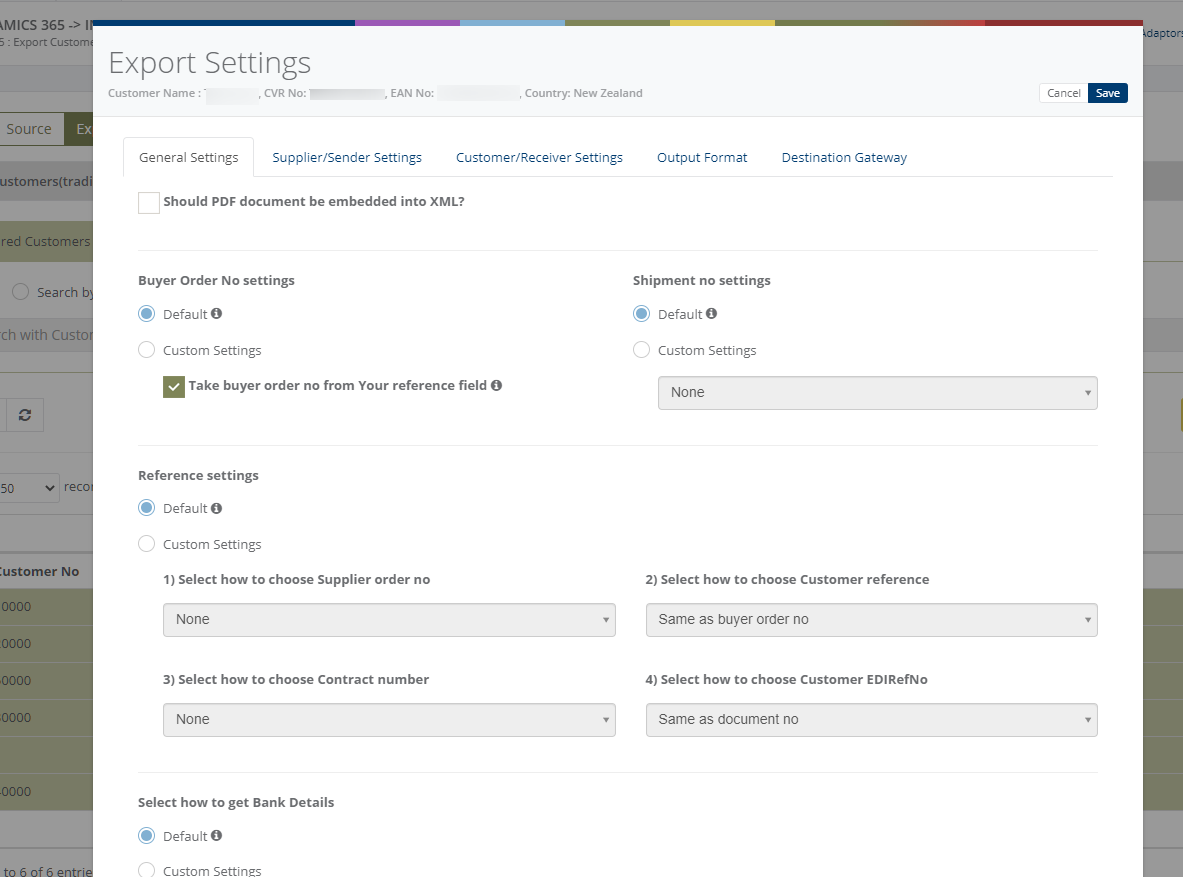
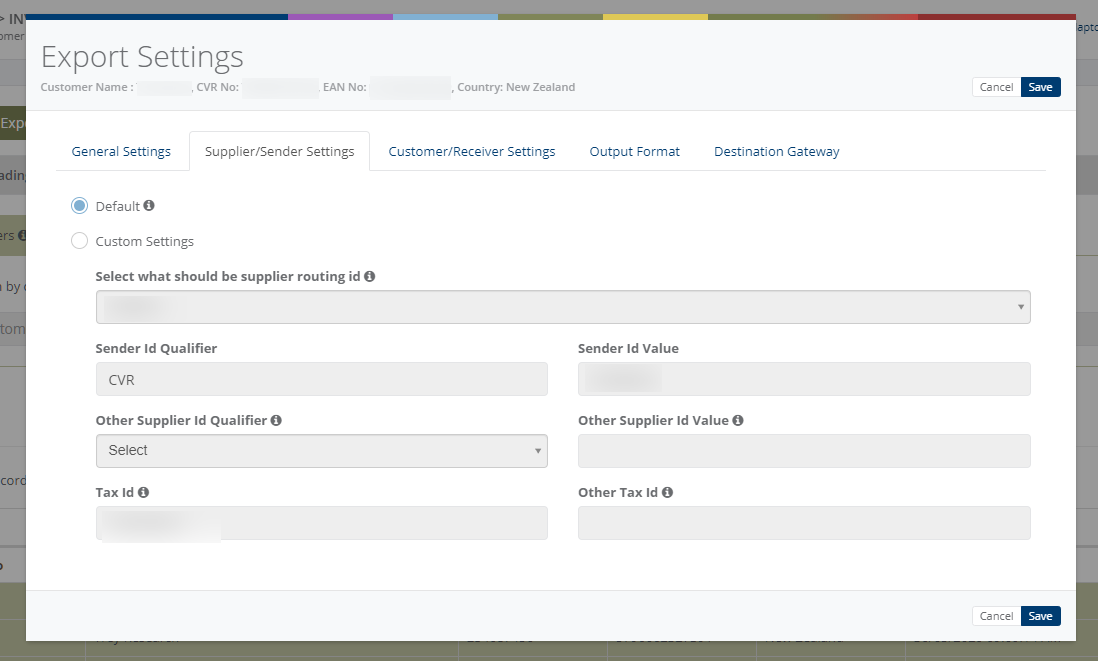
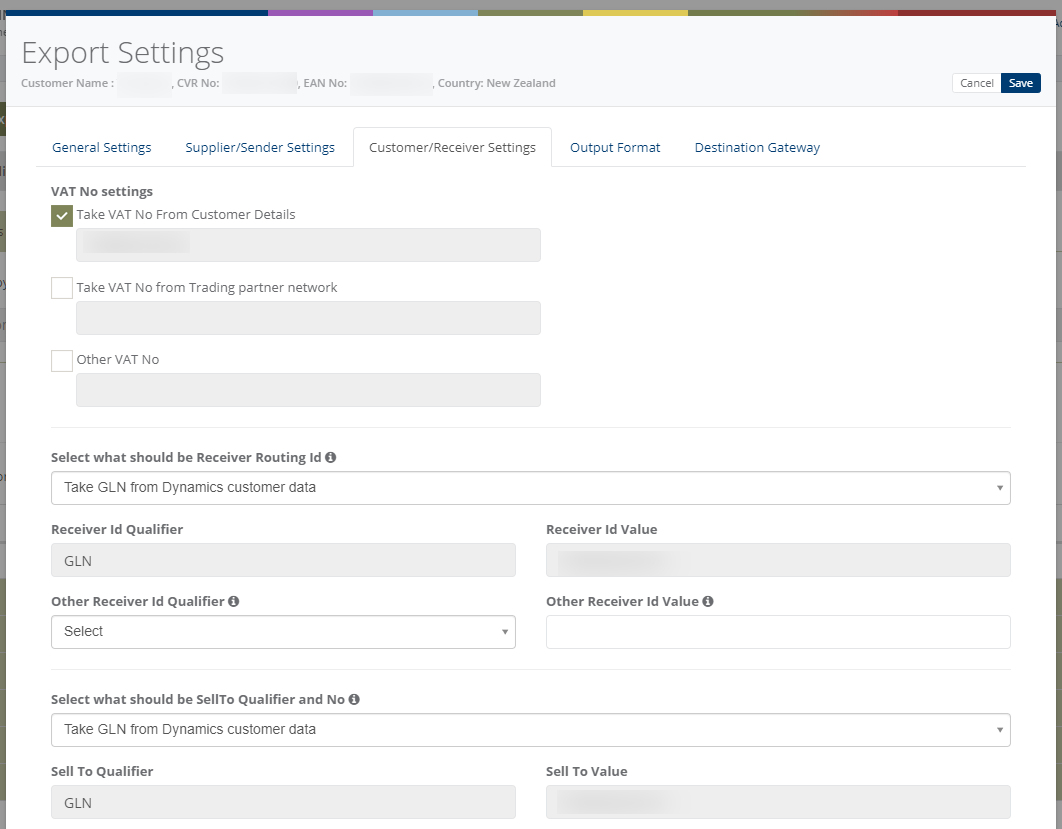
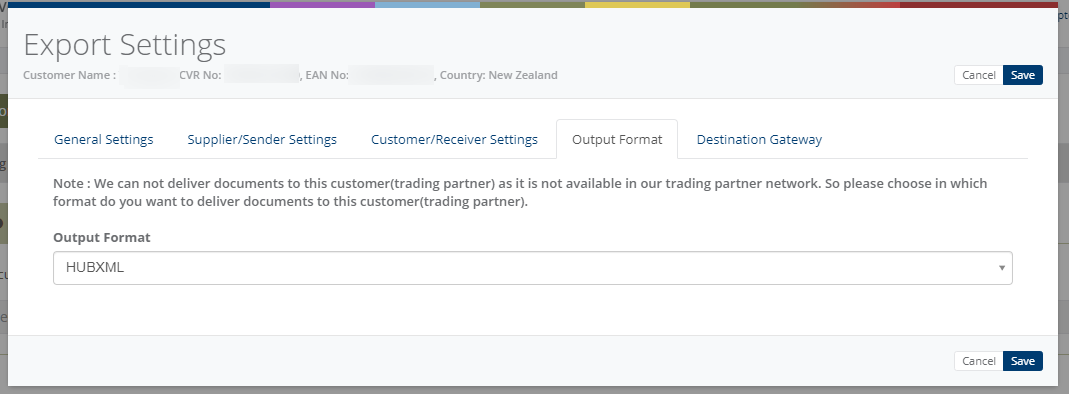
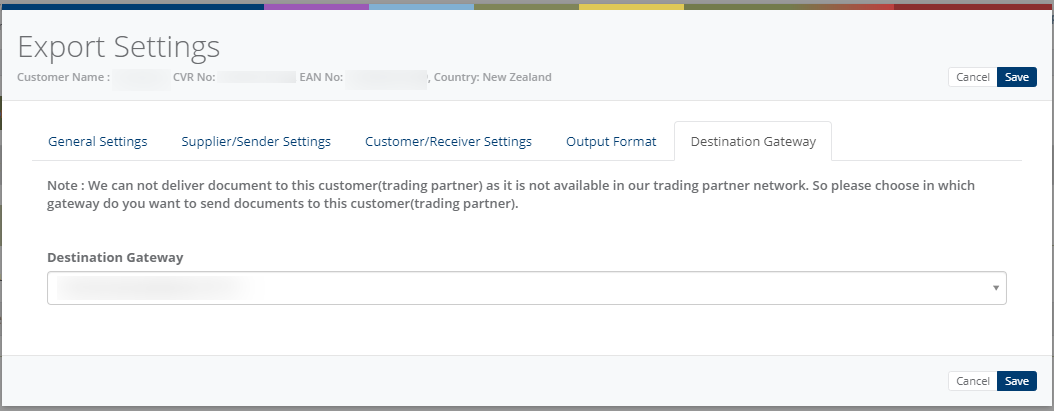
Notification settings
Feature to send positive and negative notifications for document and adaptor level
Learn more about notification settings - Click here
Schedule settings
You can set schedule for Adaptor when you want to be run the Adaptor automatically
Learn more about schedule settings - Click here
Dashboard
You can view all the transactions of Adaptor through Dashboard
You can view all the details of exported documents like sender, receiver, document number, customer order number, supplier order number and status
You can view PDF and XML file of invoices which are exported and successfully processed into destination gateway
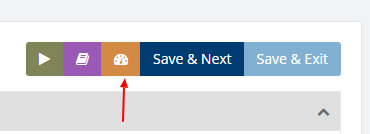
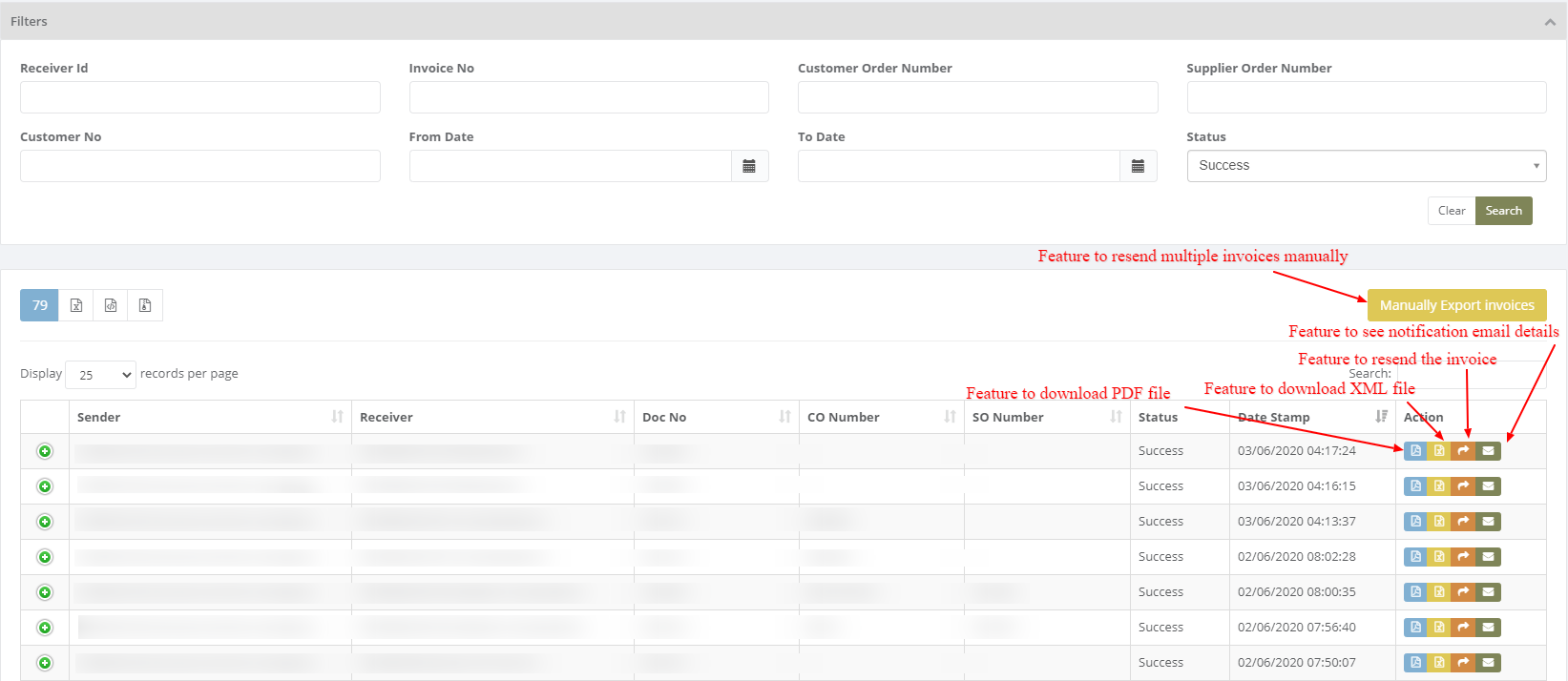
Click on 'Manually Export Invoices' and you can manually export multiple invoices to the customer with the facility By Invoices , By Customer and By Date.
1. Search by invoices
2.Search by customer
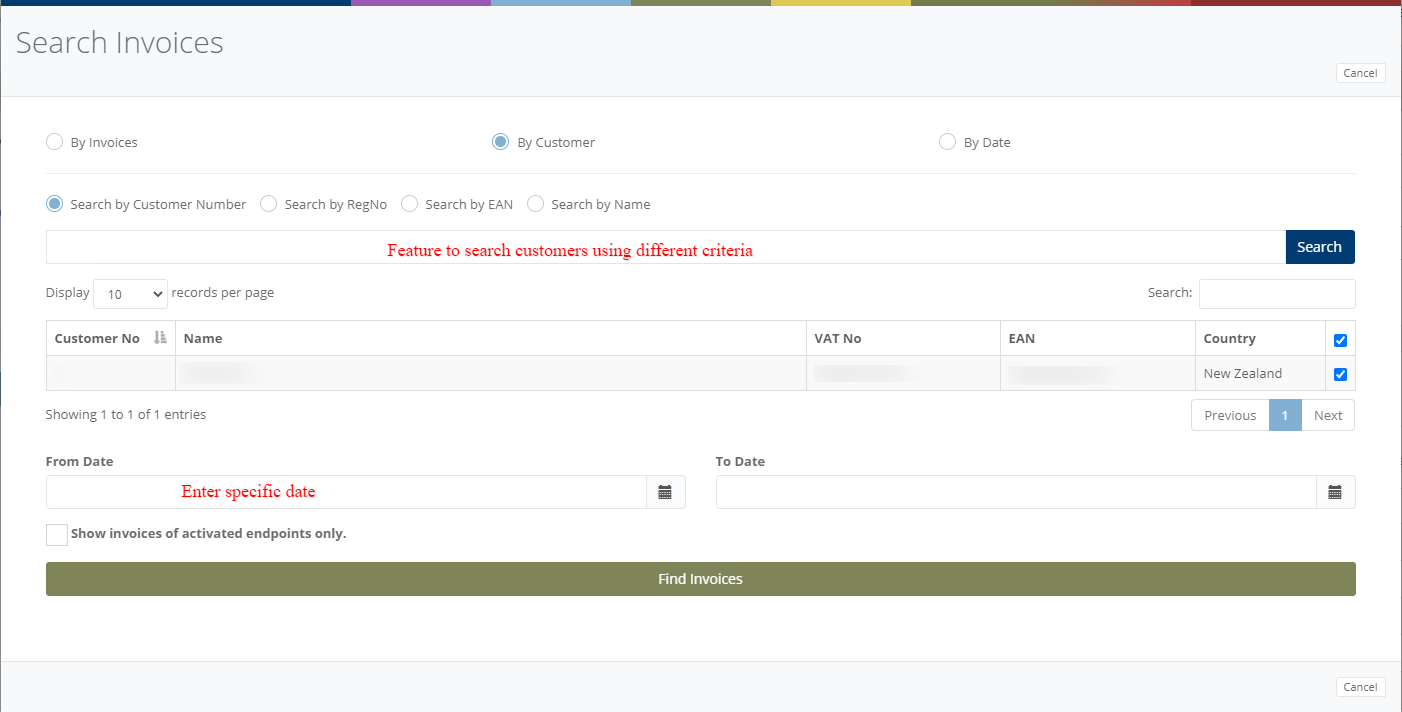
3. Search by date
Click on 'Find Invoices' and you get the list of Not Activated, Not Exported and Already Exported invoices.
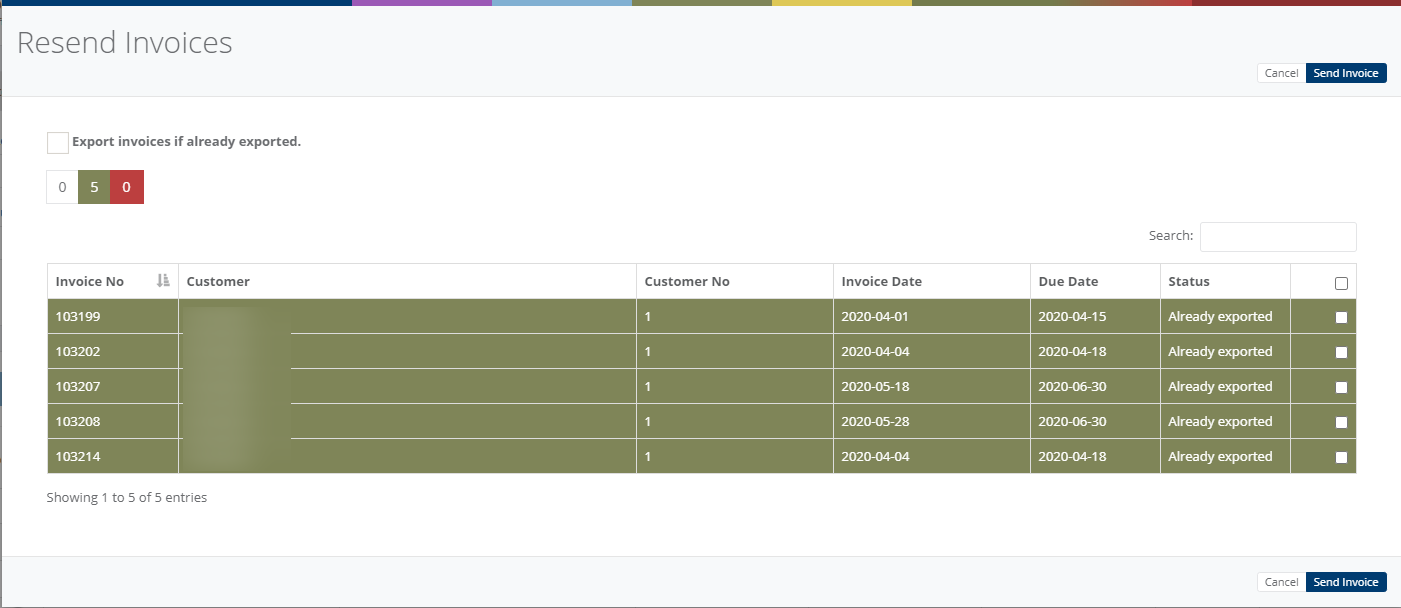
Category: Adaptor
Last date of update: 03.06.2020
