Supplier Invoices To TDC
After registration, you will be redirected to the below screen which will appear to you firstly.
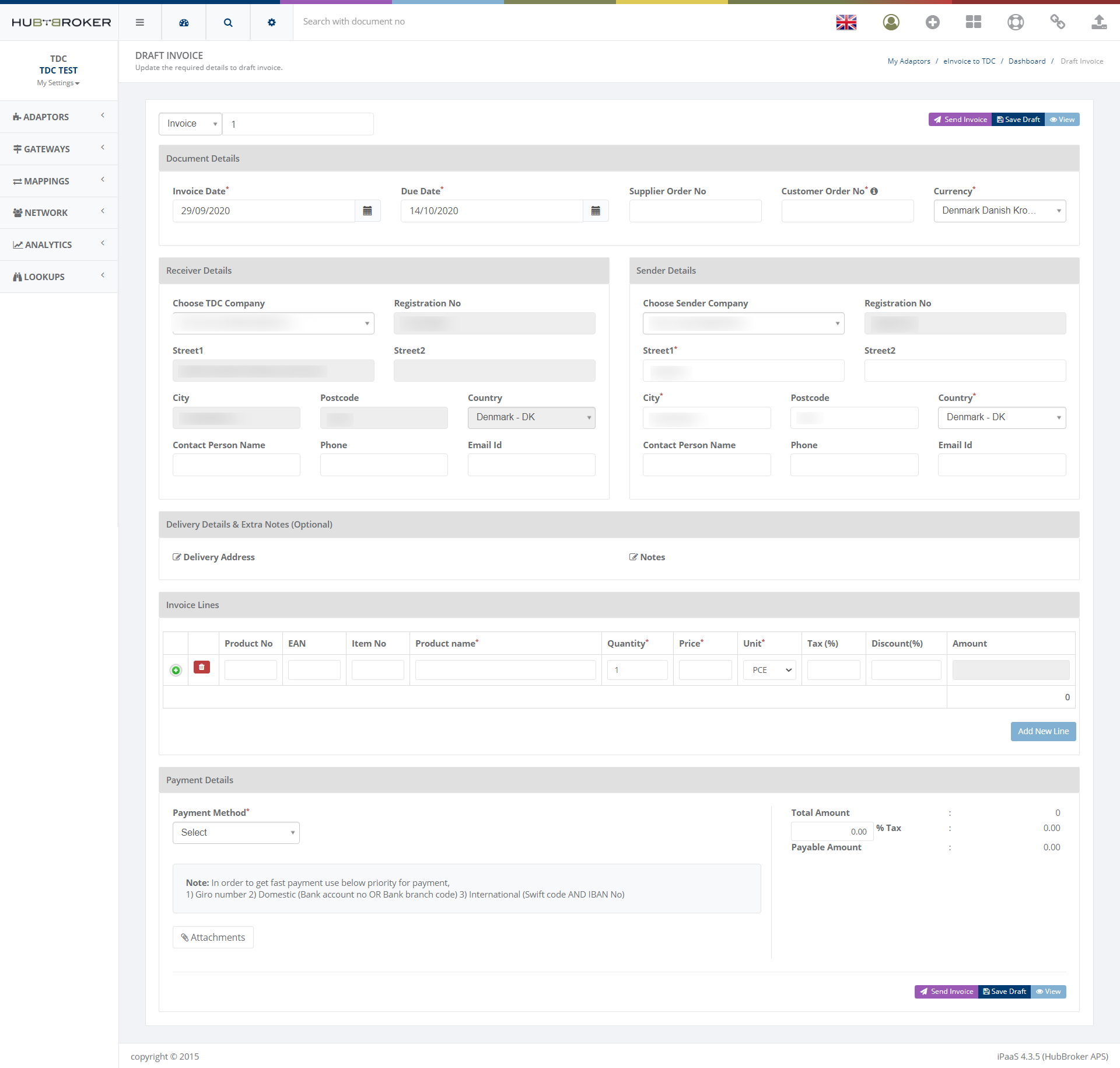
The user can create credit notes too from this app.
The user has to fill up the header details which are about invoice details like - invoice number, invoice date, Due date, order number etc. Please check an image.

The receiver details will be filled up according to the chosen TDC company.
After that, the user has to fill up the supplier details which is given below the header level details.
The user has to fill up the supplier details only once. Then it'll be filled up automatically in the next all invoices.
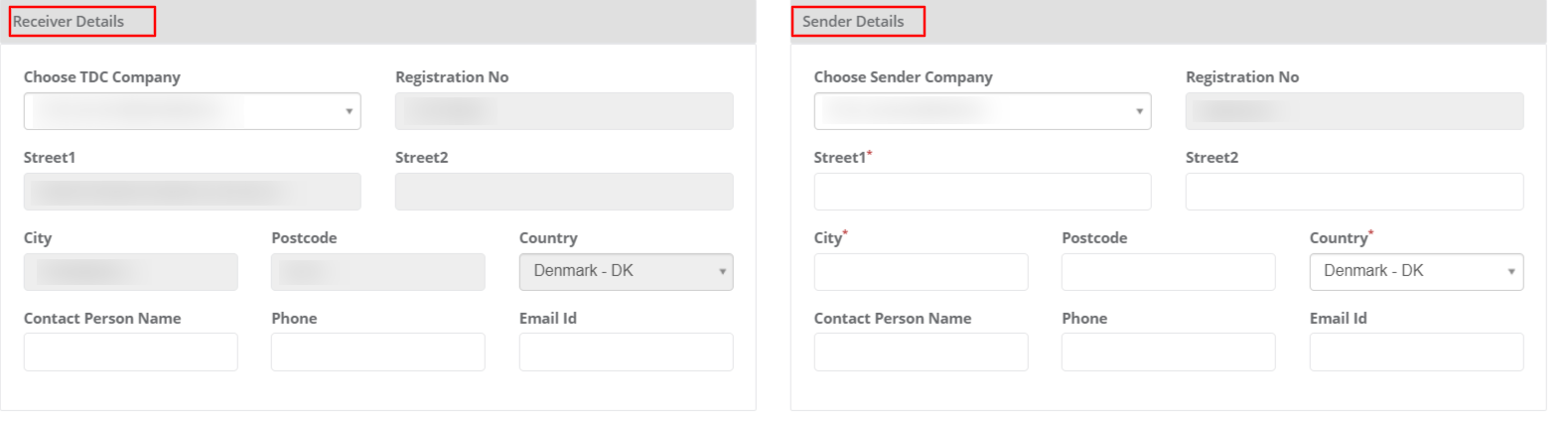
The delivery details are optional. And the user can add the notes regarding the invoice/credit note too.
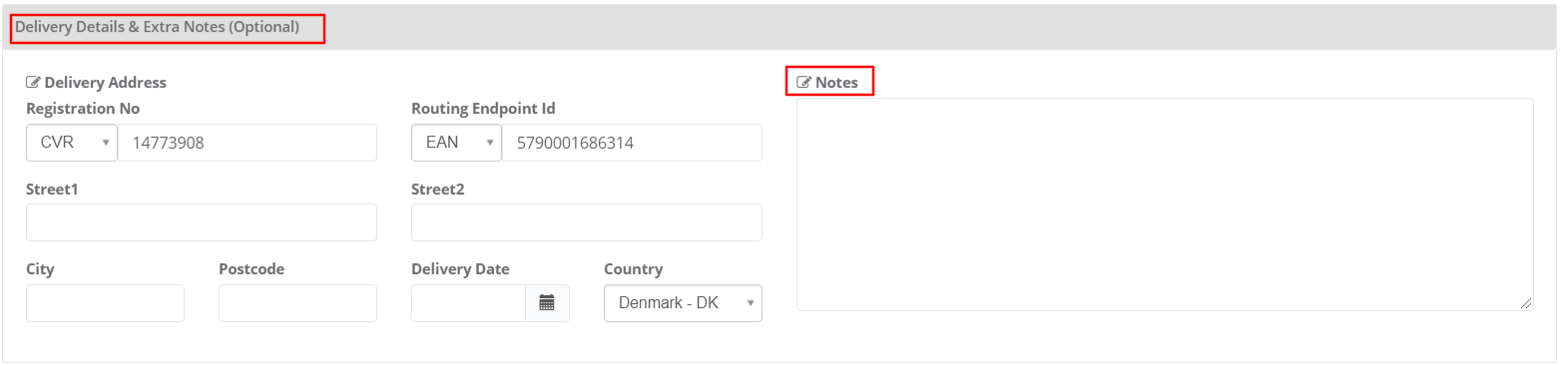
After that, the user needs to add the invoice lines.

The line amount and the main amount will be calculated automatically according to the quantity and unit price.
You can check it in the below image.
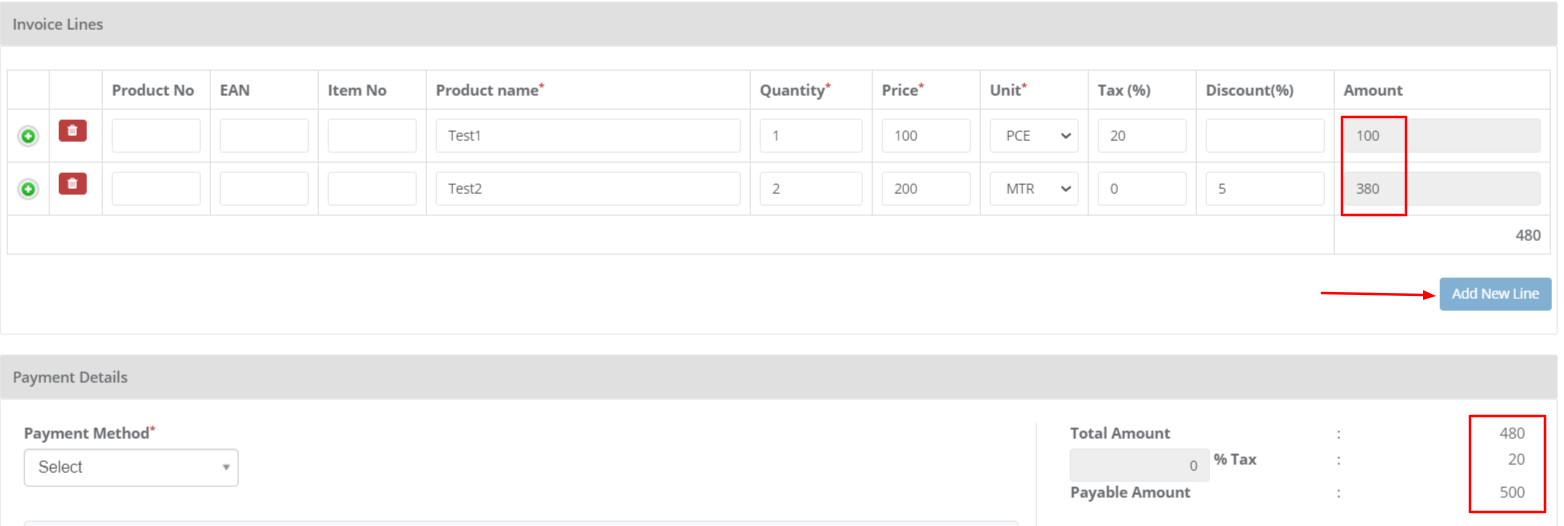
And here is the bank details section. The user has to fill up the bank details according to the chosen payment method. You can see it in the below image. We have added the note according to the priority. Please check it too.
If the user selects a credit note then the bank details will not appear because it's not necessary for the credit note.
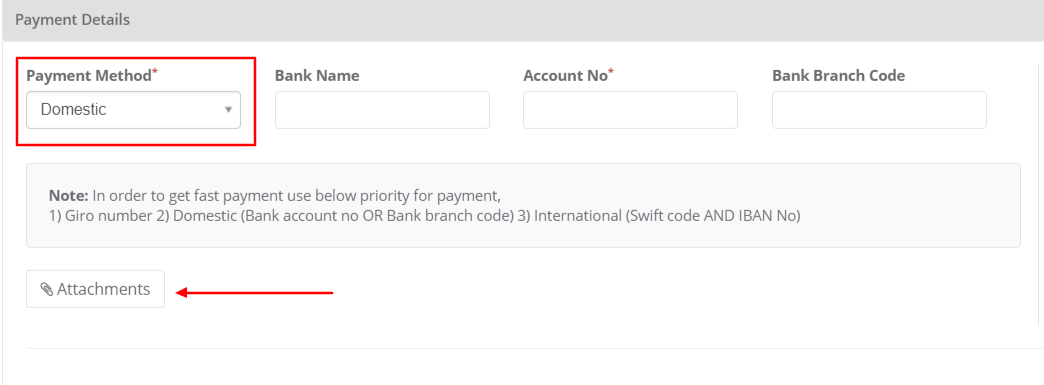
The user can attach the document regarding the invoice.
After filling up all the necessary details of the invoice, click on the send invoice button and you will be redirected to the dashboard which will appear like this,
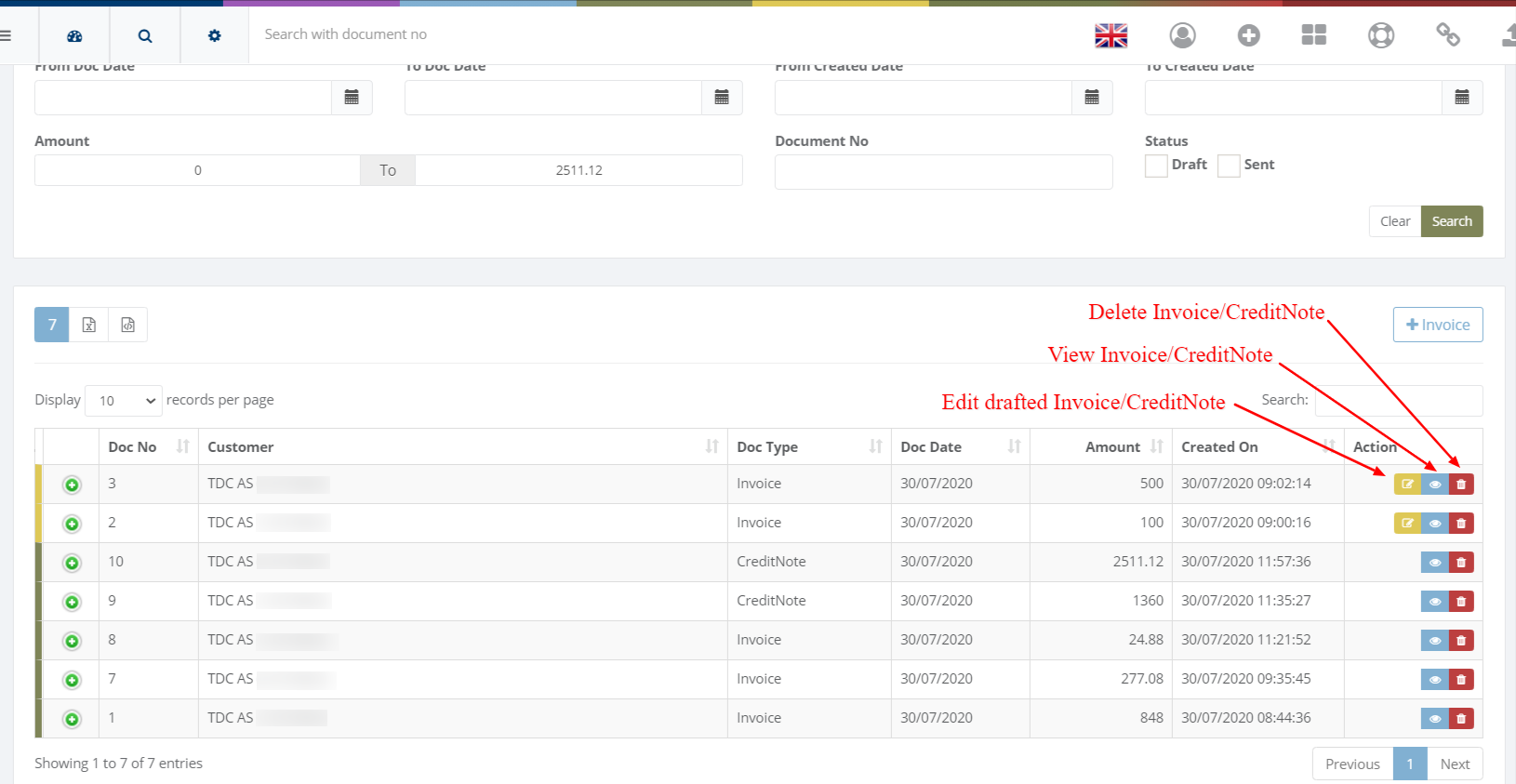
In the dashboard, the user can also see the preview of the invoice/credit note and also see the output format of those invoices/credit notes.
The preview of the invoice/credit note will look like the below image, from where we can create the credit note, copy the same invoice/credit note and print it.
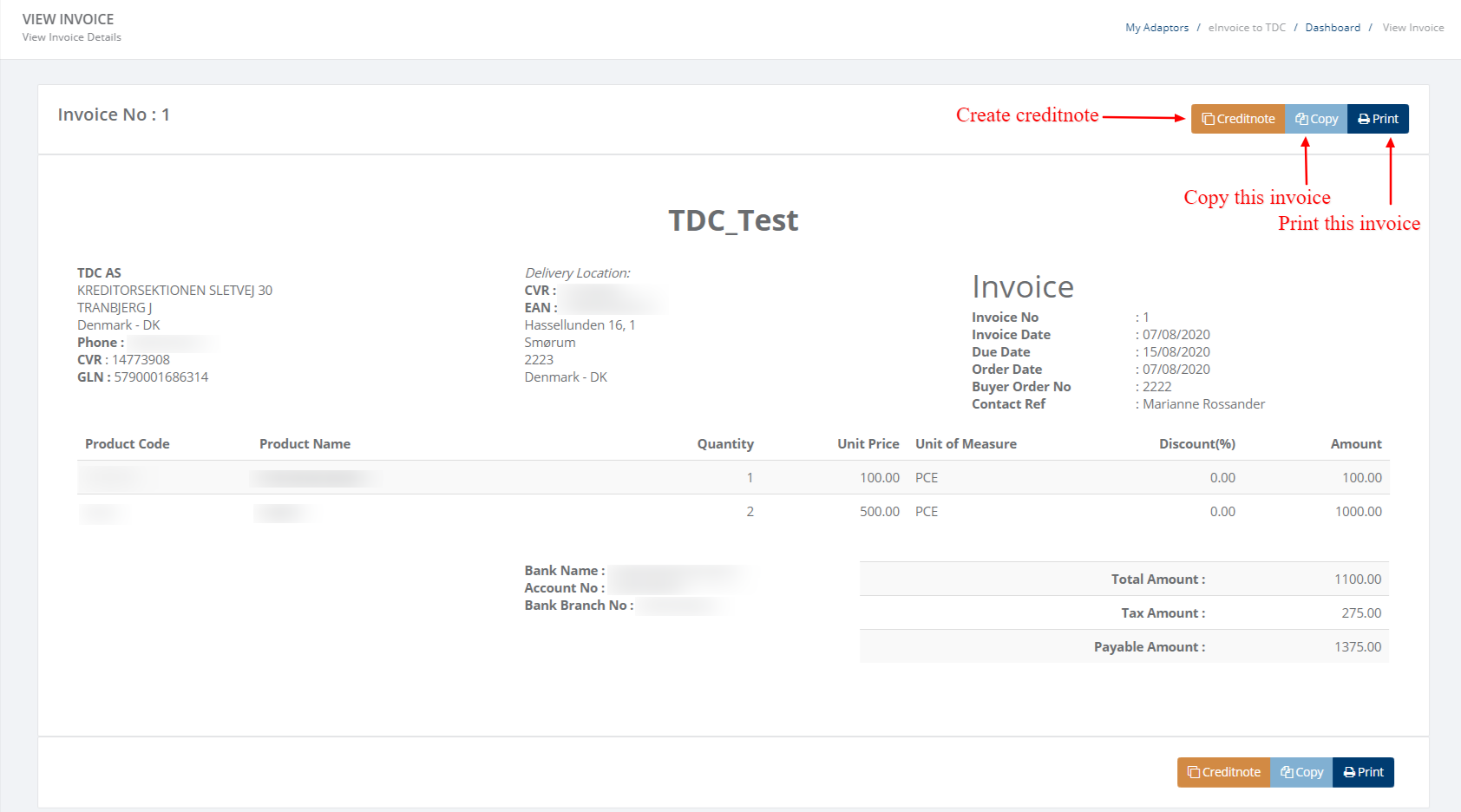
The user can see the whole configuration of the Supplier Invoice To TDC which is shown in the below image.
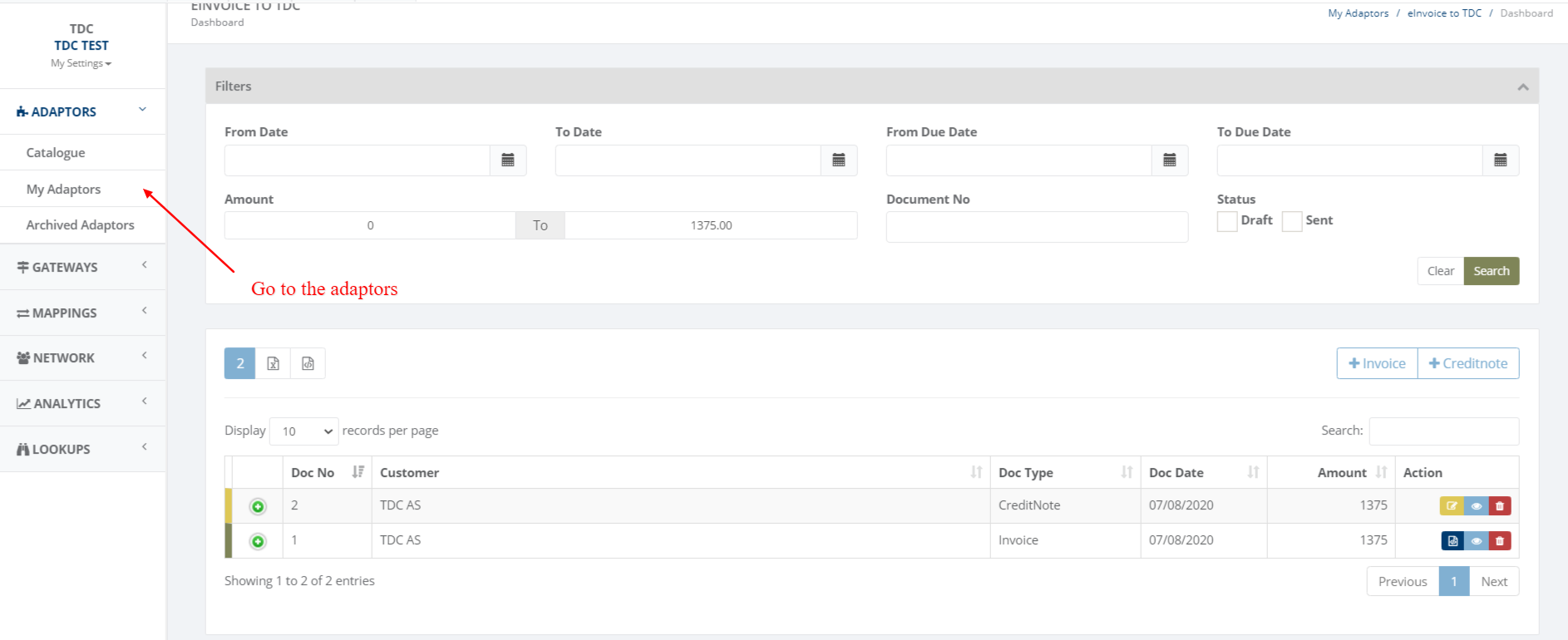
You will be redirected to the page of All adaptors which will appear like,
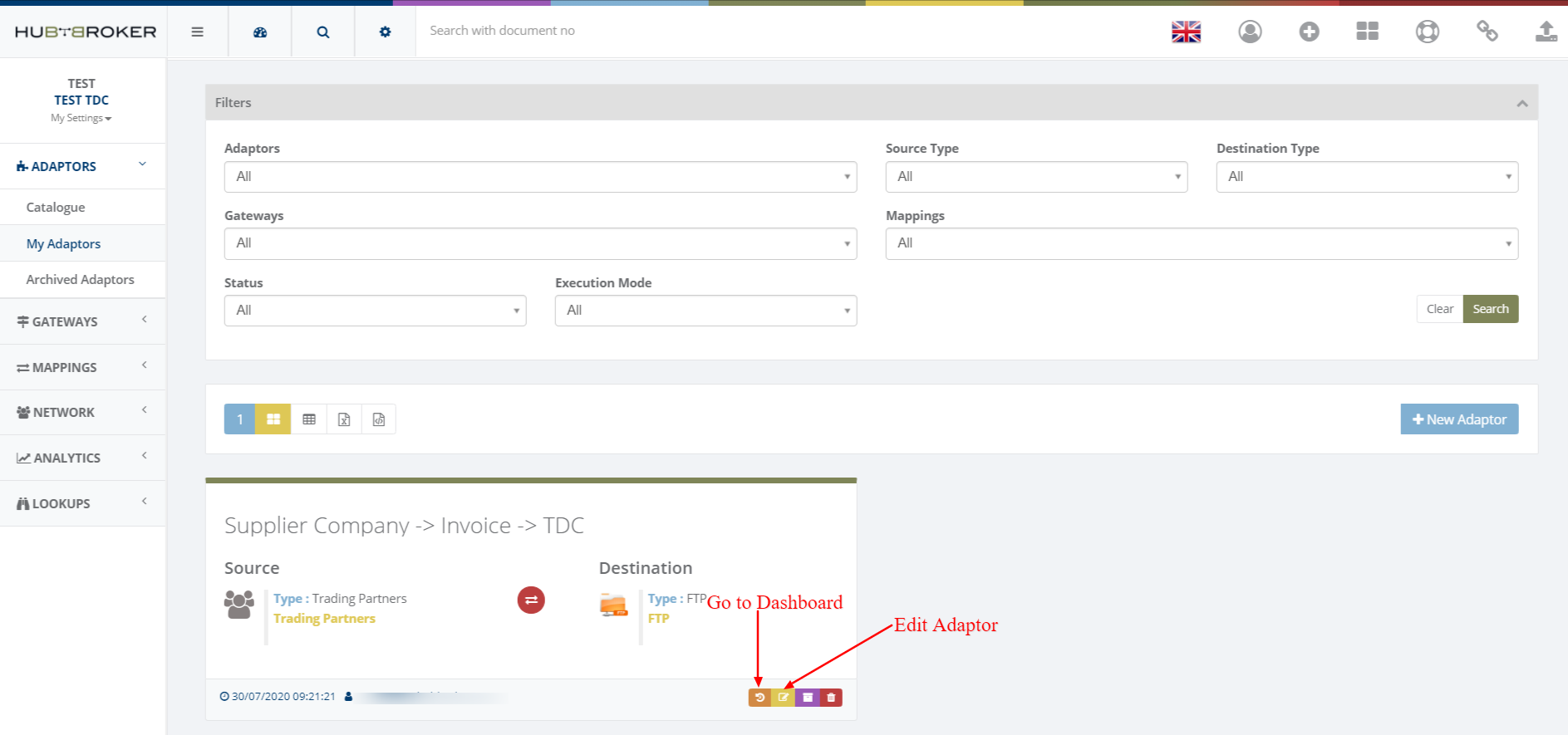
The user can open the dashboard from here and edit the adaptor configuration.
Click on the edit icon for editing configuration of the adaptor.
From here the user can edit the general settings of the adaptor.
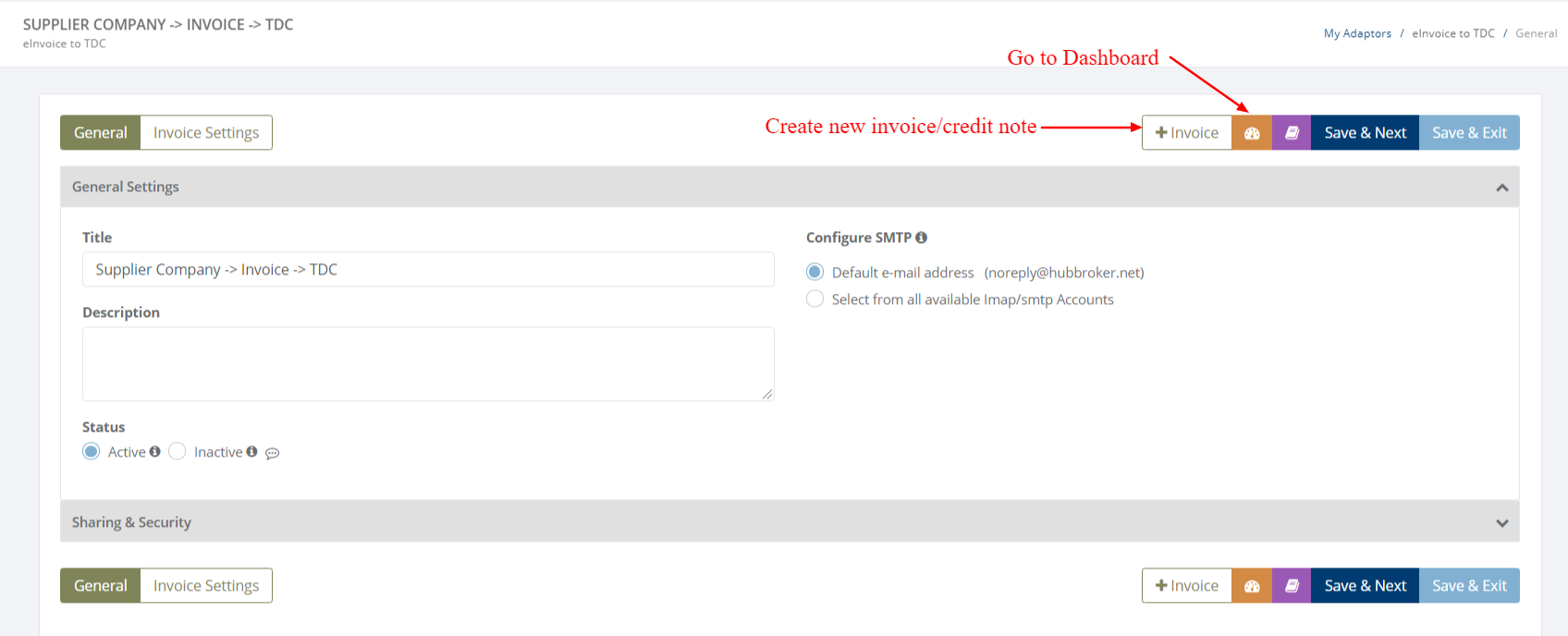
The user can see the supplier company and edit the notifications from the invoice settings.
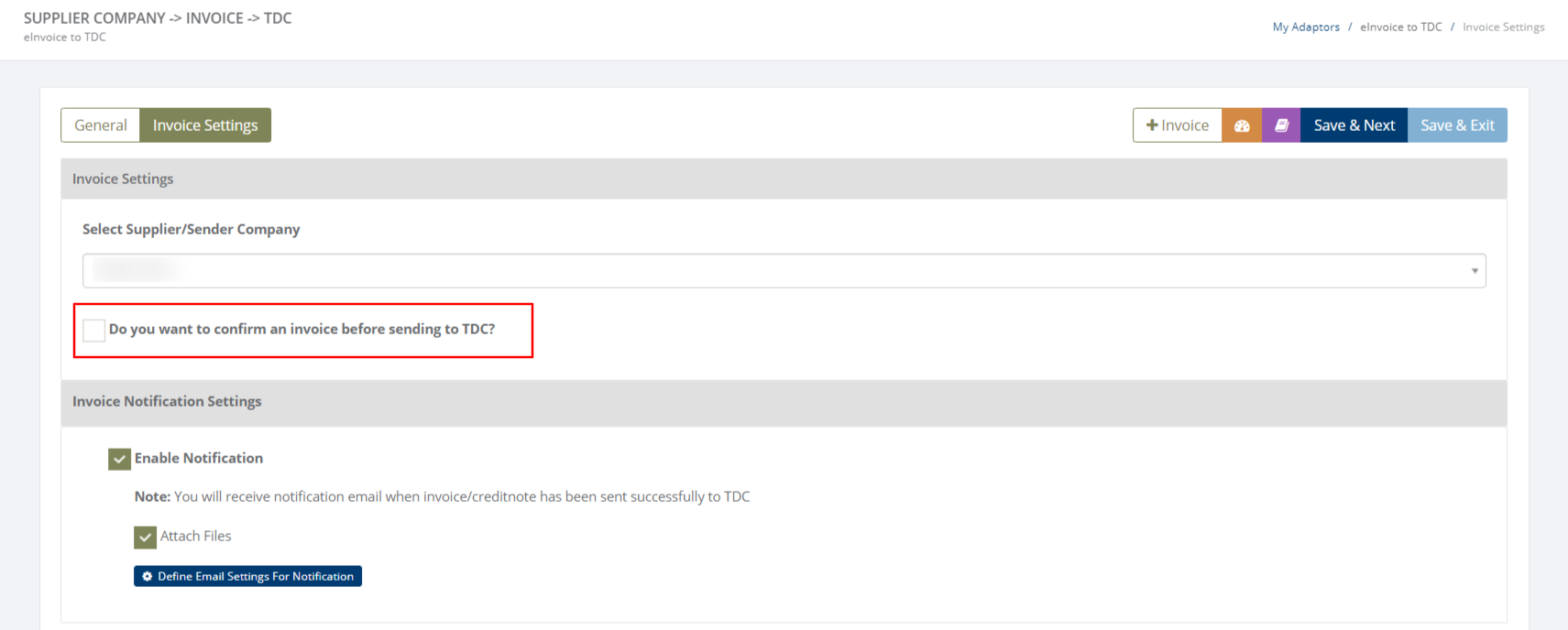
If this checkbox (of confirming invoice) is ticked then the invoice will not send directly to the TDC. First, this invoice will be received by the supplier's email which is added in the notification settings. The supplier will get the link of editing the invoice details and confirmation of the invoice in the email. Once the supplier confirms it then only the invoice will send to the TDC.
The user can edit the email settings by clicking on the button which has shown in the above image.
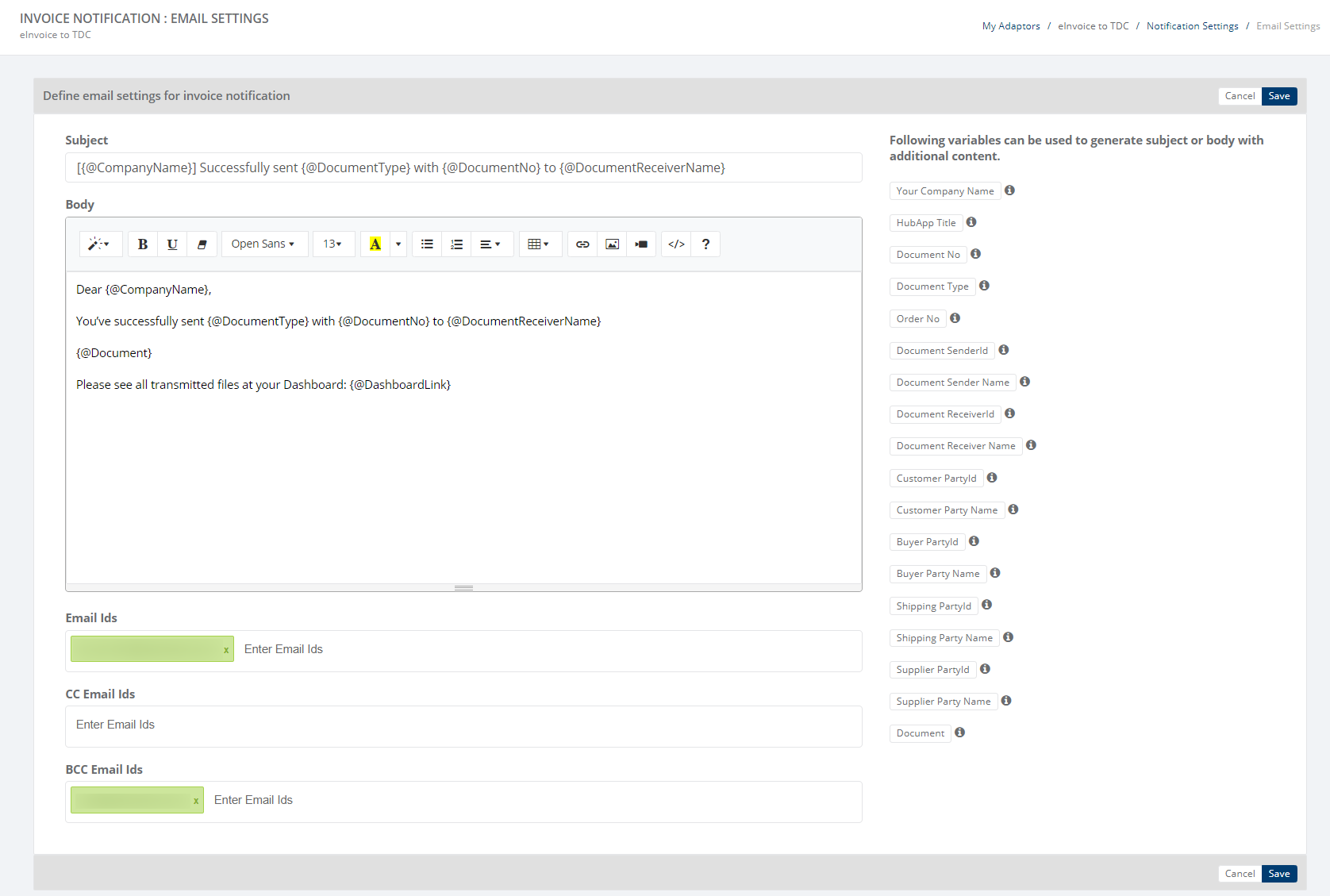
After filling all the email ids, click on the "Save" button.
Click on the "Save & Exit" button and the user will be redirected to the All adaptors page.
