Uniconta: Import Customer Orders

Features
- Import customer orders into uniconta
- Import customer order using gateways (SFTP, FTP, DROPBOX, From VANS, Imap, Post Receiver)
- Define notification settings (Positive/Negative email notifications to the app users)
- Import orders daily, weekly, hourly based on scheduling mechanism.
- Share Adaptor with other users in your subscription with lots of security features.
Configuration flow
Procedure to activate Adaptor uniconta: Import Customer Orders
Navigate to Adaptors -> Catalogue, there you can find multiple Adaptors which you can use for business purpose
Click on 'Activate', Adaptor Uniconta: Import Customer Orders will be activated in your account
After activation of Adaptor it will navigate to 'General' screen of Adaptor
Procedure to configure Adaptor Uniconta: Import Customer Orders
In General you can manage different settings described in below (General) image
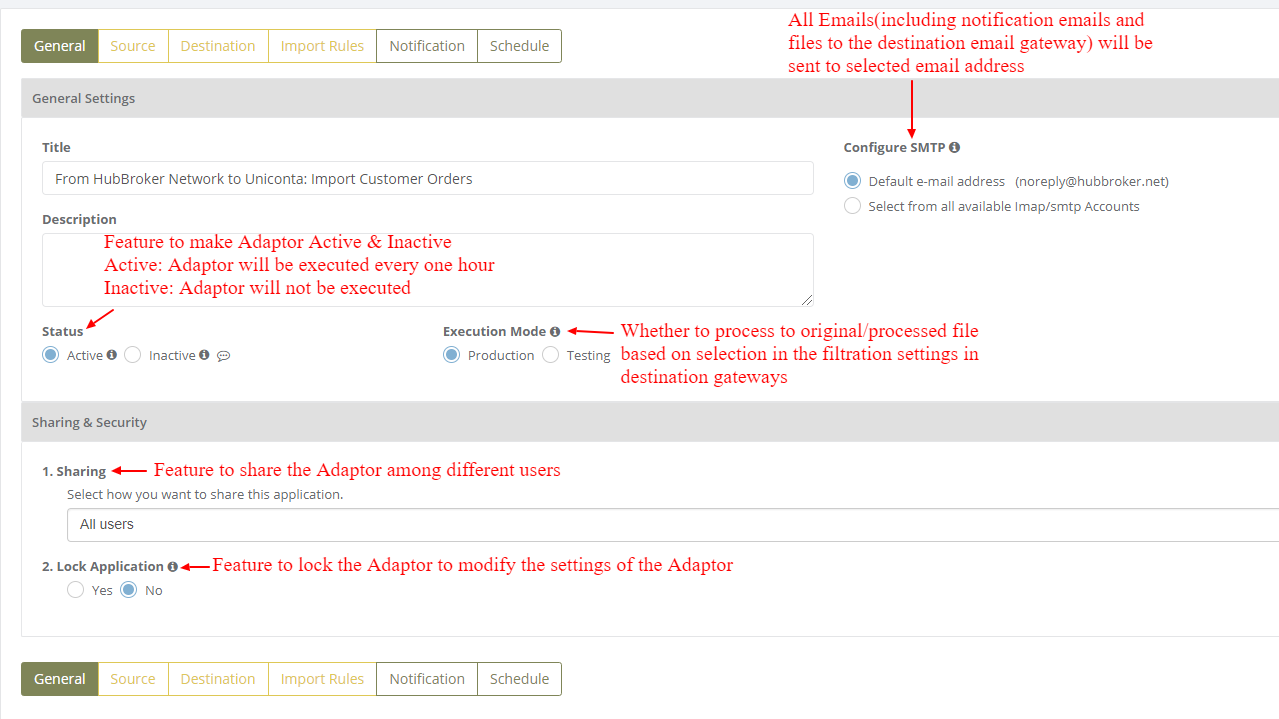
Click on 'Source' to connect source gateways to import the orders into uniconta account
Learn how to connect source gateway - Click here
Click on 'Destination' to connect uniconta account in destination, and orders will be imported into uniconta account once it is configured
Learn how to connect uniconta account with iPaaS? - Click here
Click on 'Import Rules' to add settings for customers for import of documents
In 'Import Rules', all the customers connected through uniconta account will be displayed and you can activate all/specific customers for orders
After activation of customers you can change custom settings (General settings, Delivery locations settings, product settings, control document settings) for individual customer
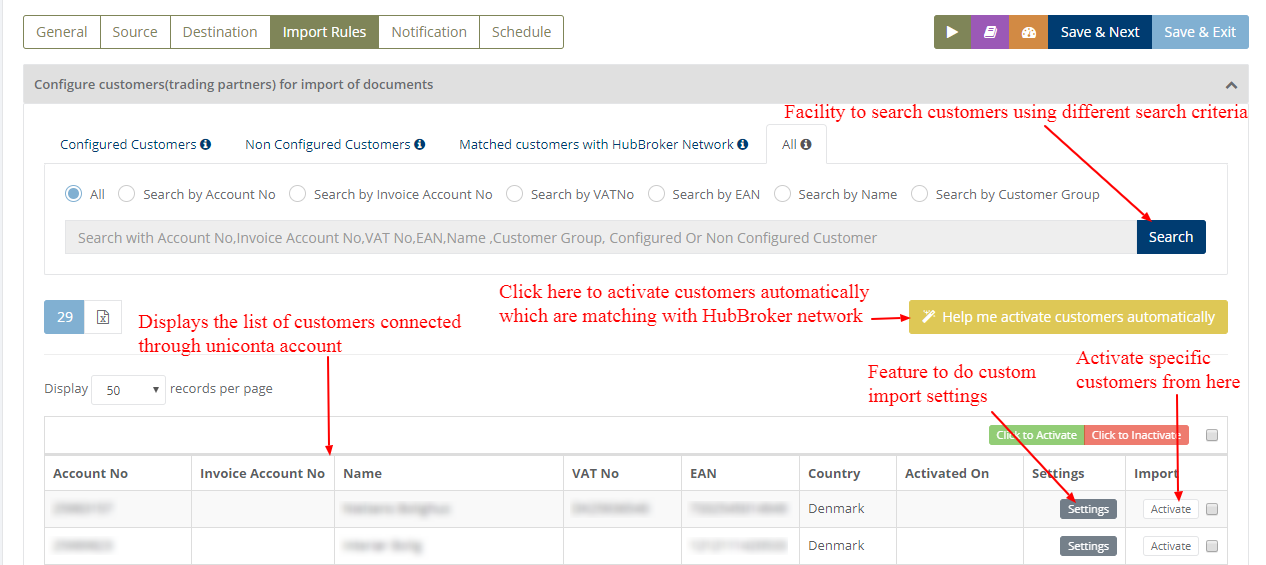
After activation of customer it will be displayed like below (Activated customer) image:
You can do customized (Common) settings for all the selected customers in Adaptor level like displayed in below (Customized settings for customer - Adaptor level) image and it will be applicable to all the customers
If you want to change settings for some individual customer then you can click on 'Settings' and it will do custom settings for that particular customer (Displayed in above - Activated customer image)
Default settings for order import
Settings to get customer details from uniconta account to import the order base on different priority
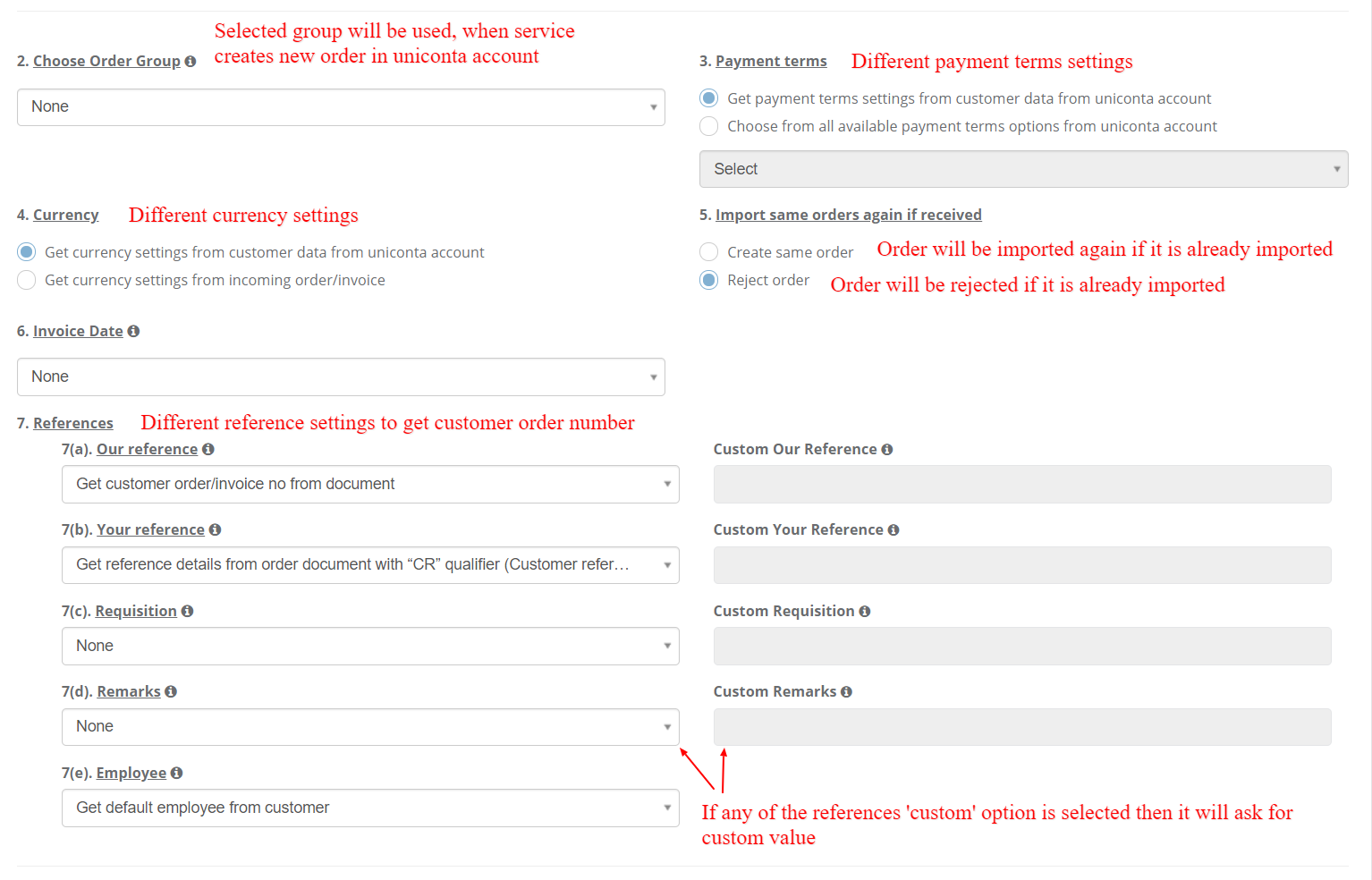
![]()
Custom settings for particular customer
You can change below settings for individual customer
- General Settings
- Delivery location settings
- Product Settings
- Control Document Settings
Notification settings
Feature to send positive and negative notifications for document and Adaptor level
Learn more about notification settings - Click here
Schedule settings
You can set schedule for Adaptor when you want to be run the Adaptor automatically
Learn more about schedule settings - Click here
Dashboard
You can view all the transactions of Adaptor through Dashboard
You can view all the details of imported documents like sender, receiver, document number, customer order number, supplier order number and status
You can view XML file of orders which are imported and successfully processed into destination gateway
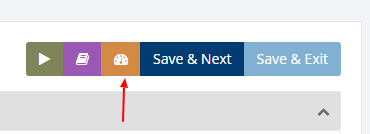
Category: Adaptor
Last date of update: 24.09.2018
