e-conomic: Batch Invoices Processing

Features
- Feature to process the customer orders into invoices in batch
- Feature to book multiple invoices and register the payment into e-conomic
- Define notification settings (Positive/Negative email notifications to the app users)
- Share Adaptor with other users in your subscription with lots of security features.
Configuration flow
Procedure to activate Adaptor e-conomic: Batch Invoices Processing
Navigate to Adaptors -> Catalogue, there you can find multiple Adaptors which you can use for business purpose
Click on 'Activate', Adaptor e-conomic: Batch Invoices Processing will be activated in your account
After activation of Adaptor it will navigate to 'General' screen of Adaptor
Procedure to configure Adaptor e-conomic: Batch Invoices Processing
In General you can manage different settings described in below (General) image
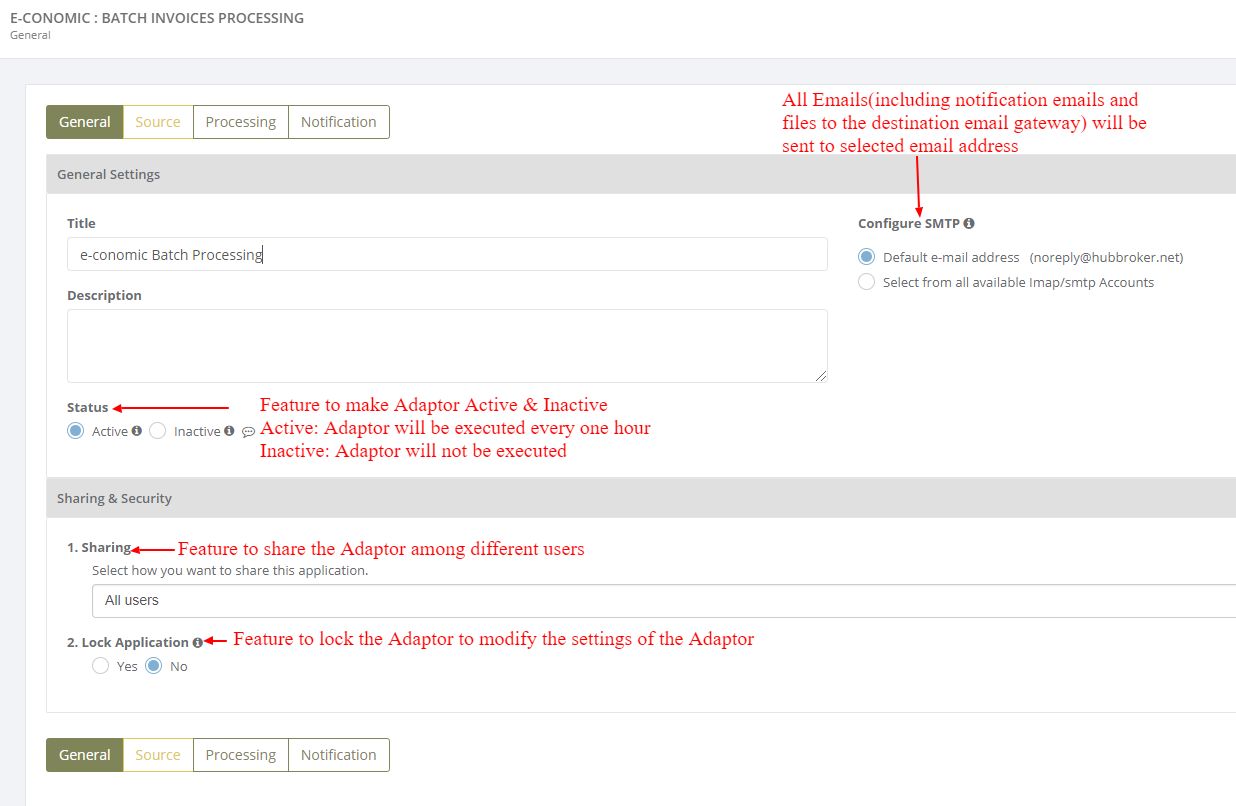
Click on 'Source' to connect e-conomic account in source, and invoices will be processed into e-conomic account once it is configured
Learn how to connect e-conomic account with iPaaS? - Click here
Click on 'Processing' to process customer orders, current invoices and booked invoices.
There you will find below tabs to process the documents:
- Customer Orders
- Customer invoices
- Booked Invoices
Customer Orders
All the e-conomic customer orders will be displayed into customer orders and you can convert selected orders to invoices ,book invoices and register payment for booked invoices.
Customer Invoices
All the current invoices will be displayed into Customer invoices and you can process all the invoices into booked invoices, and can register payment for invoice into e-conomic
Booked Invoices
All the booked invoices will be displayed into Booked Invoices, You can register payment for the booked invoices
Notification settings
Feature to send positive and negative notifications for adaptor level
Learn more about notification settings - Click here
Dashboard
You can view all the transactions of Adaptor through Dashboard
You can view all the details of invoices like debtor name, order no, invoice no, draft invoice no, other reference, amount, invoice date and status.
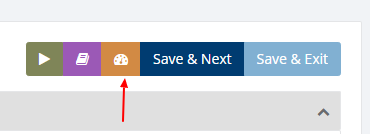
Category: Adaptor
Last date of update: 24.09.2018
