How to connect Rackbeat account with iPaaS?
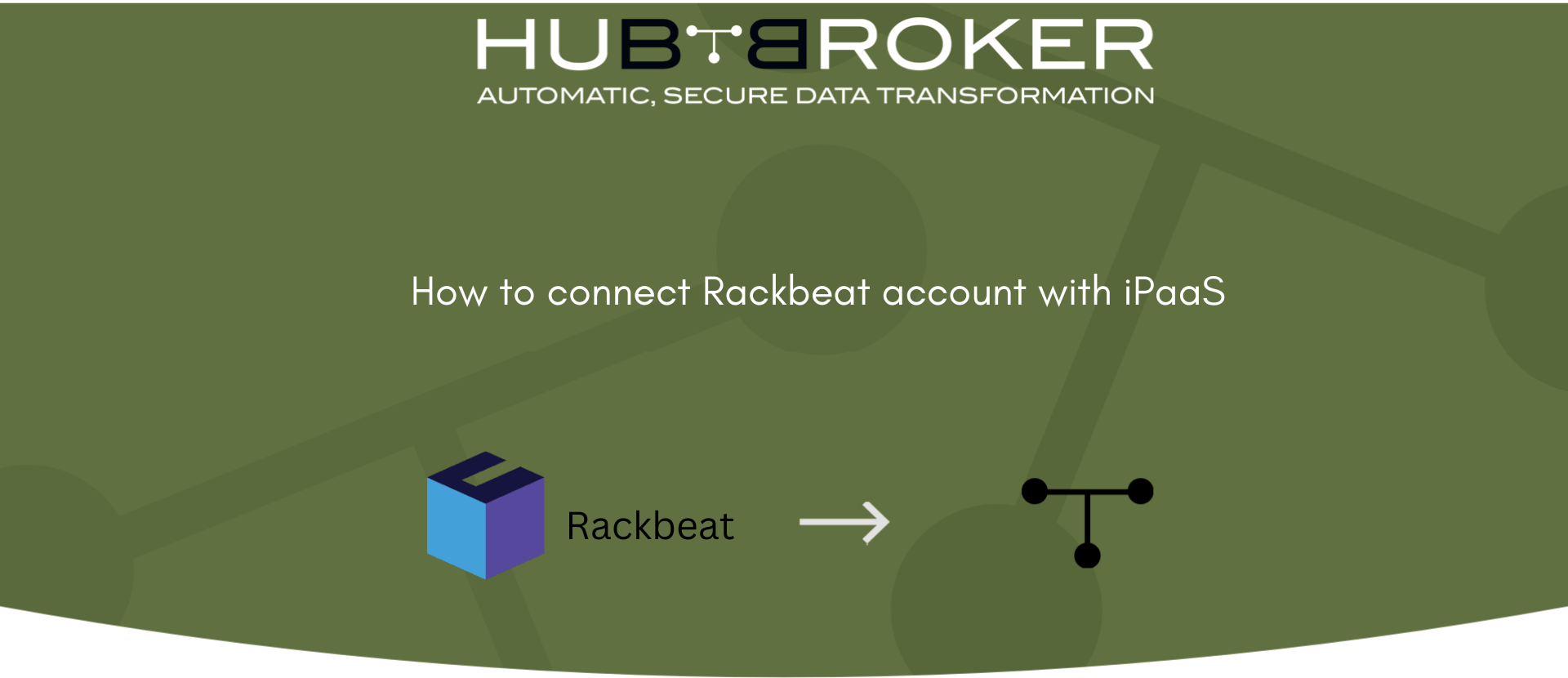
Step by step connection of Rackbeat account to iPaaS is shown in below images.
- Go to the Settings module in IpaaS

- Then go to Rackbeat accounts and click on '+' button to add account
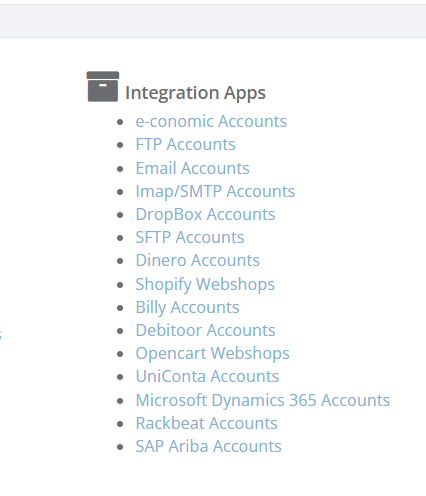

- Add Title and Token to connect the account
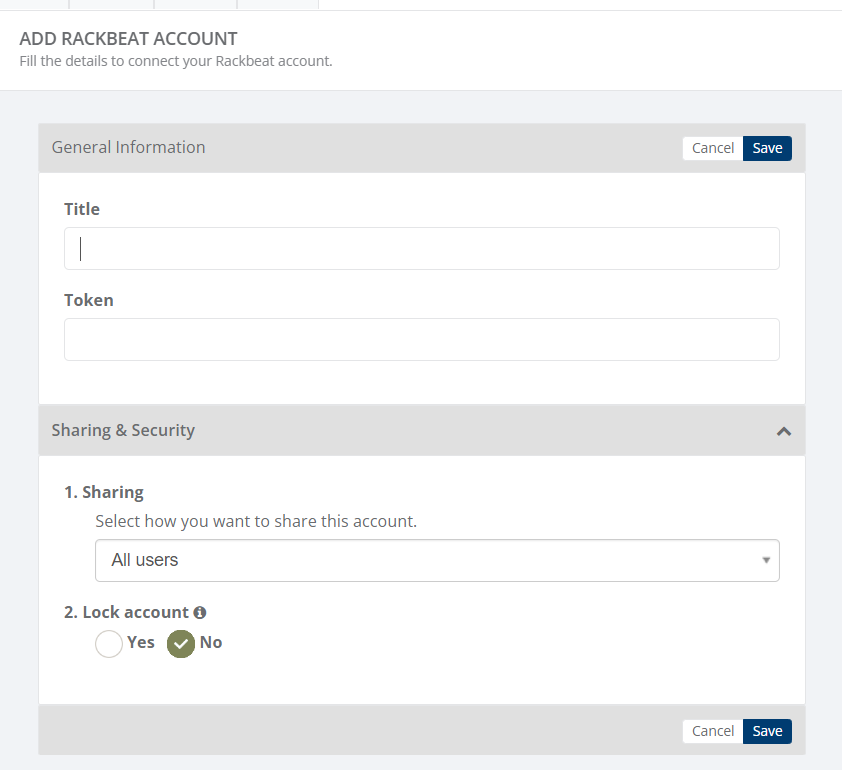
After clicking on 'Dropdown ' it will display connected account in Hubapps/adaptor.
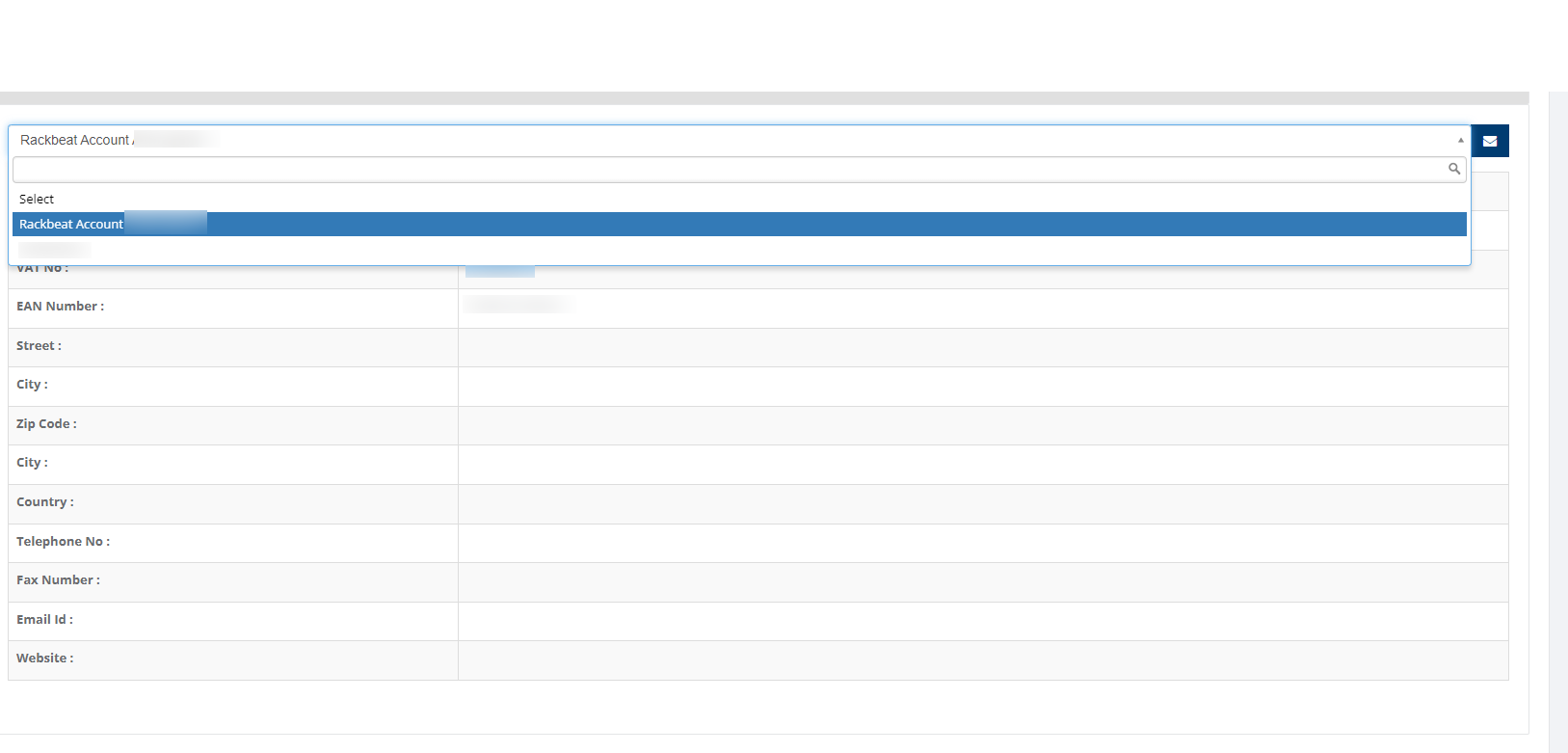
Category: API Integration Documents
Last date of update: 13.07.2023
