Records In Out Time Duration
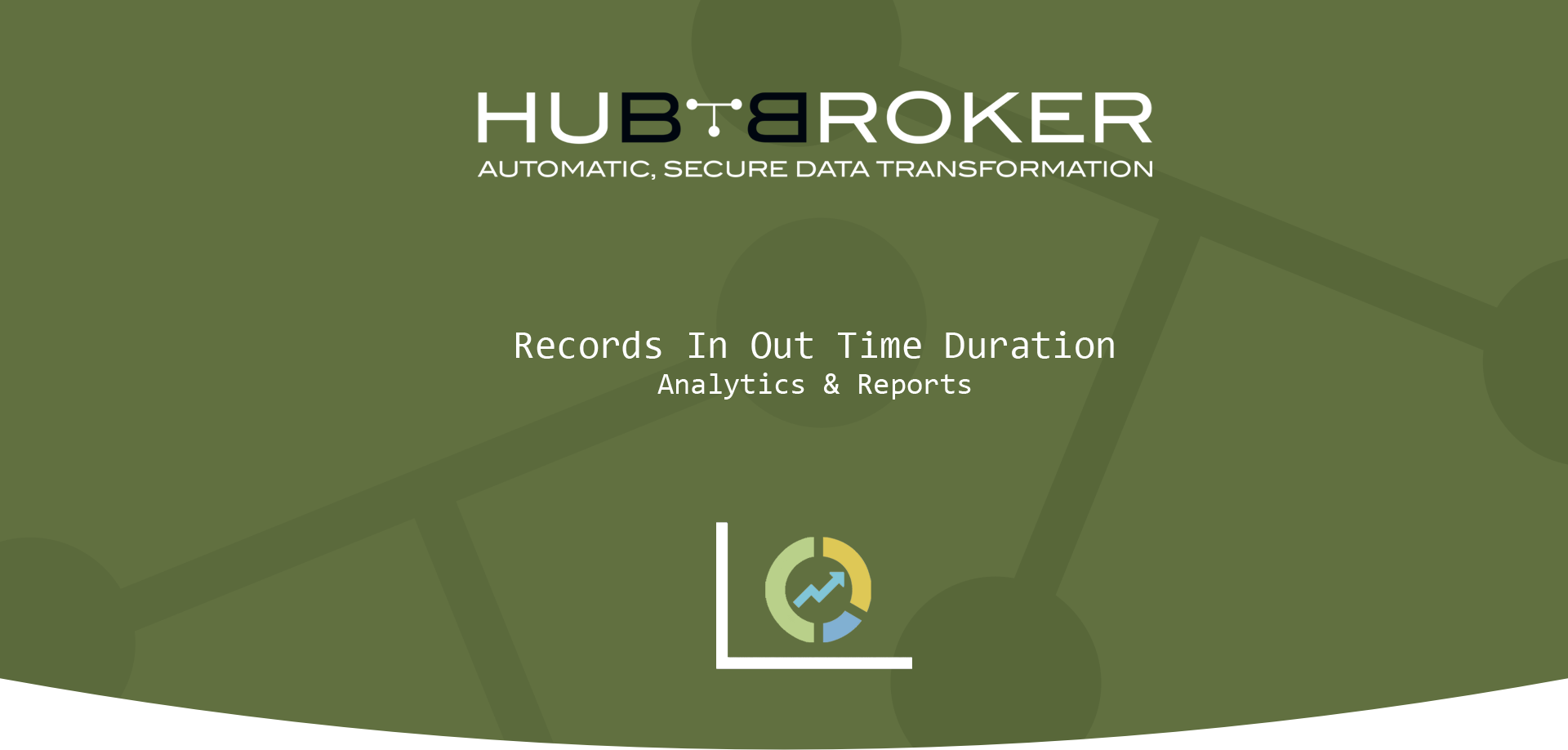
Records In Out Time Duration report indicates the ratio of the transactions received to your destination gateway within the specified time interval.
Records In Out Time Duration report displays all the records with UniqueFileId for document, document no, received time, sent time and duration
For Ex:
If you have 100 transactions a month and out of 100 there are 95 transactions reached within the time interval (15 Minutes) set in the settings, then 95% transactions are on time.
You can also set the KPI target in percentage to see the final result if the KPI is successful or failed. Green color indicates that the target is achieved and the KPI is successful.
If there are 95% on time transactions in the month which is higher then the target (90%) set in the settings, then KPI will indicate success (Green color).
You can check KPI report to get more idea and connection between Record In Out Time duration report and KPI report
Values (Delivery time and delivery gateways) are connected with KPI report
- If filtration values in Records In Out Time Duration are changed then values will be changed into KPI report settings
- If values in KPI reports are changed then filtration values will be changed into Records In Out Time Duration automatically
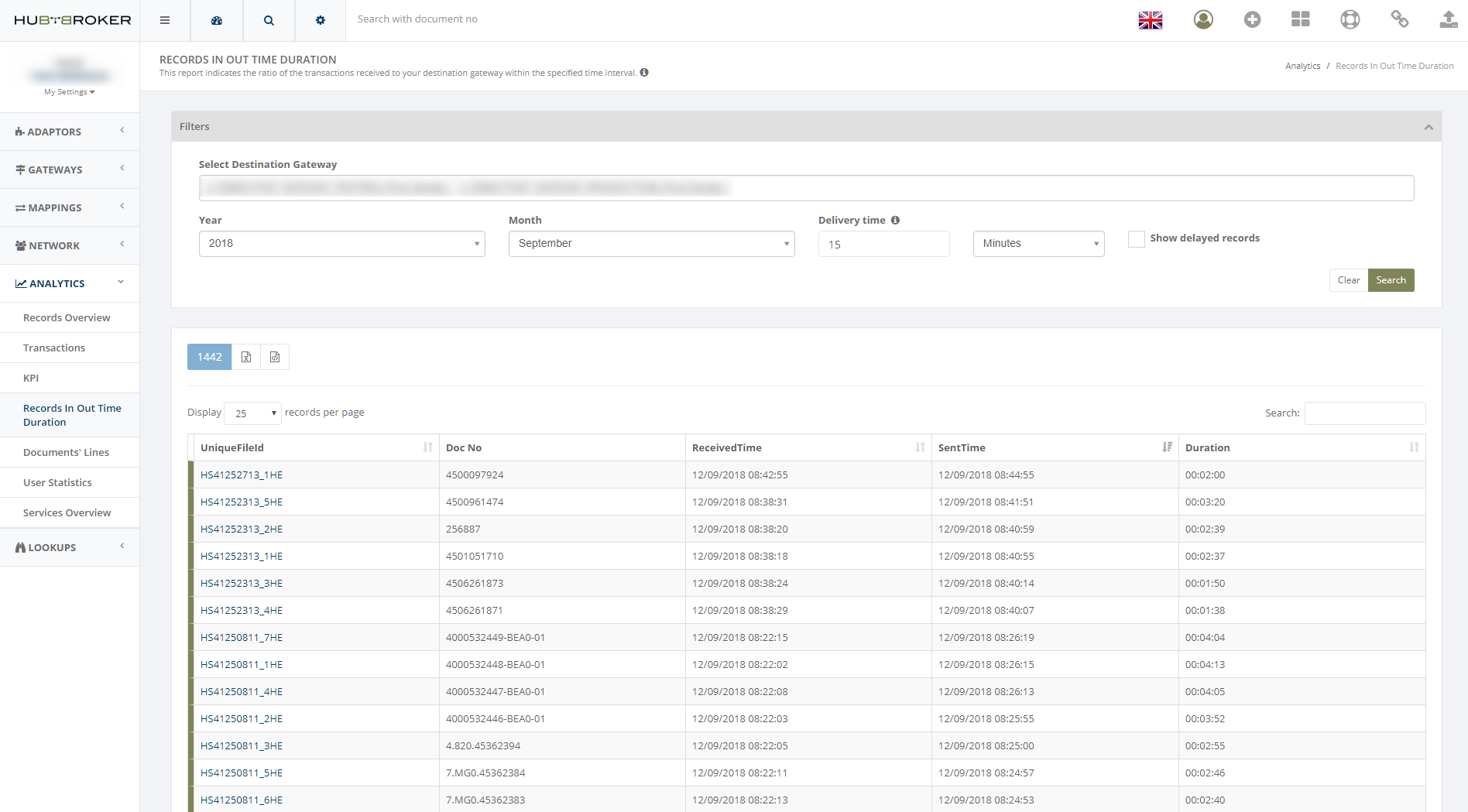
You can view only delayed records by clicking on 'Show delayed records' in filters option and it will display only delayed records with delayed status red
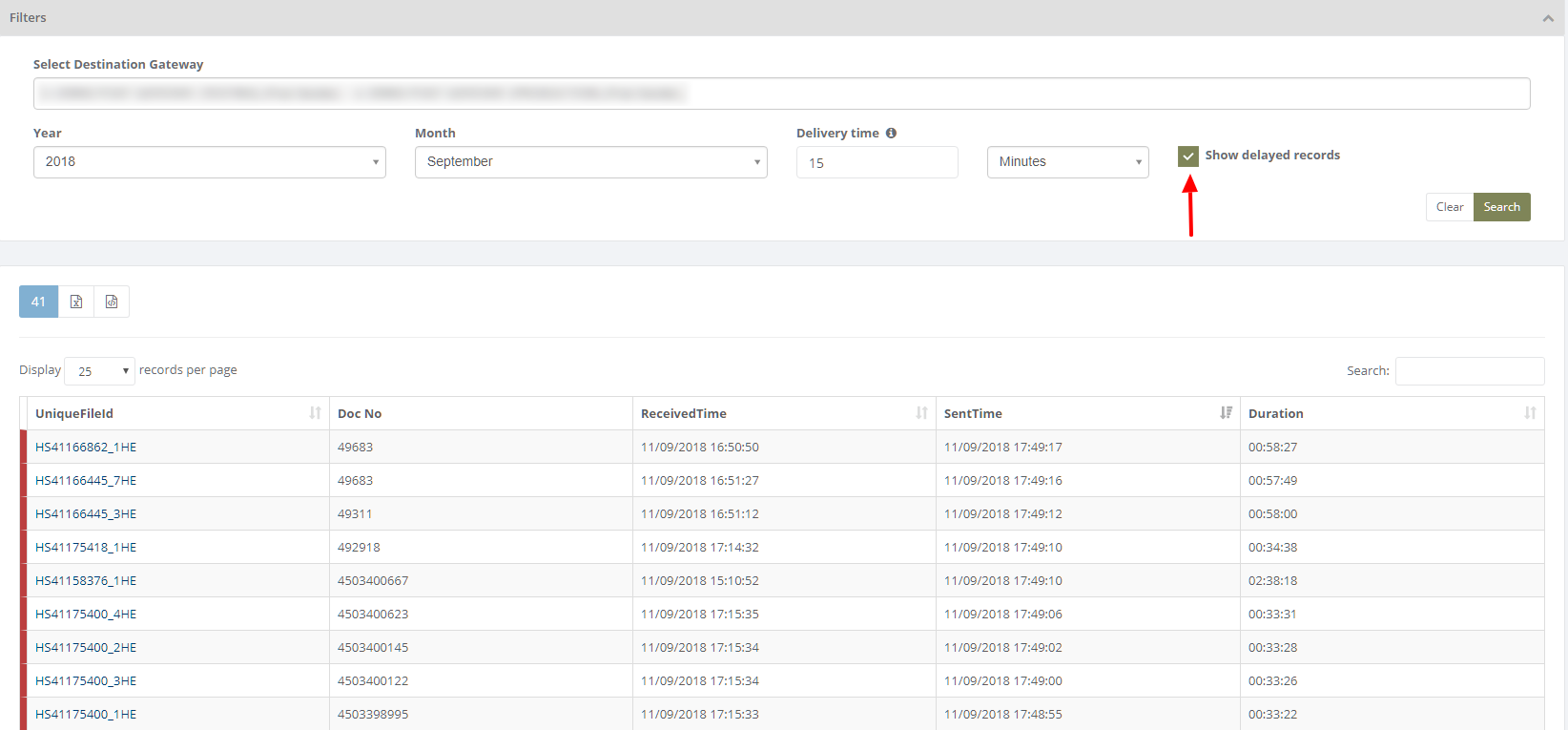
Category: Analytics & Reports
Last date of update: 12.09.2018
