Dinero: Automatic Invoice Reminder

Features
- Activate all or specific customers to send reminders
- Feature to send confirmation to supplier(Sender) before reminder has been sent to customers
- Feature to create new invoices for overdue invoices with late fee charges
- Feature to send electronic reminders to customer to specific destination
- Define notification settings (Positive/Negative email notifications to the app users)
- Send reminders every sixhour on scheduling mechanism.
- Share Adaptor with other users in your subscription with lots of security features.
Configuration flow
Procedure to activate Adaptor Dinero: Automatic Invoice Reminder
Navigate to Adaptors -> Catalogue, there you can find multiple Adaptors which you can use for business purpose
Click on 'Activate', Adaptor Dinero: Automatic Invoice Reminder will be activated in your account
After activation of Adaptor it will navigate to 'General' screen of Adaptor
Procedure to configure Adaptor Dinero: Automatic Invoice Reminder
In General you can manage different settings described in below (General) image
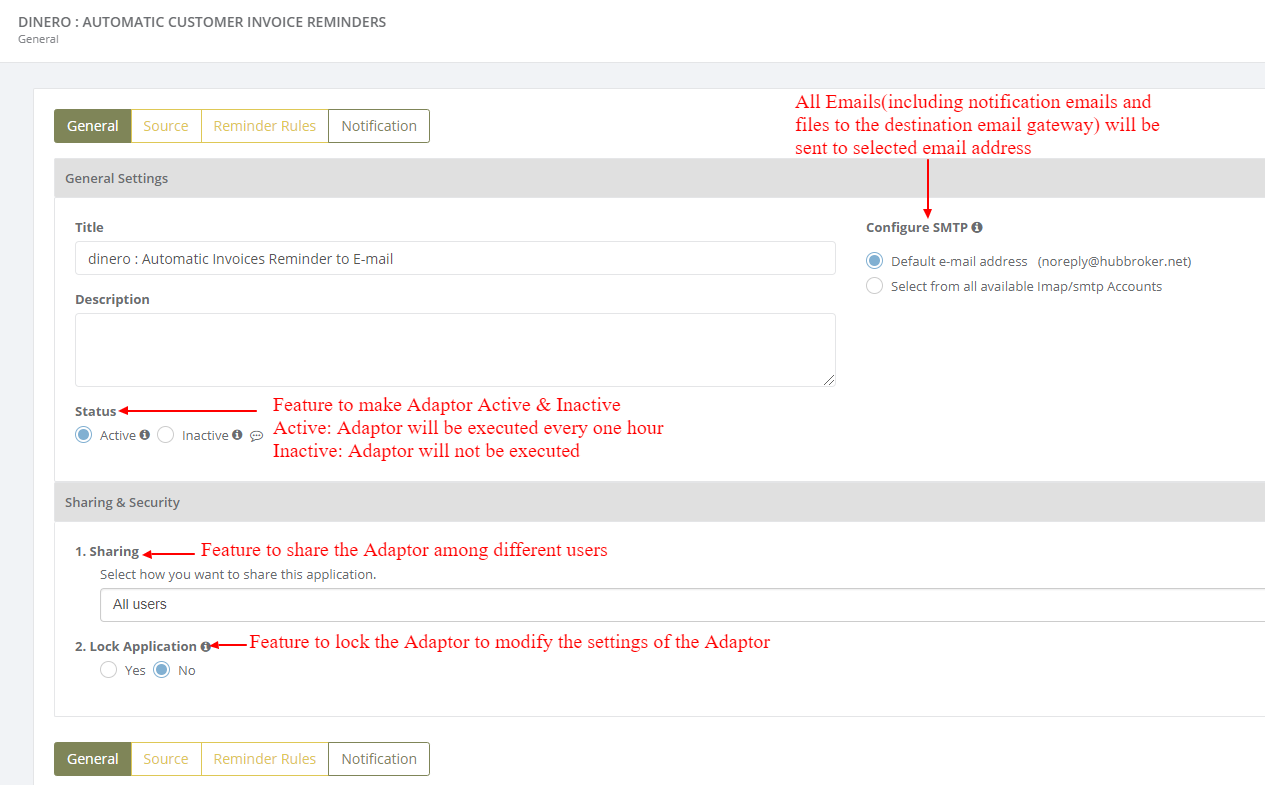
Click on 'Source' to connect dinero account with iPaaS, and reminders will be sent to customers from your dinero account once it is configured
How to get API key from your dinero account
How to connect dinero account with iPaaS?-Click here
Click on 'Reminder Rules' to add settings for customers and supplier
In 'Reminder Rules', all the customers connected through dinero account will be displayed and you can activate all/specific customers for reminders
After activation of customers you can do reminder settings for individual customer
After activation of customer it will be displayed like below (Activated customer) image:
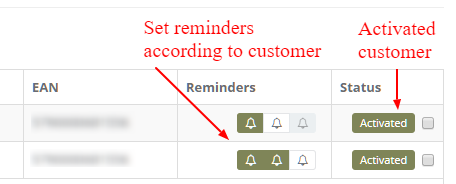
Advanced Settings
Feature to do below settings in Advanced settings
- Process old invoices
- Create new invoices for overdue invoices
- Ignore invoices
- Electronic reminder settings

Reminder Settings
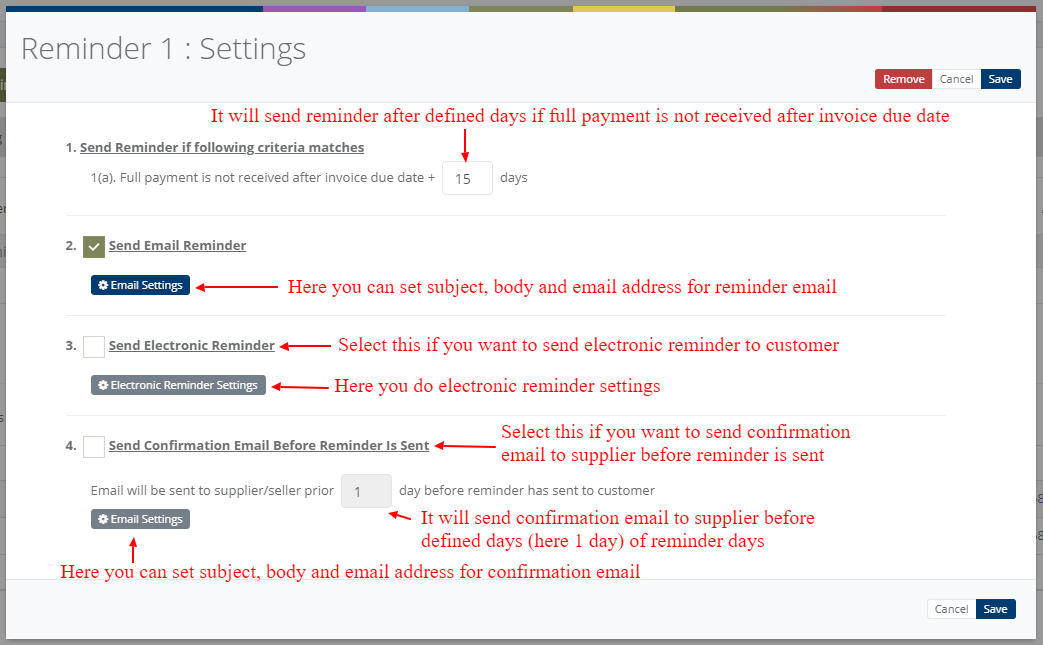
Electronic Reminder settings
If you want to send electronic reminder to customer then you can customize settings for General settings, Supplier/Sender Settings, Customer/Receiver Settings, Output format and Destination Gateway
Output Format - Define in which format you want to send electronic reminder
Destination Gateway - Define where you want to send electronic reminder
Notification settings
Feature to send positive and negative notifications when new invoices are created in dinero account and when reminders are send to customers
Learn more about notification settings - Click here
Dashboard
You can view all the transactions of Adaptor through Dashboard
You can view all the details of reminders like customer, Invoice No, Invoice date, Due date, status (Paid or unpaid)
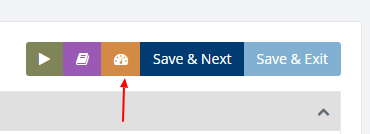
Category: Adaptor
Last date of update: 24.09.2018
