OpenCart Export Order
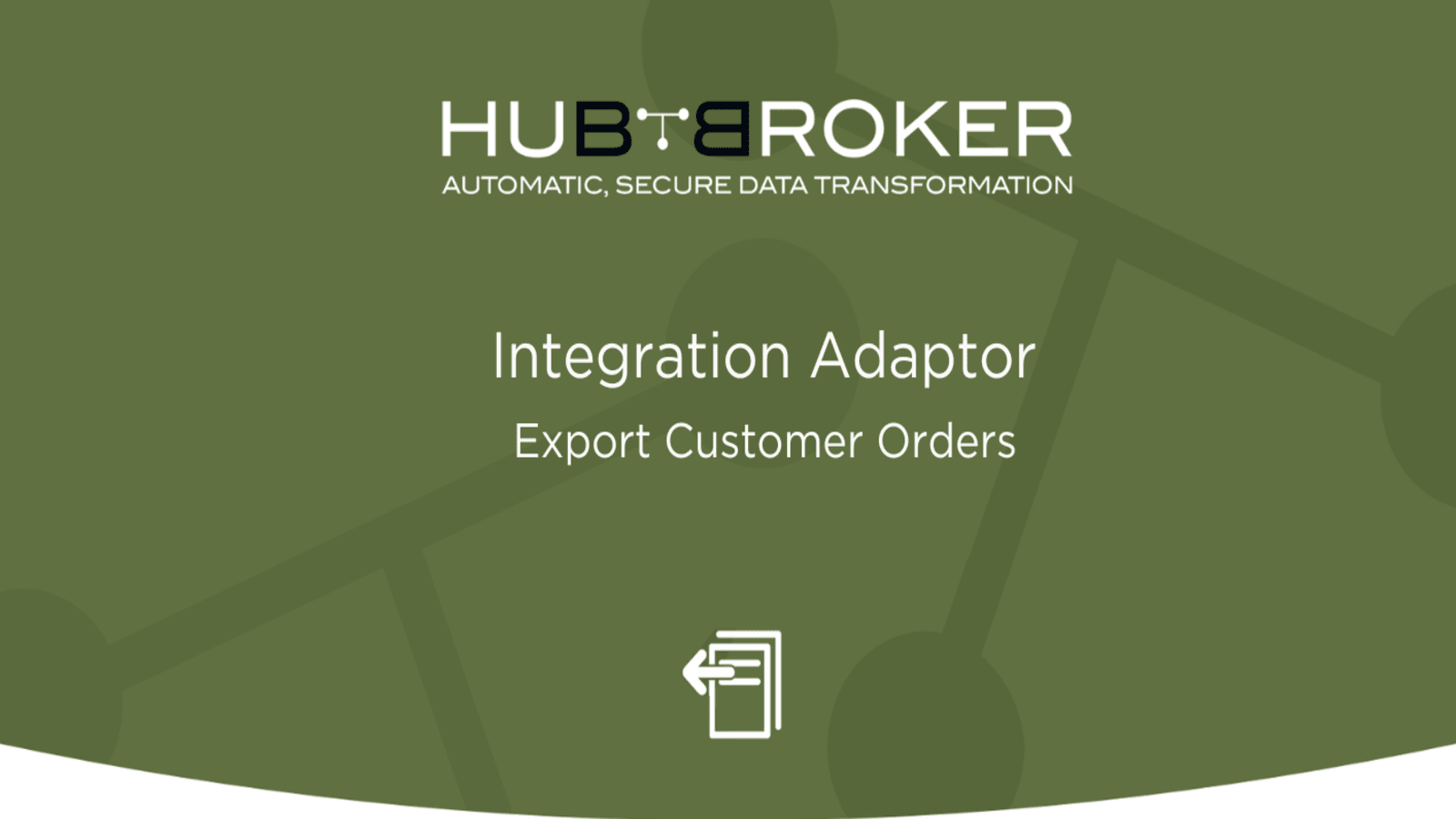
Features
- Export Customer orders to specific Customers/merchants. ( FTP, e-mails etc.)
- Merchants can get exported orders in XML and CSV format.
- Define notification settings (Positive/Negative email notifications to the app users)
- Send orders daily, weekly, hourly based on scheduling mechanism.
- Share Adaptor with other users in your subscription with lots of security features.
Configuration flow
Procedure to activate Adaptor OpenCart: Export Customer Orders
Navigate to Adaptors-> Catalogue, there you can find multiple Adaptors which you can use for business purpose
After activation of Adaptor it will navigate to 'General' screen of Adaptor
Procedure to configure Adaptor OpenCart: Export Customer Orders
In General you can manage different settings described in below (General) image
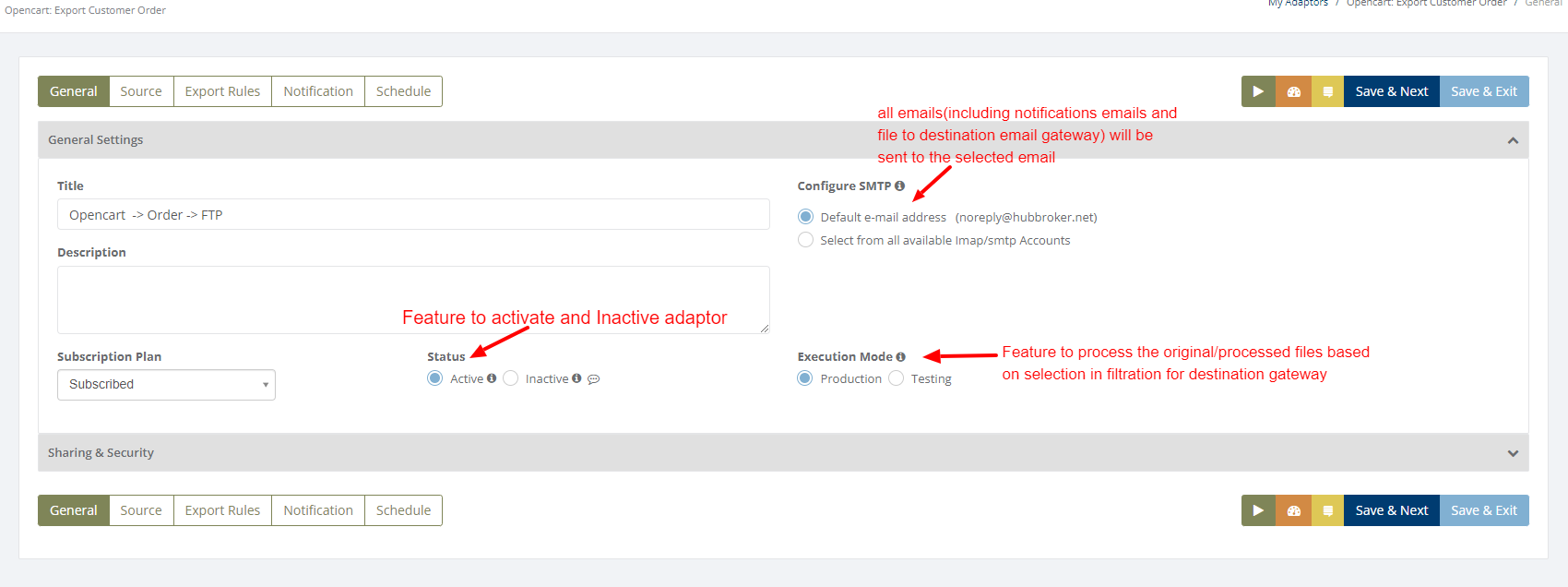
Learn more about sharing and security - Click here
Click on 'Source' to connect Opencart account with iPaaS, and orders will be exported from your opencart account once it is configured
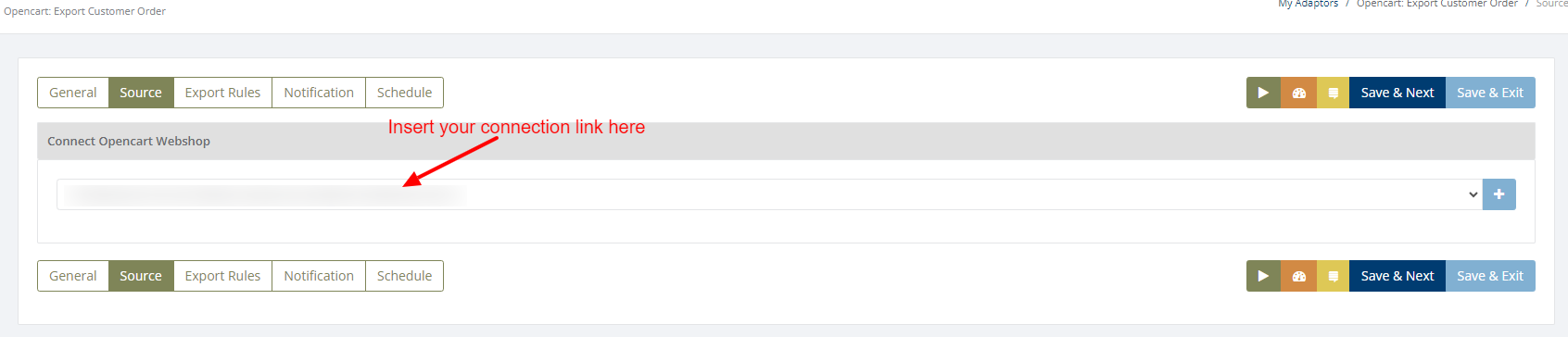
Click on 'Export Rules' to add settings
After activation of customers you can change Export Custom Settings (General settings, supplier/sender settings, customer/receiver settings, output format, destination gateway) for individual customer.
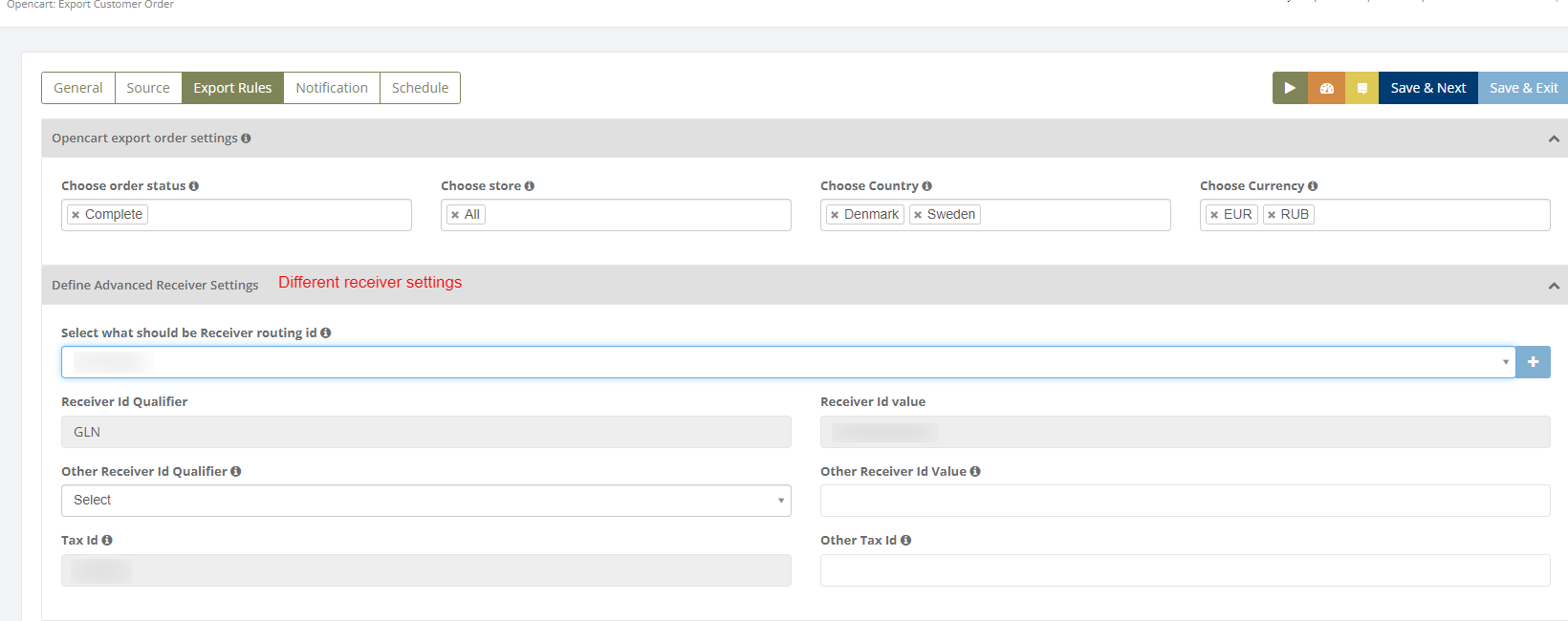
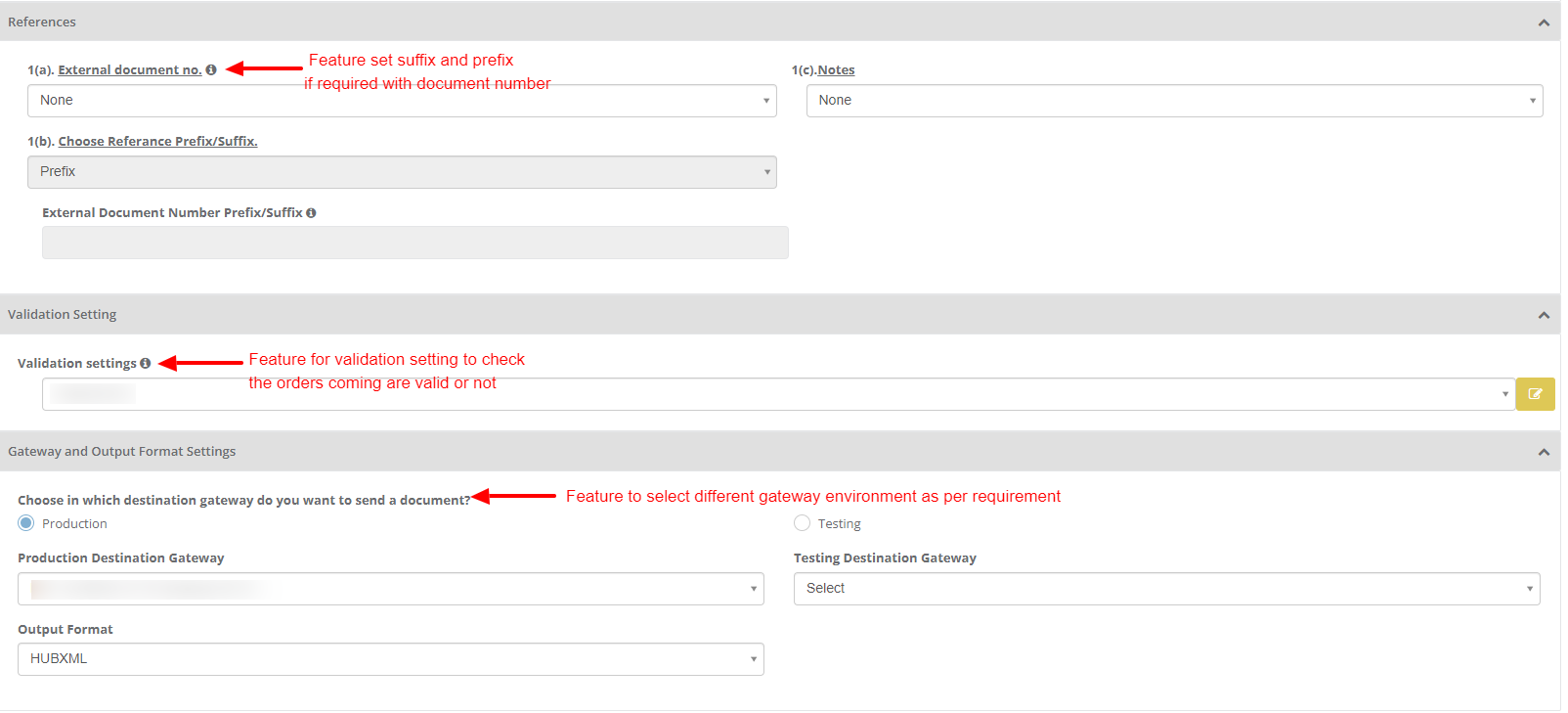
Notification settings
Feature to send positive and negative notifications for document and adaptor level
Learn more about notification settings - Click here
Schedule settings
You can set schedule for Adaptor when you want to be run the Adaptor automatically
Learn more about schedule settings - Click here
Dashboard
You can view all the transactions of Adaptor through Dashboard
You can view all the details of exported documents like receiver, order number, status
You can view Excel and XML files of orders which are exported and successfully processed into destination gateway
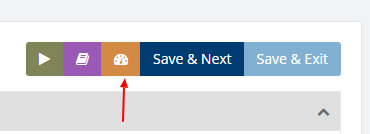
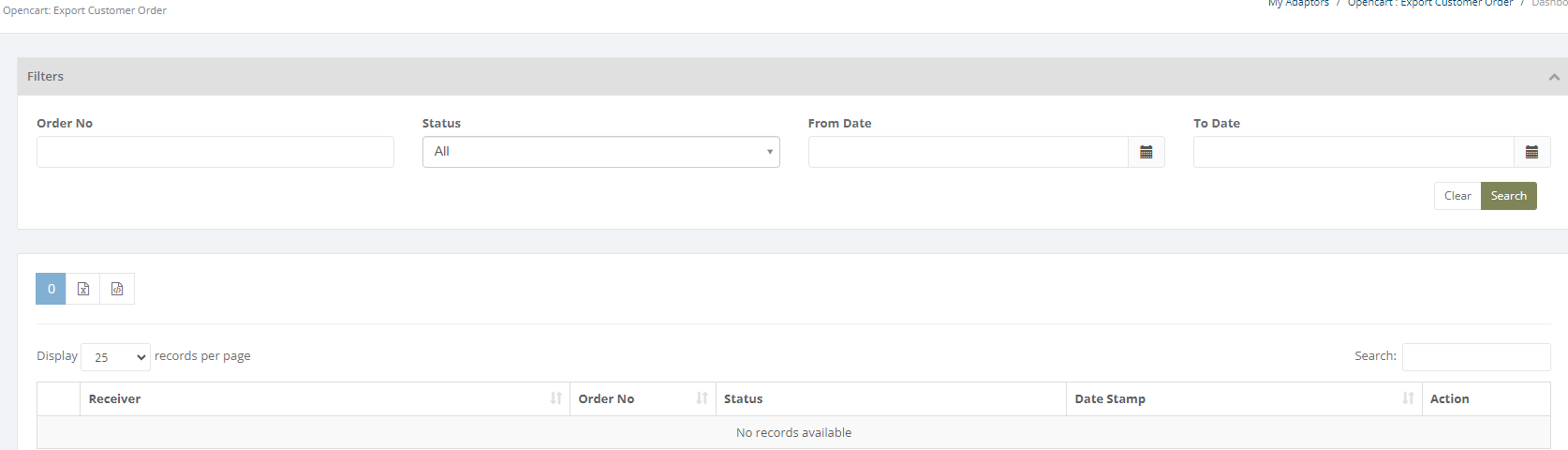
Category: Adaptor
Last date of update: 22.05.2024
