What is Mapping?
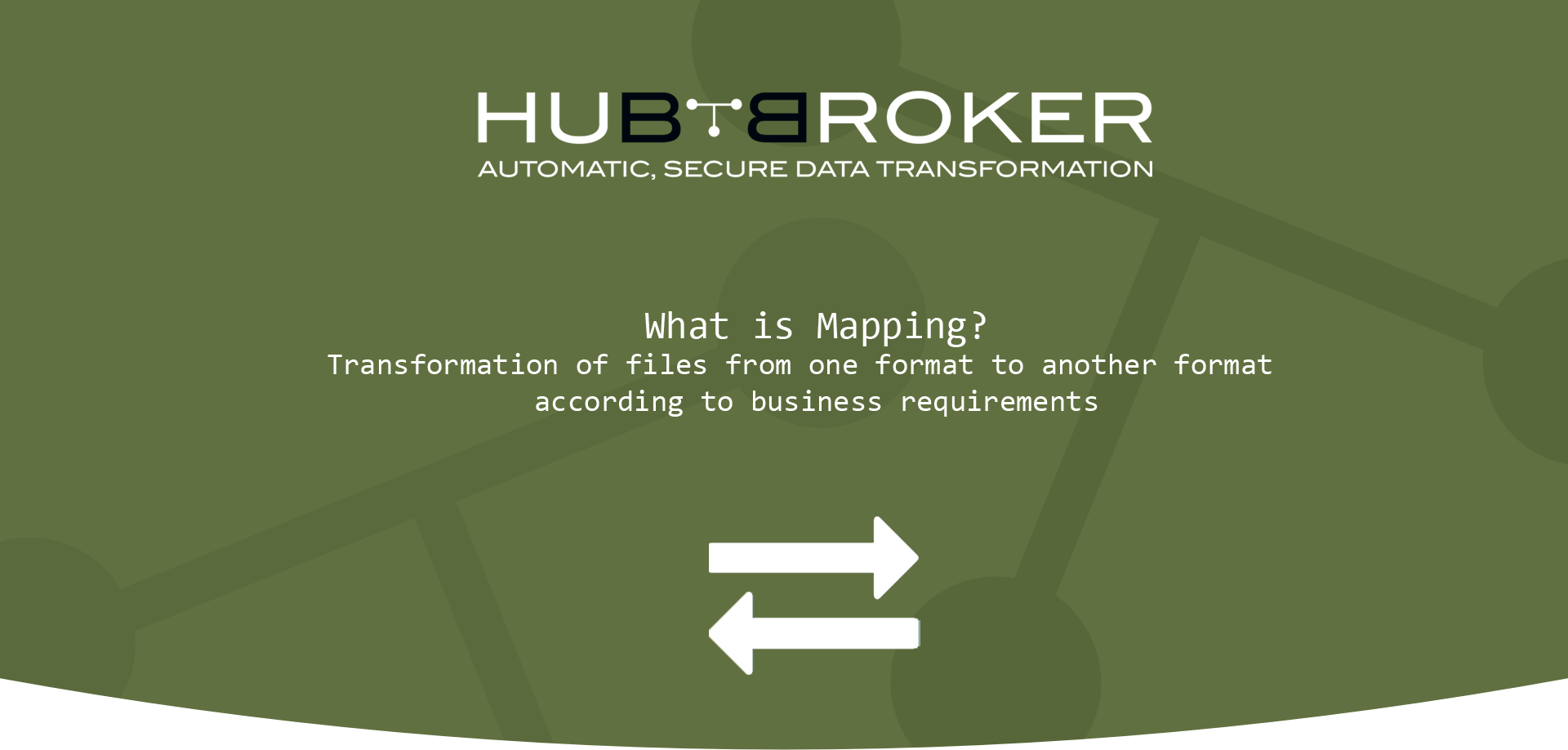
Mapping is mainly used for converting files from one format to another format according to business requirements.
There are mainly 3 modules for mapping :
- New Mapping
- My Mappings
- Mapping History
Below provides all the details related to mapping , how user can convert files from one format to another format.
NEW MAPPING
- User can make different mapping according to different mapping types and can convert the documents in other format in this module
- User can create new mapping in this module according to business requirements to convert the documents in different formats
You can create new mapping in below ways:
Navigation in left menu bar -> 'New Mapping'
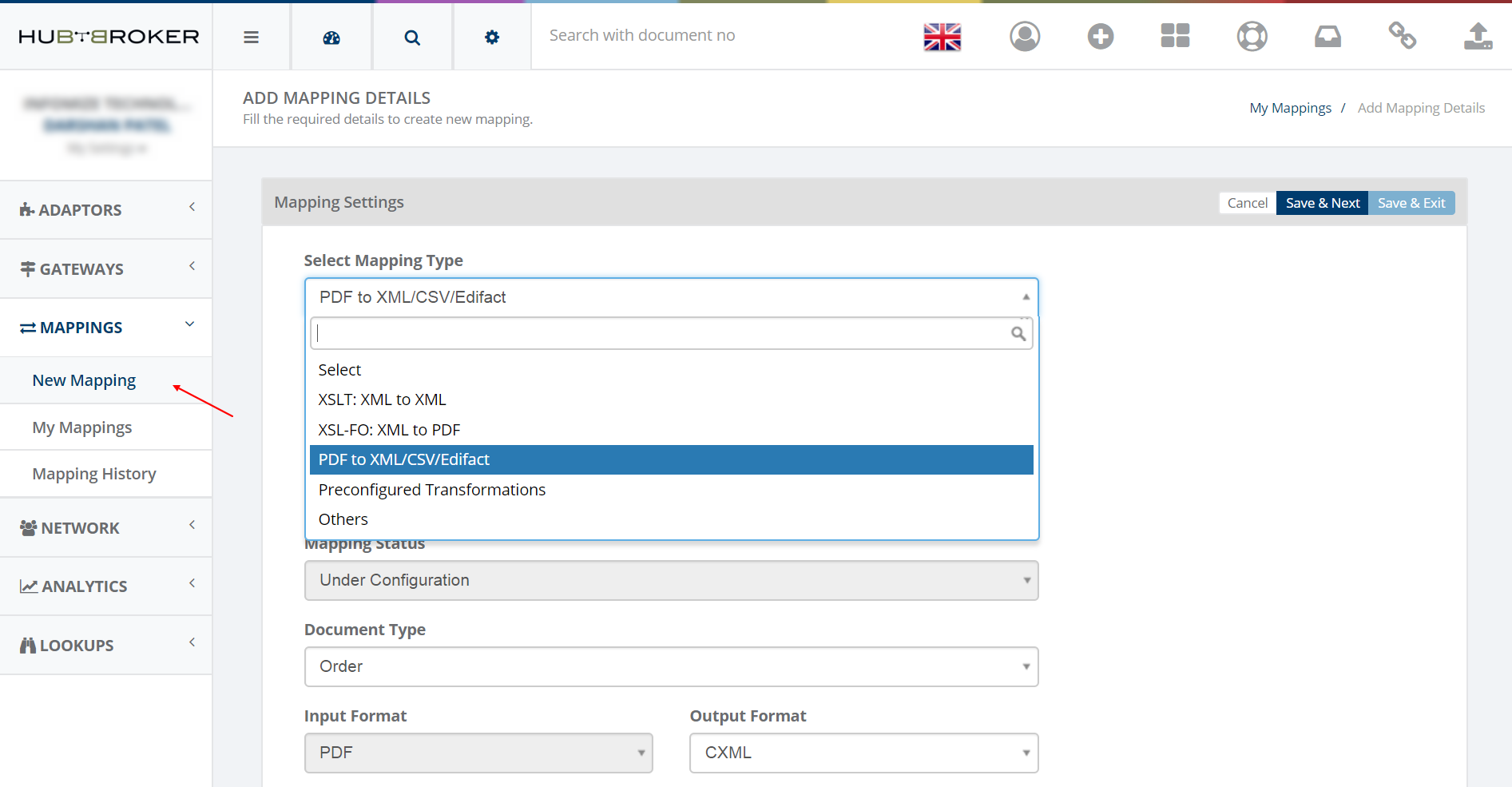
Navigation in left menu bar -> 'My Mappings' -> Click on plus button '+ New Mapping'
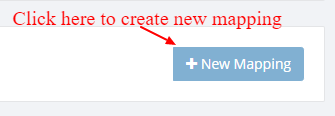
Right hand side widgets -> 'Create new mapping'
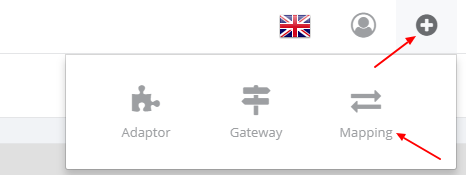
- HubBroker iPaaS provides 5 types of mappings to convert documents in other formats which are described below:
4. Preconfigured Transformations
5. Others
- iPaaS provides facility to restrict the use of mapping from other users by providing ’Sharing & Security’ module while creating new mapping
- User can choose any option in sharing like:
- All Users: Share the mapping to all the users
- Only Me: Don’t share the mapping to any user
- Specific group: Share the mapping to selected user groups
- Only admin users: Share the mapping to only admin users
- User can lock the mapping so that other users will not be able to change the mapping
MY MAPPINGS
- User can view all the mappings created by that users in different views like medium view and table view
- User can filter data according to search criteria like title, mapping status, types, document type, date (requested, created, delivery) etc.
- User can edit and delete the mapping , user can see connected adaptors and mapping history for all the mappings
- User can export all the data in excel and xml format
- User can view payable and non-payable counts of variants
Medium View
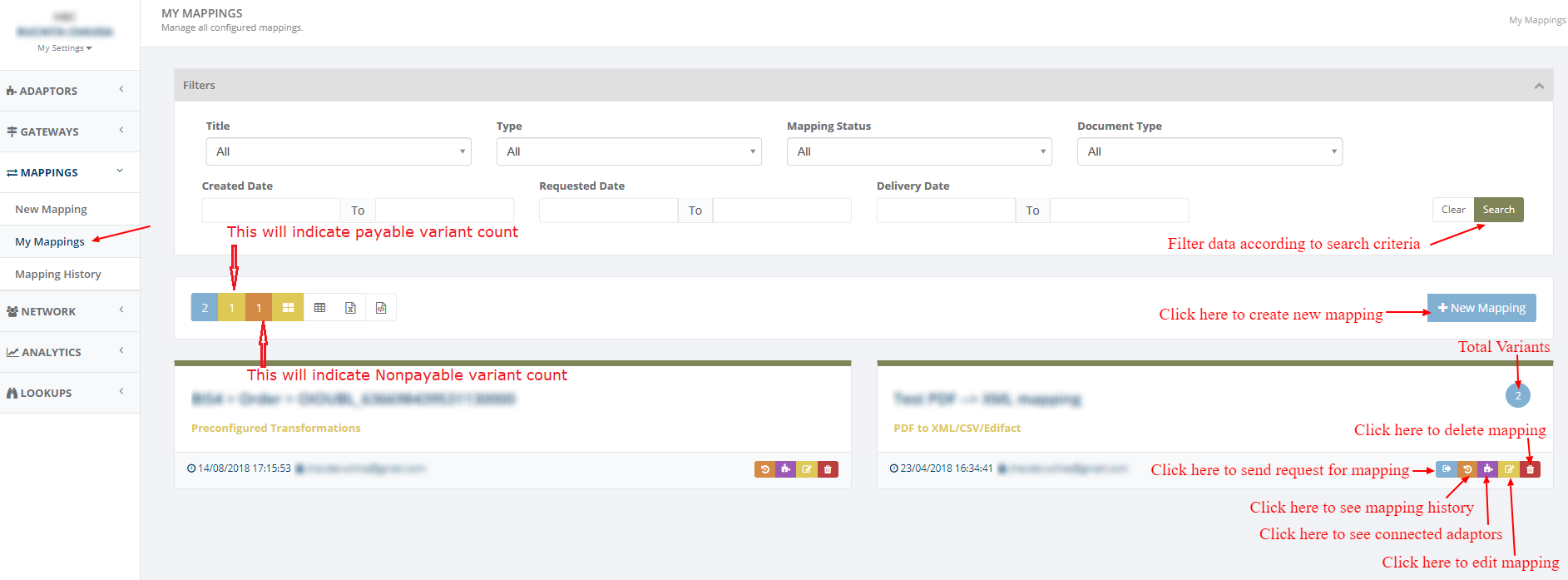
Table view
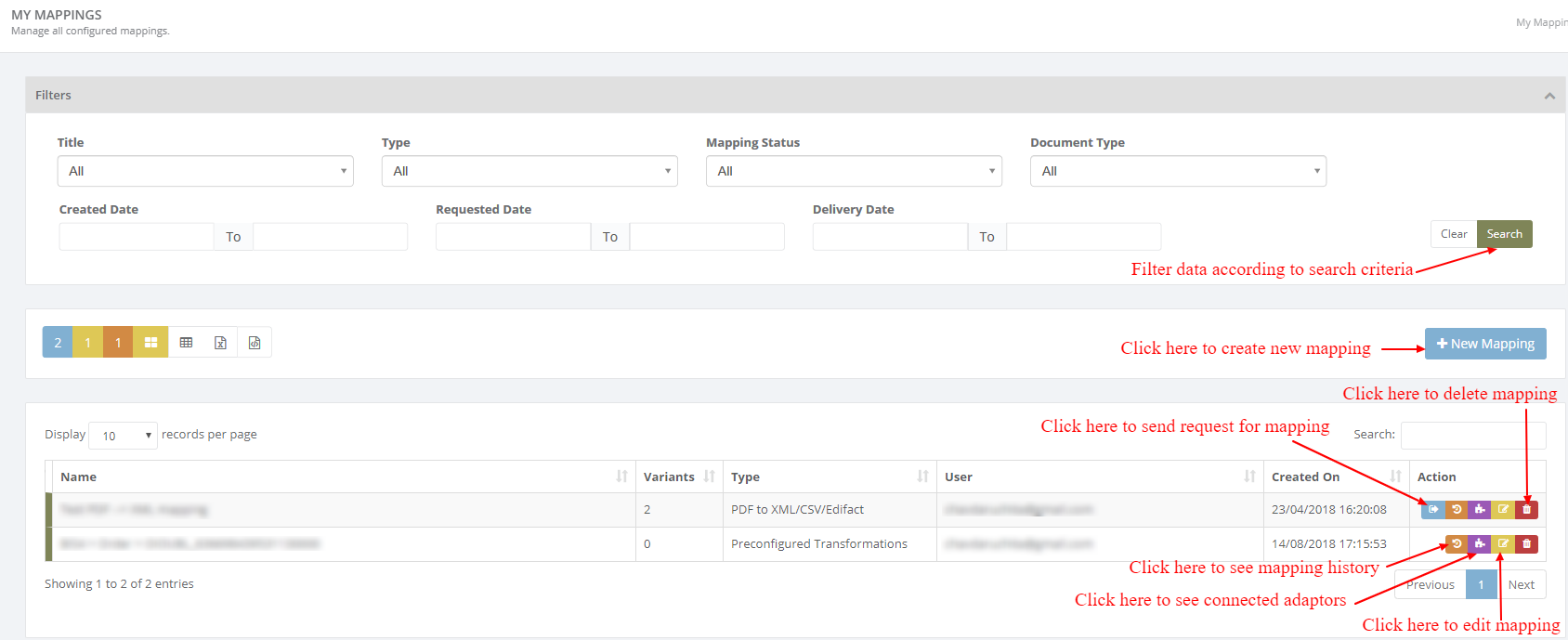
- When user clicks on ’Click here to see connected adaptors’, it will display the adaptors which are connected to mapping , and user can edit the adaptor from this popup
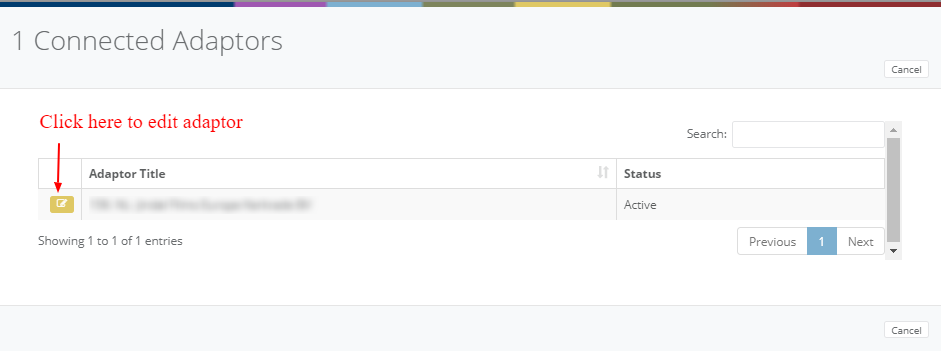
MAPPING HISTORY
- Mapping History displays all the history of all the mappings whether it is success, failed, upload failed or already processed
- User can filter the data using search criteria like mapping , date, document no, status
- User can export all the data in XML and excel file and download searched files
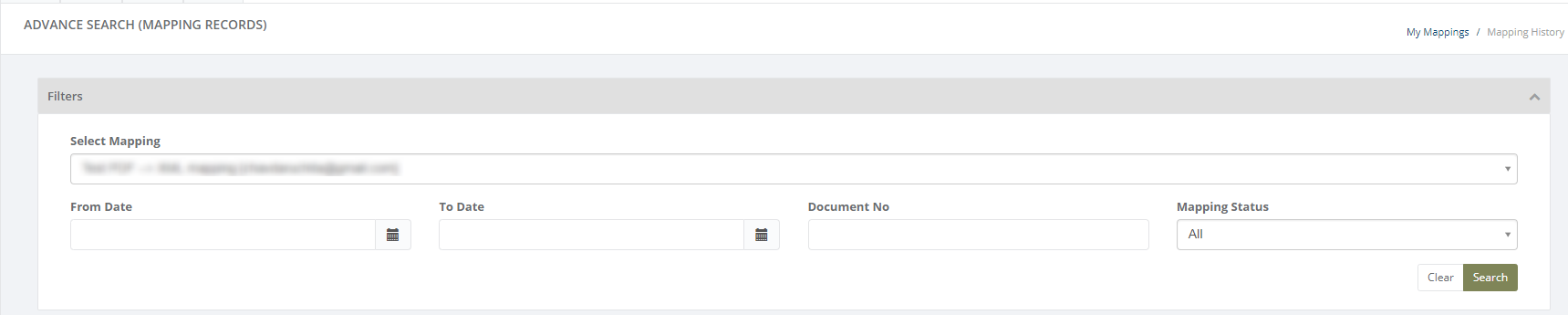
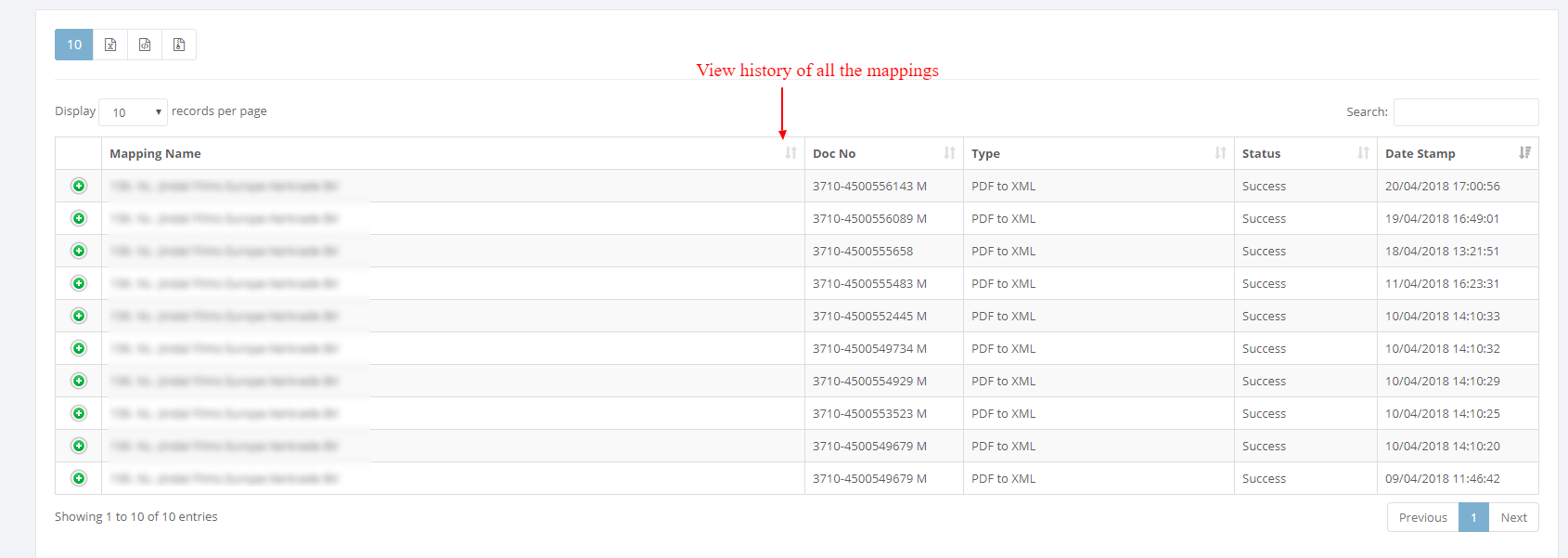
Category: Mapping
Last date of update: 14.10.2019
