Salient features for users
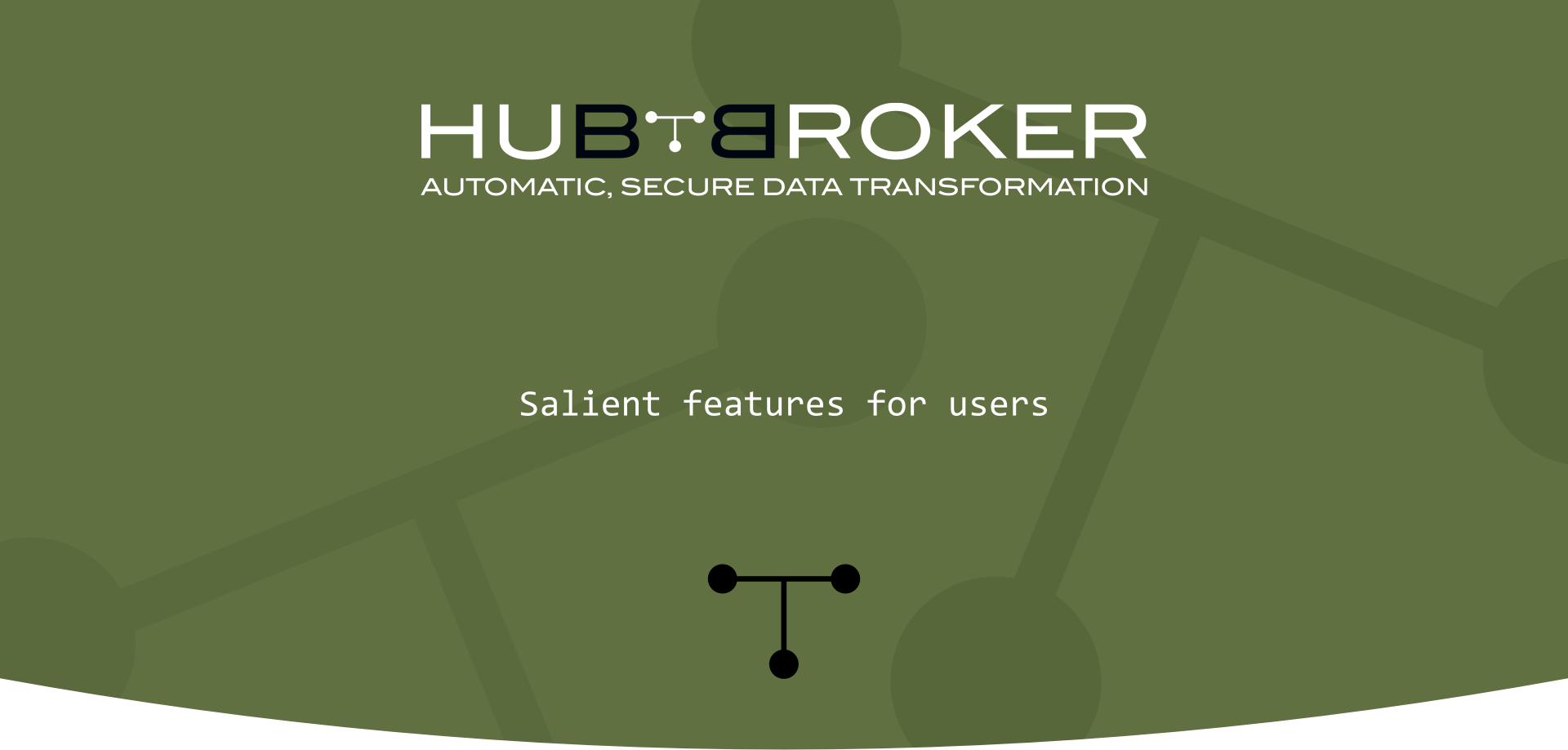
Dashboard
- Dashboard view 1 displays files In/Out through adaptors and status of success or routing or failed and Dashboard view 2 displays files In/Out through adaptors and gateways, and file action of upload or download or transformed
- User can export all the data in excel and xml format and download all searched files and it will download all the searched files into Zip folder
Dashboard View 1
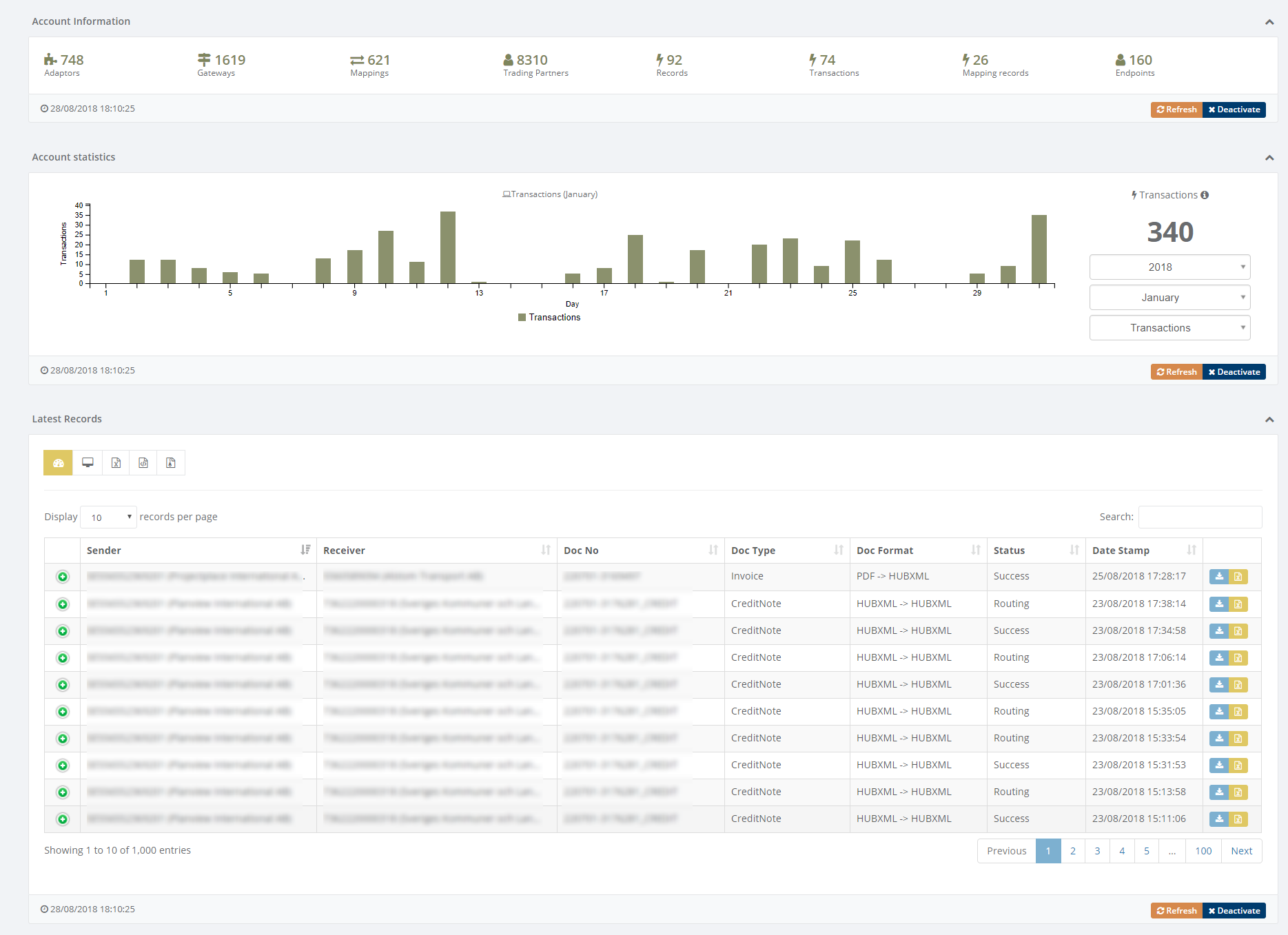
Dashboard View 2
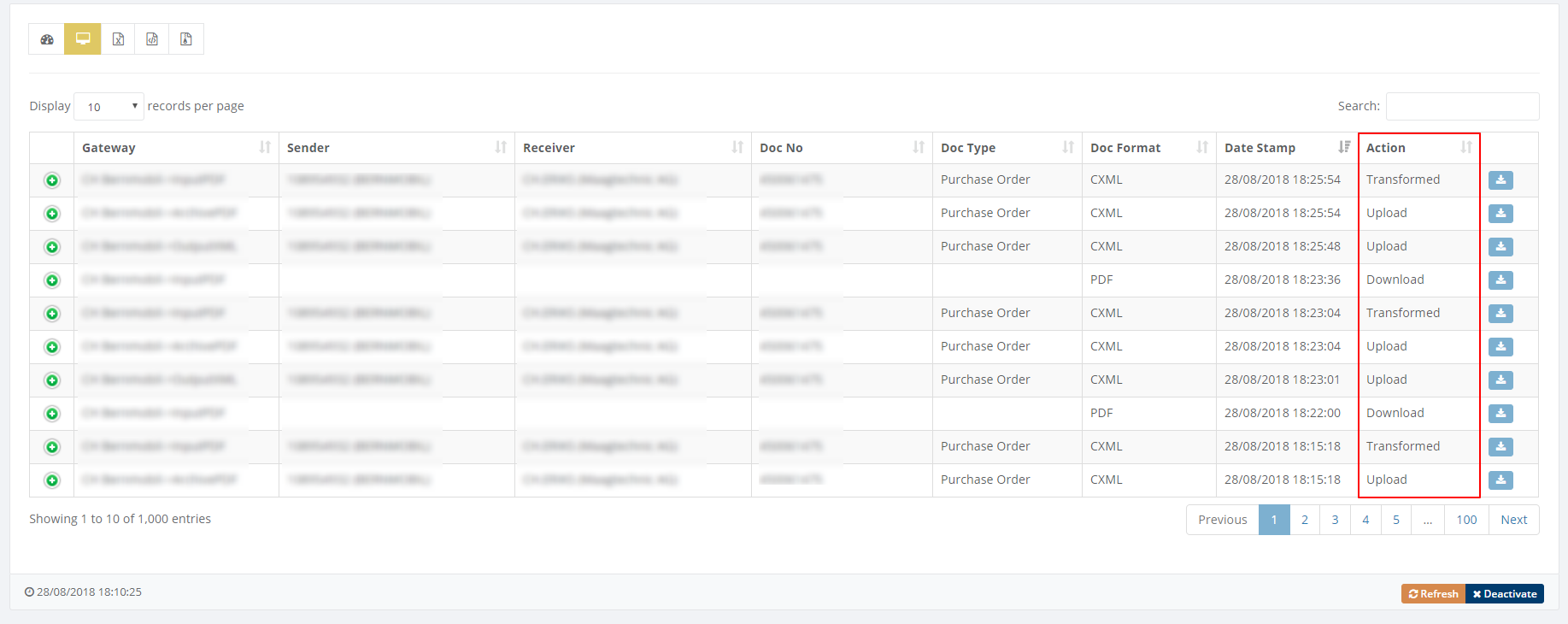
- User can generate credit note from invoice and this feature is available in dashboard and advance search view.
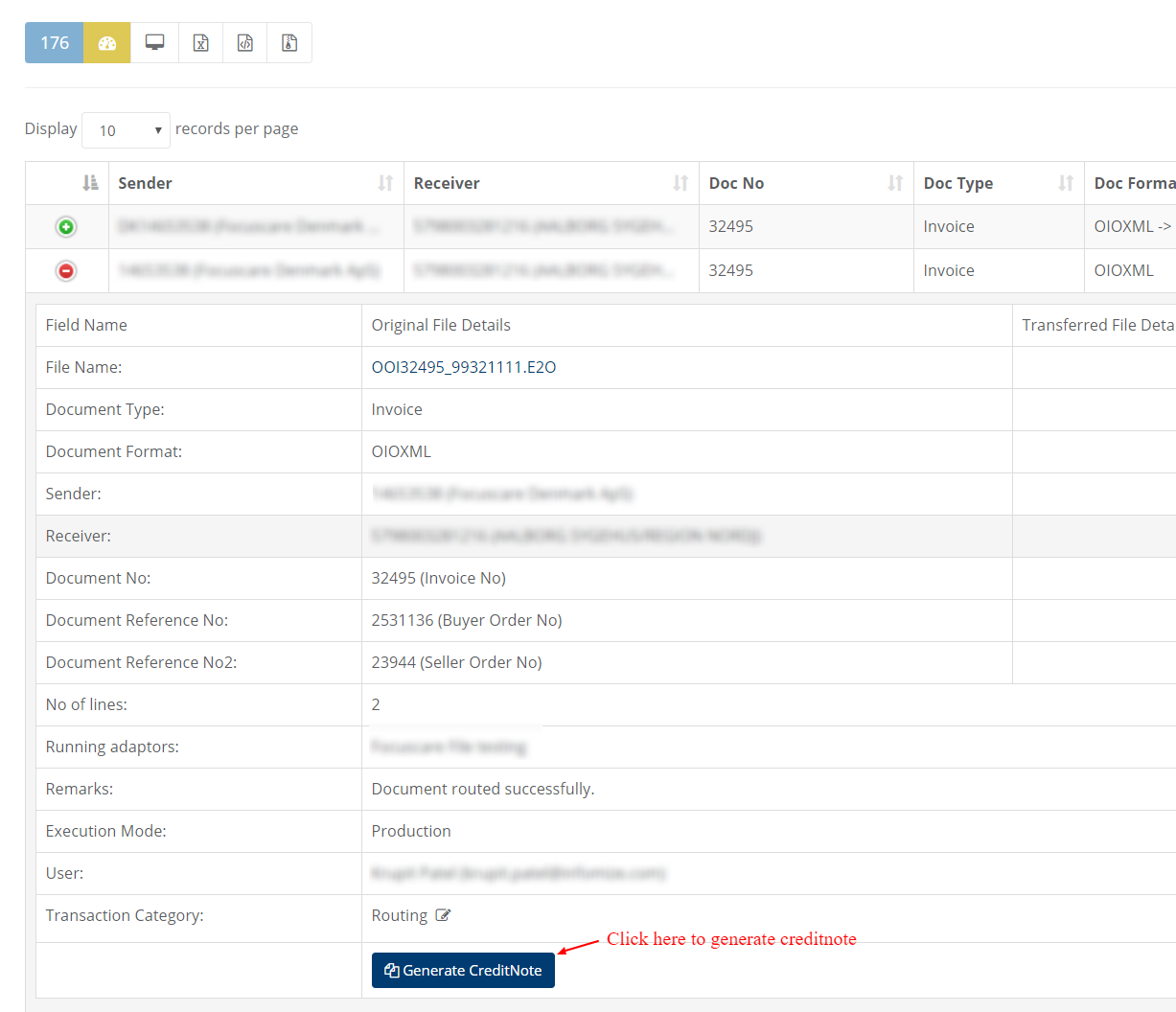
Adaptors
Source
- User can apply filtration settings for source gateway. Source gateway will process files based on filtration settings.
- Change filename before downloading file with selected pattern.
"{@FileName}_{@UniqueFileId}.{@Extension}" pattern will be used to check file history in records in/out time duration report.
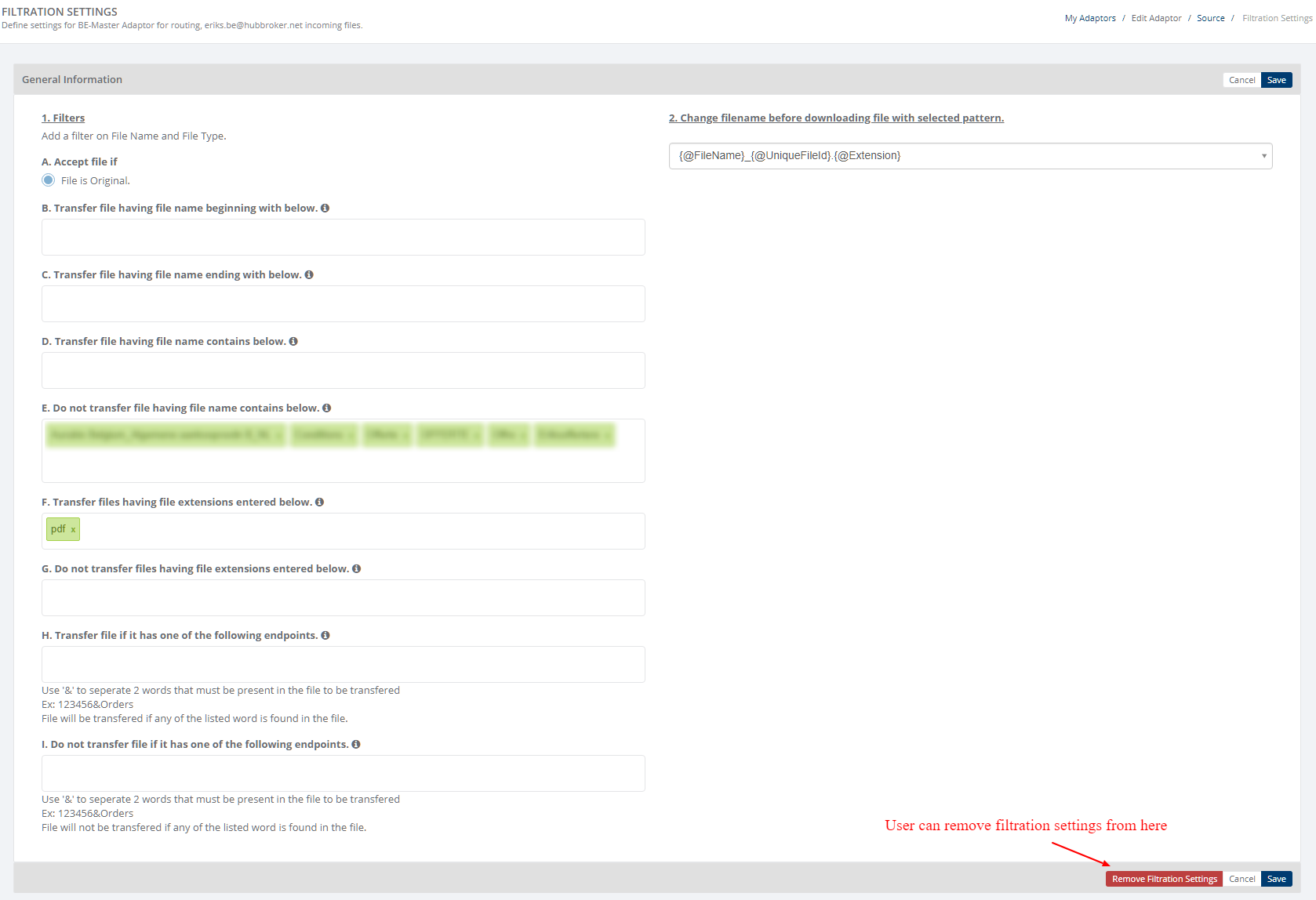
Gateways
New IMAP gateway
- User can add new regex pattern to give prefix after file transferred, so it will add prefix after file is transferred from gateway
- User can add filtration settings in Imap gateway to download only few files based on the condition
- User can set notification settings based on file validations, it will send email notification to sender when selected validation rules are failed
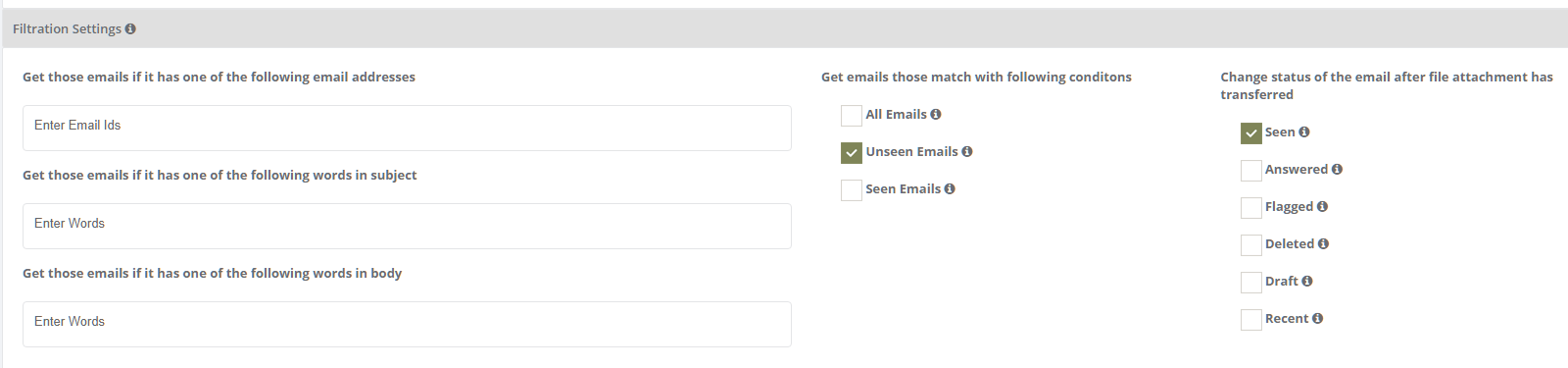
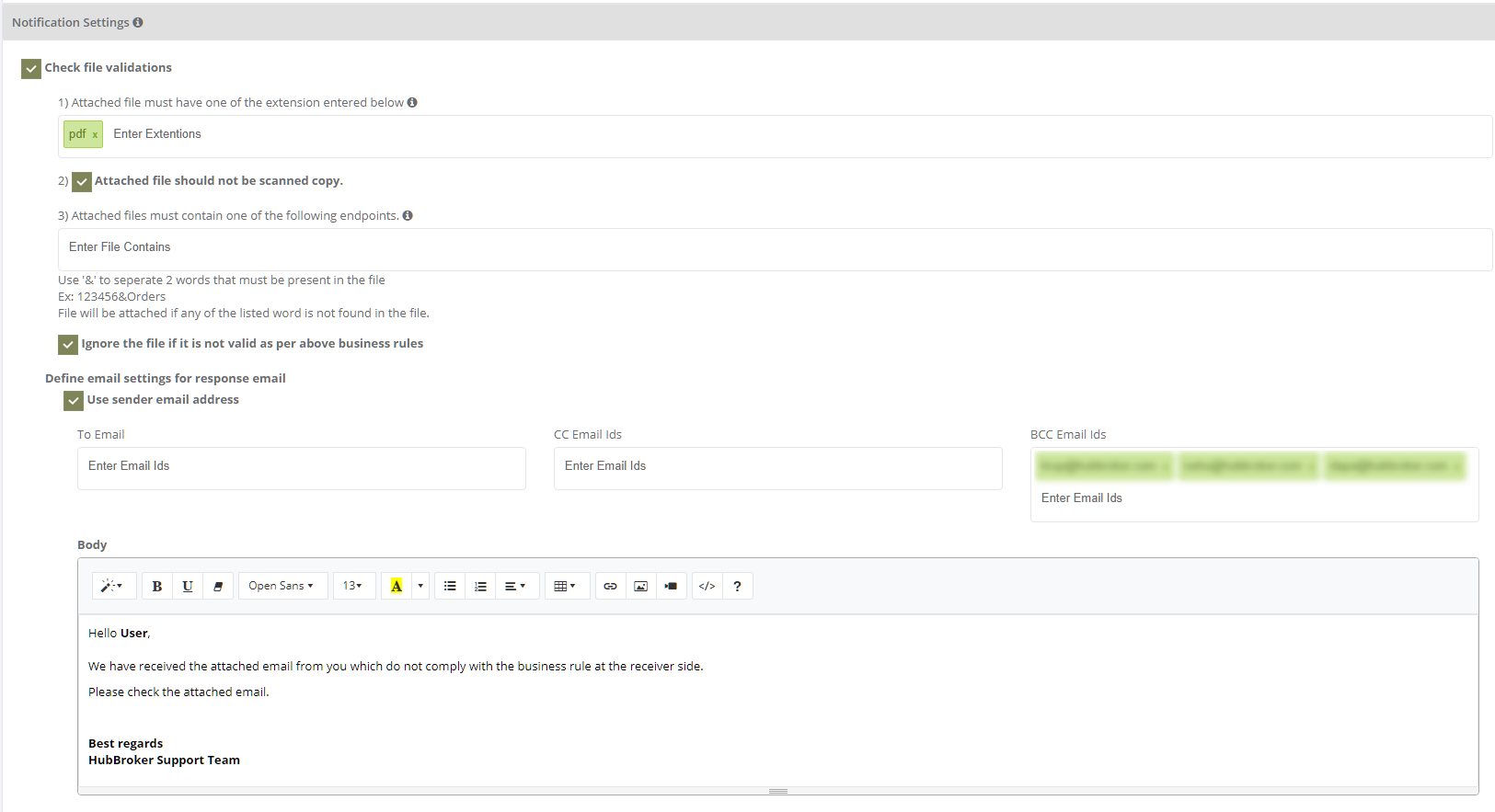

My Gateways
- User can delete unused gateways by clicking on button ’Click here to delete unused gateways’, and it will delete all unused gateways if gateways are not used anywhere as a source or a destination in adaptor.
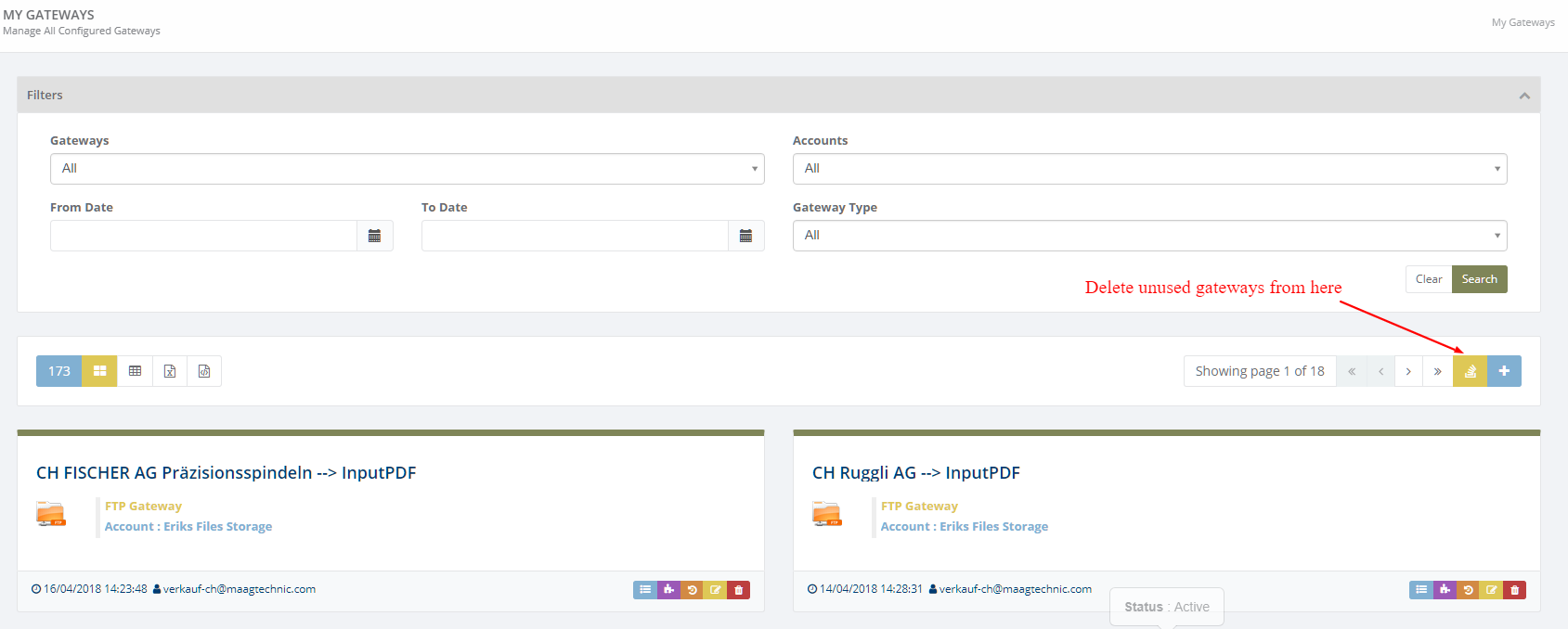
My Accounts
- User can delete unused accounts by clicking on button ’Click here to delete unused accounts’, and it will delete all unused accounts if accounts are not used anywhere in any gateways or adaptors.
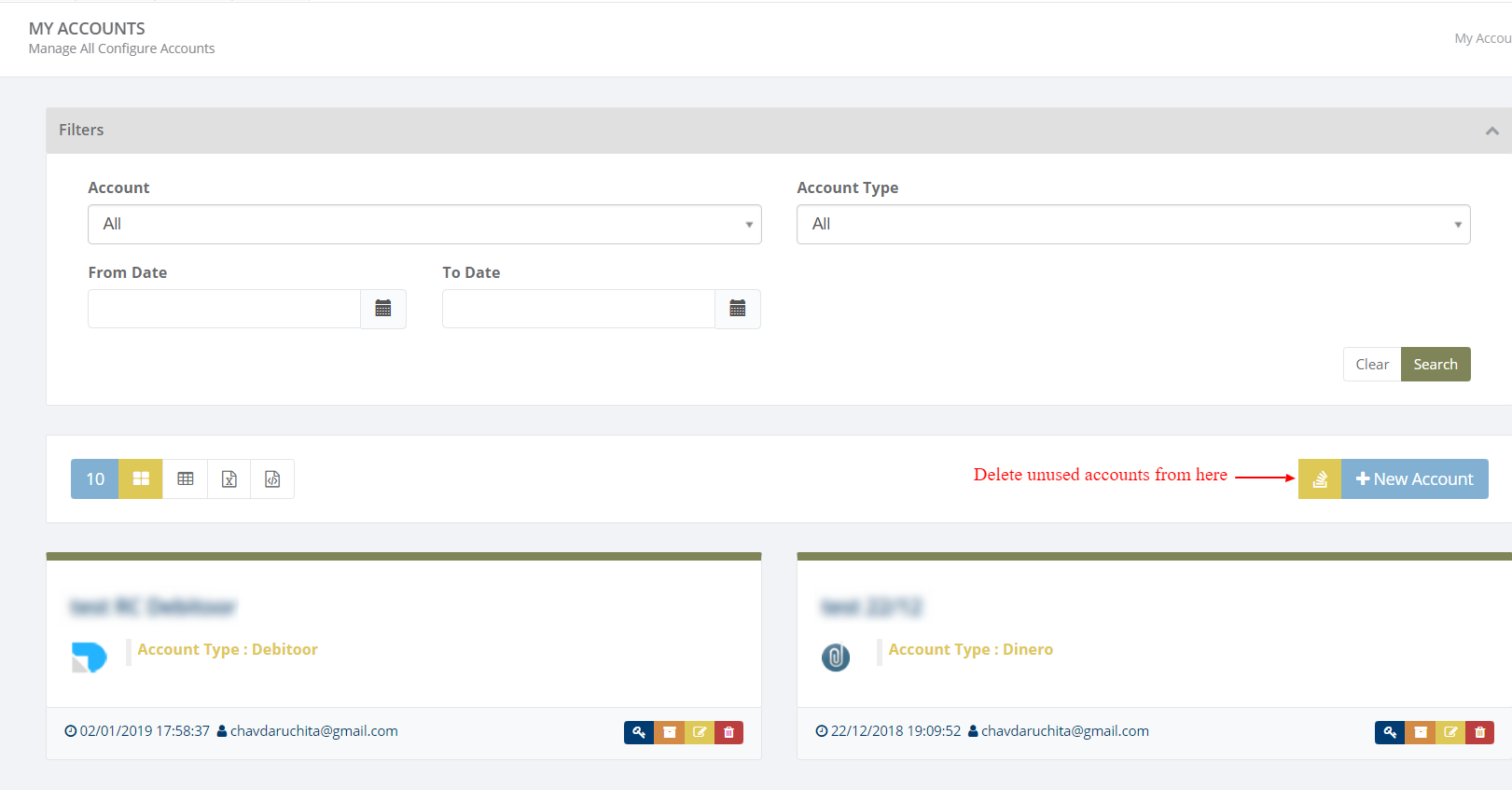
My Company
- If user have Danish ,Norwegian or Finnish company then they can search their company details by providing their country and registration no or registration name.
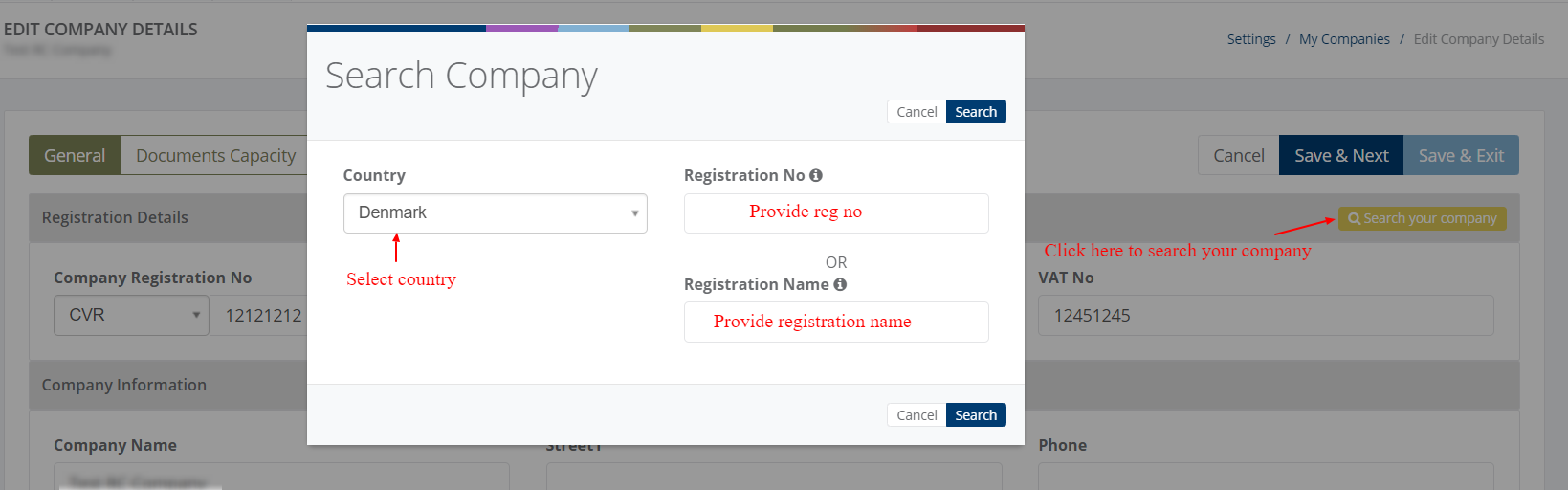
Analytics
Records Overview
- Records overview displays overview of all the records/transactions throughout the iPaaS platform
- If user clicks on graph on any area then it will redirect to Advance Search page with filtered options according to month, dates and selected status and it will display all the history according to selected criteria
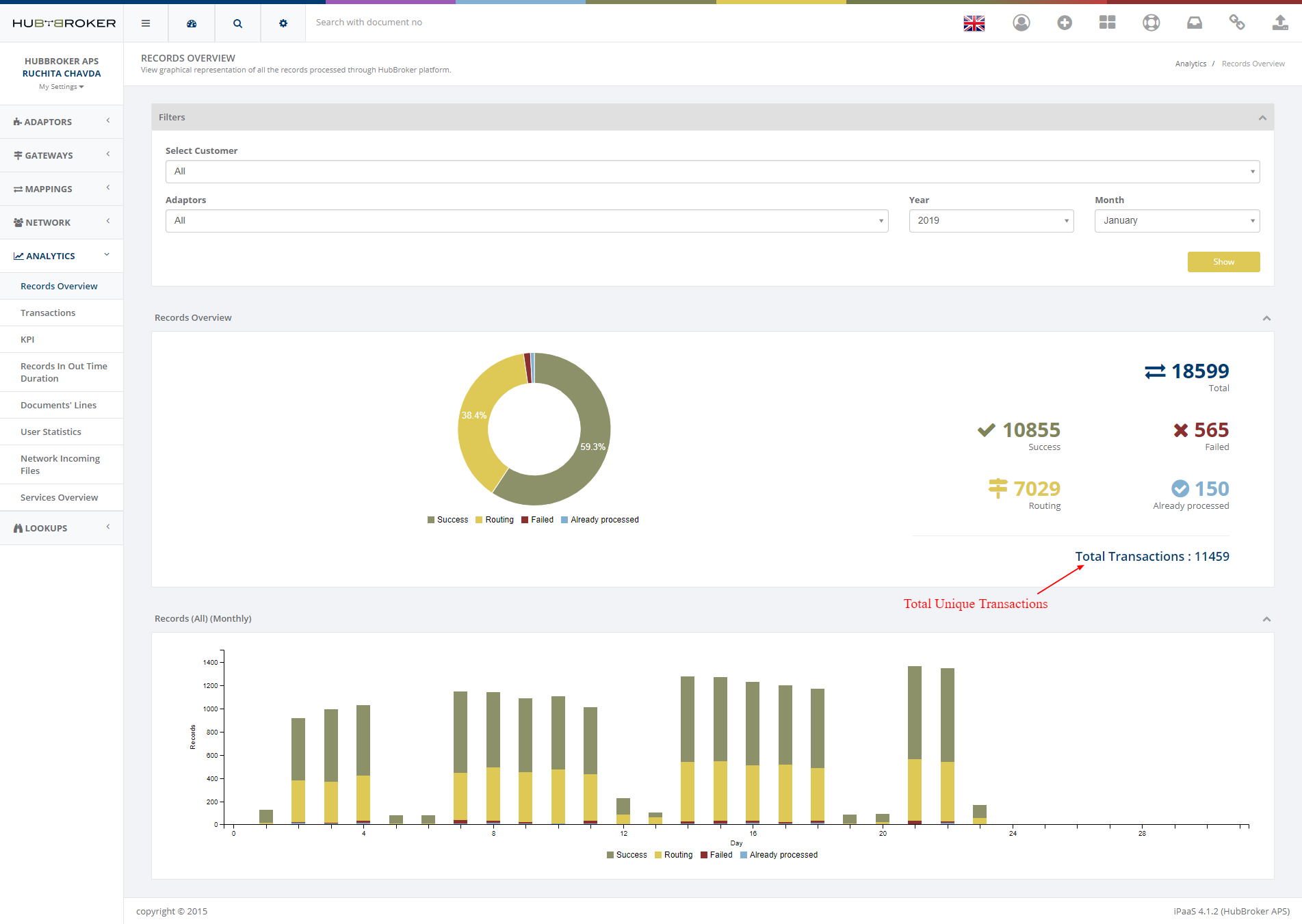
KPI
- KPI report displays successful mapping records, failed mapping records, mappings records duration
- If user clicks on 3. KPI report - Mappings' records duration, it will redirect to Records In Out time duration report
- 4. KPI report - Mapping request Vs Mapping delivery : It will display monthly mappings with status, request time, delivery time and total time taken for configuration.

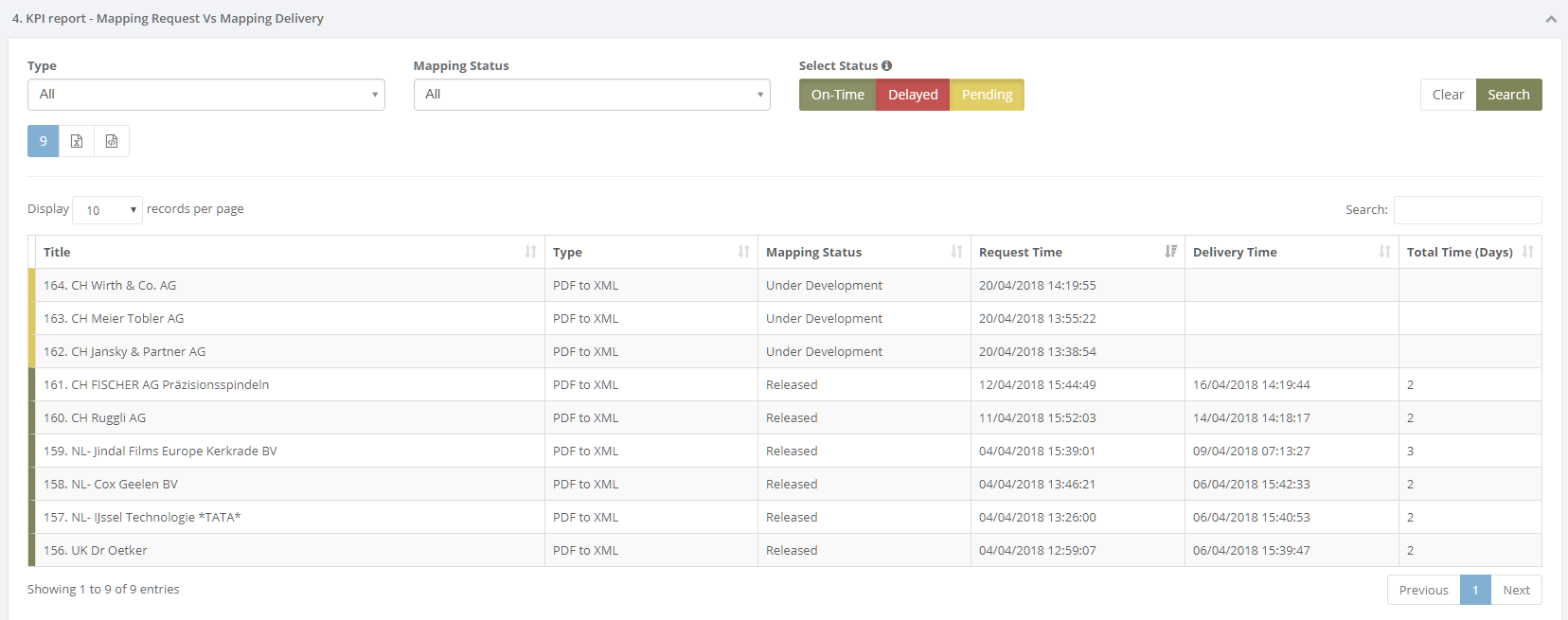
All Tickets
- User can also use SaveDraft feature when they want to save their ticket details as a draft.
- when user again click on reply button then user will get back to their saved ticket details.
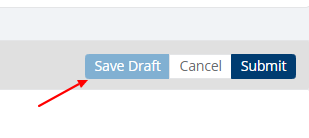
Category: General introduction to iPaaS
Last date of update: 14.10.2019
