e-conomic: Export Price Catalogue to Customer

Features
- Activate all or specific customers to receive Price Catalogue.
- Export Price Catalogue to VANS(EDI).
- Export Price Catalogue to PEPPOL/NemHandel.
- Export Price Catalogue to specific Customers/gateways. (SFTP, FTP, DROPBOX, HTTP, AS2, e-mails etc.)
- Define notification settings (Positive/Negative email notifications to the app users)
- Send Catalogue daily, weekly, hourly based on scheduling mechanism.
- Share Adaptor with other users in your subscription with lots of security features.
Configuration flow
Procedure to activate Adaptor e-conomic: Price Catalogue to Customer
Navigate to Adaptors-> Catalogue, there you can find multiple Adaptors which you can use for business purpose
Click on 'Activate', Adaptor e-conomic: Price Catalogue to Customer will be activated in your account
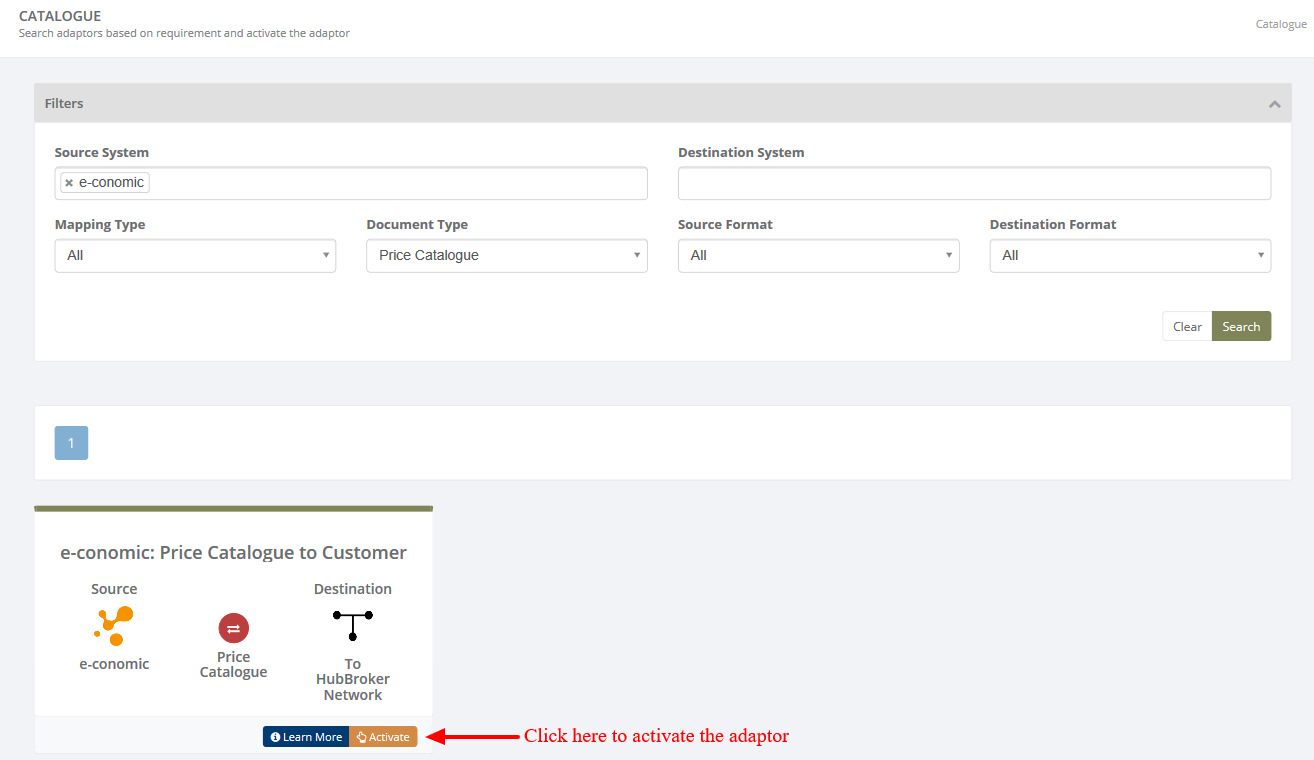
After activation of Adaptor it will navigate to 'General' screen of Adaptor
Procedure to configure Adaptor e-conomic: Price Catalogue to Customer
In General you can manage different settings described in below (General) image
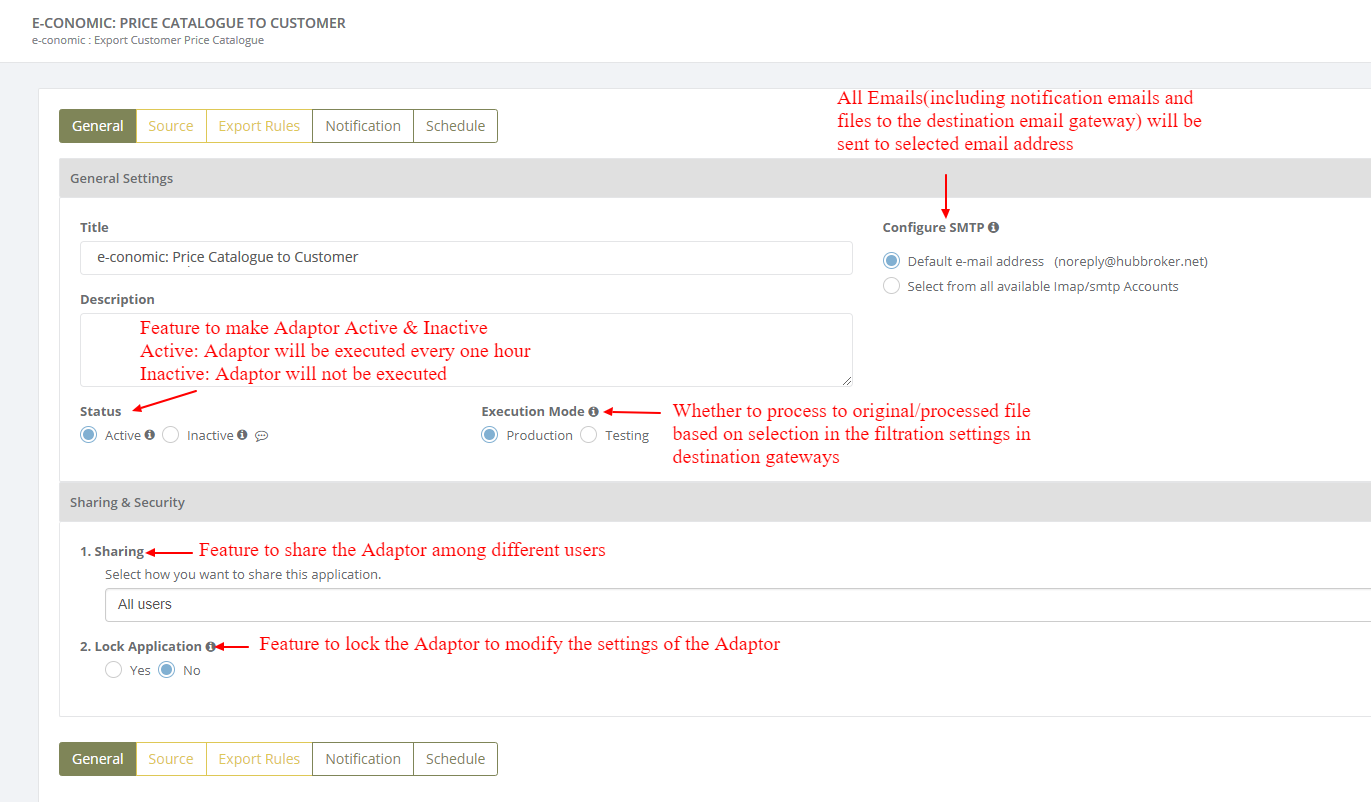
Learn more about sharing and security - Click here
Click on 'Source' to connect e-conomic account with iPaaS, and Price Catalogue will be exported from your e-conomic account once it is configured
Learn how to connect e-conomic account with iPaaS? - Click here
Click on 'Export Rules' to add settings for customers and supplier
In 'Export Rules', all the customers connected through e-conomic account will be displayed and you can activate all/specific customers for price catalogue
After activation of customers you can change custom settings (General settings, supplier/sender settings, customer/receiver settings, output format, destination gateway) for individual customer
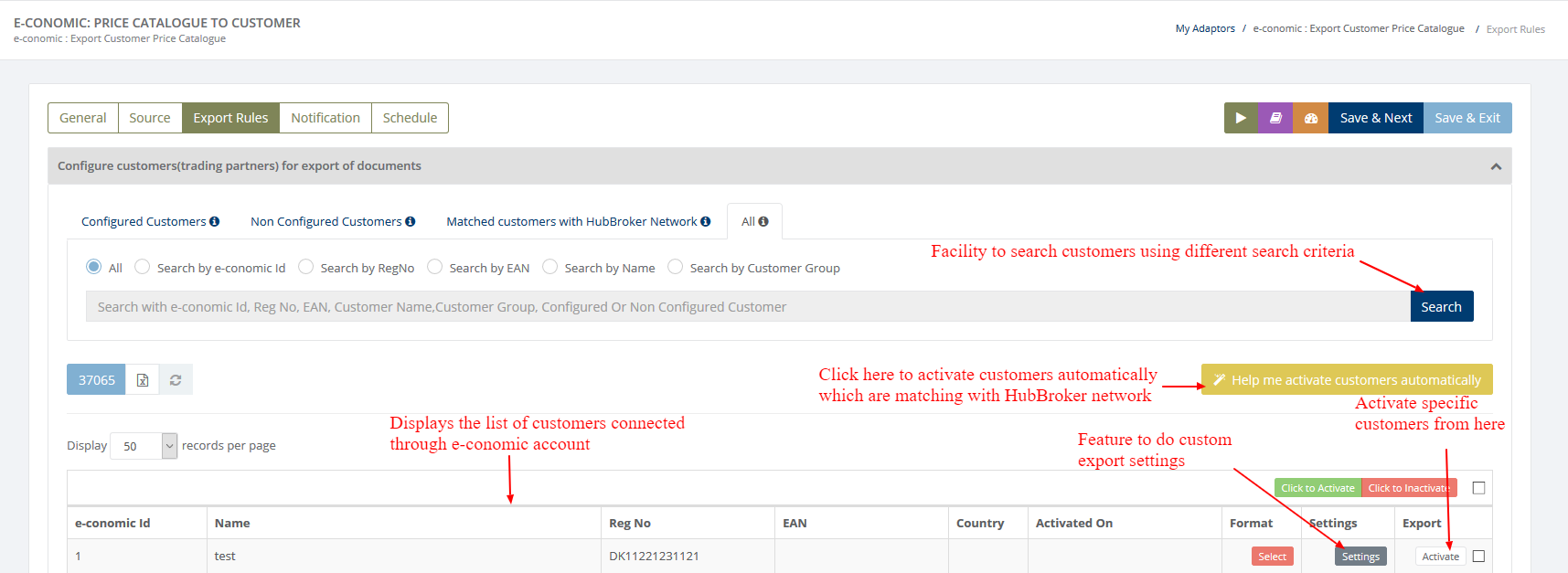
While activation of customer it will ask for the details, where you need to provide output format and destination gateway to identify in which format and where we can send the catalogue.
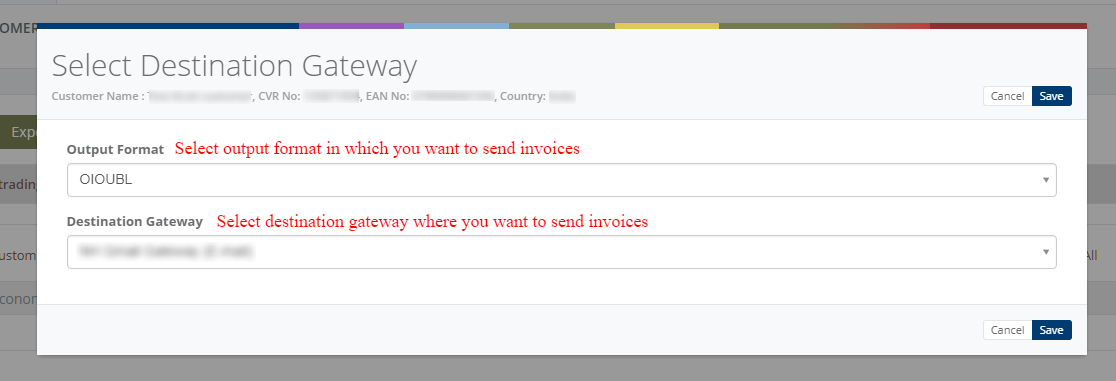
After activation of customer it will be displayed like below (Activated customer) image:
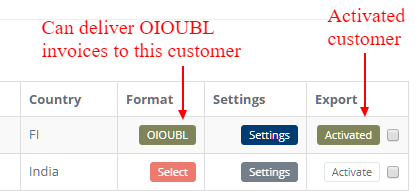
You can do customized (Common) settings for all the selected customers in Adaptor level like displayed in below (Customized settings for customer - Adaptor level) image and it will be applicable to all the customers
If you want to change settings for some individual customer then you can click on 'Settings' and it will do custom settings for that particular customer (Displayed in above - Activated customer image)
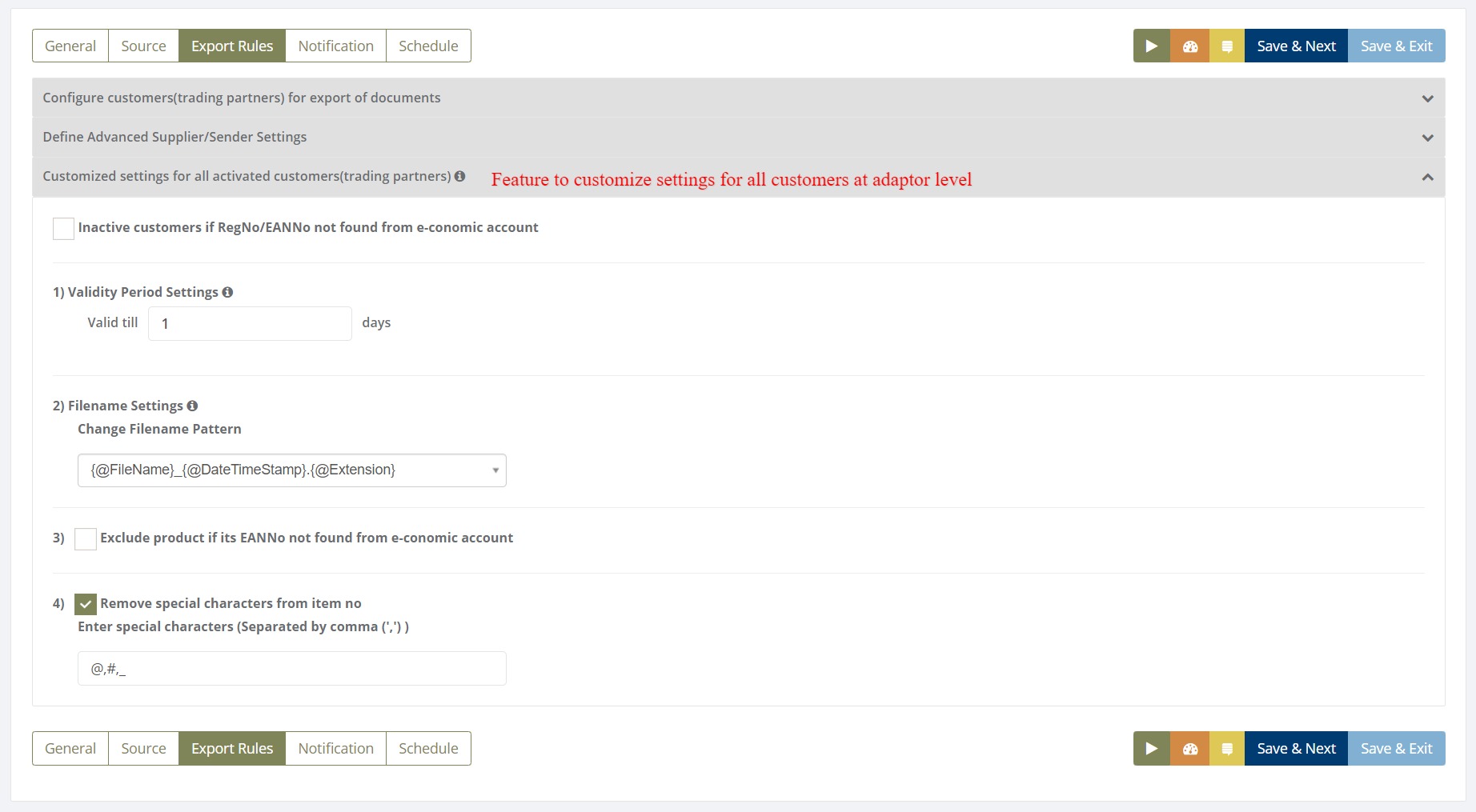
You can do customized (Common) settings for Supplier/Sender in Adaptor level like displayed in below (Customized settings for supplier - Adaptor level) image and it will be applicable to all the customers
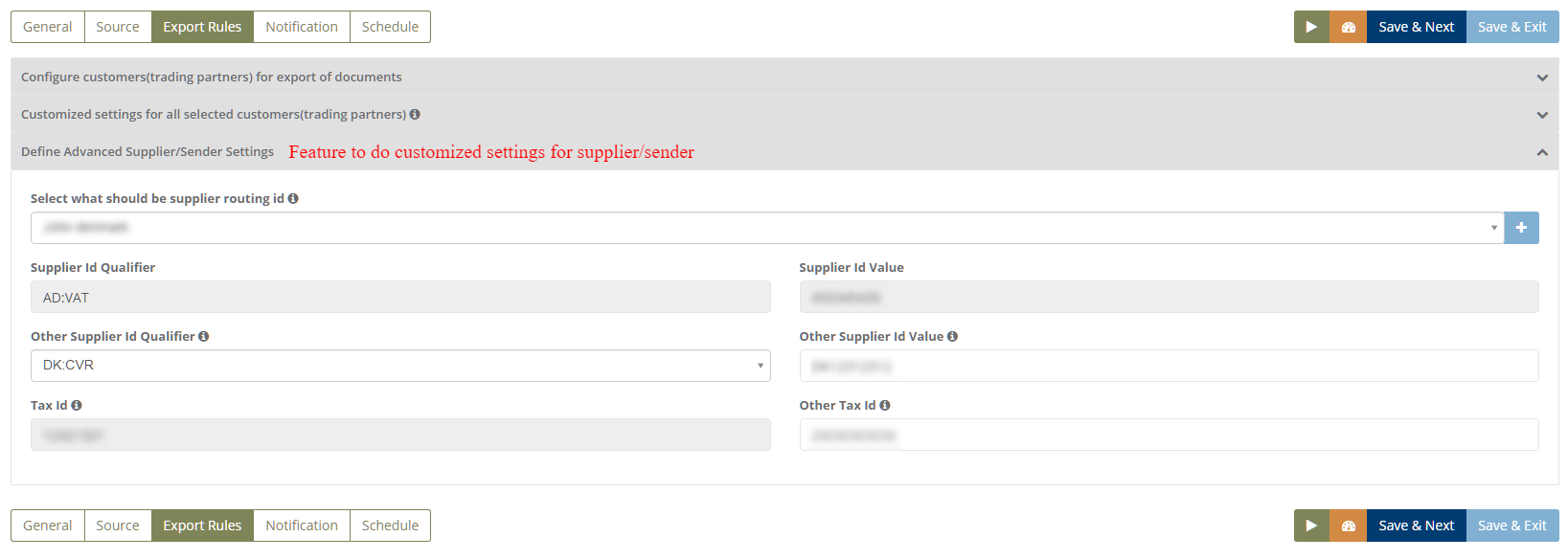
Custom settings for particular customer
You can change below settings for individual customer
- General settings
- Supplier/Sender settings
- Customer/Receiver settings
- Output Format
- Destination Gateway
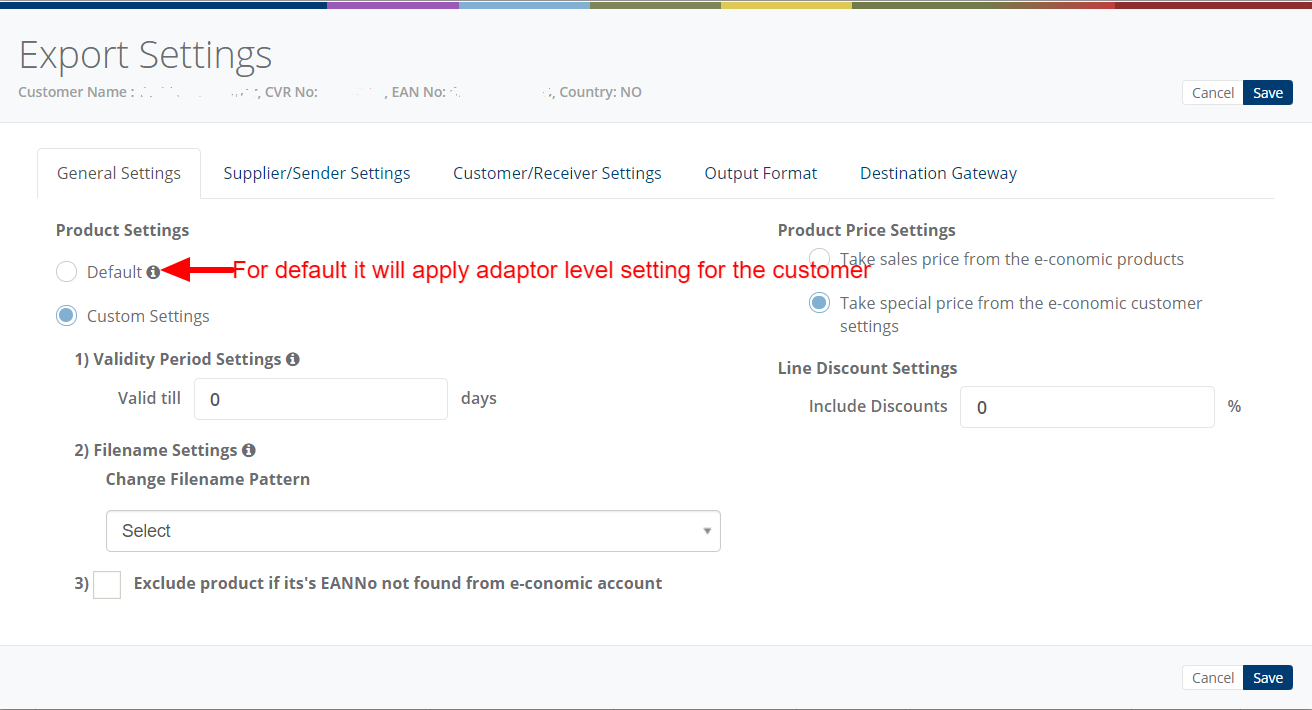
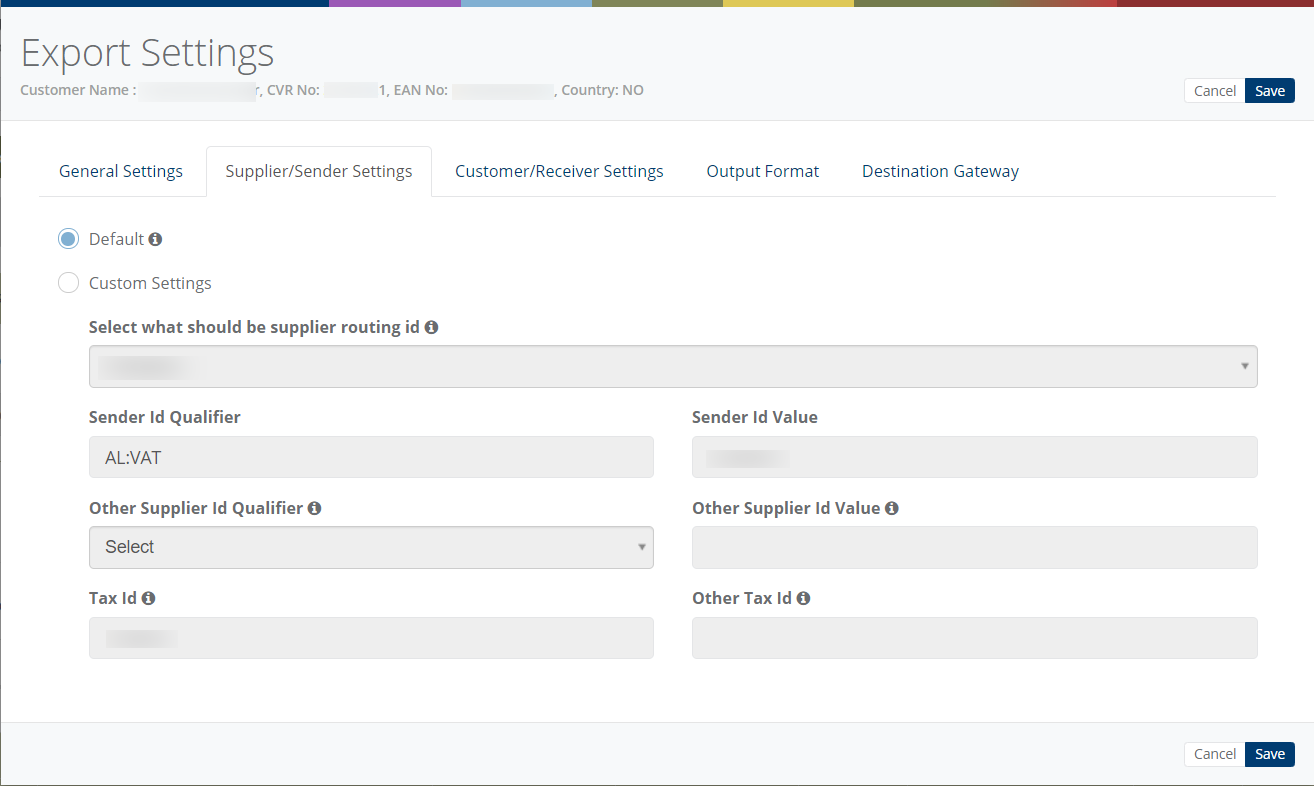
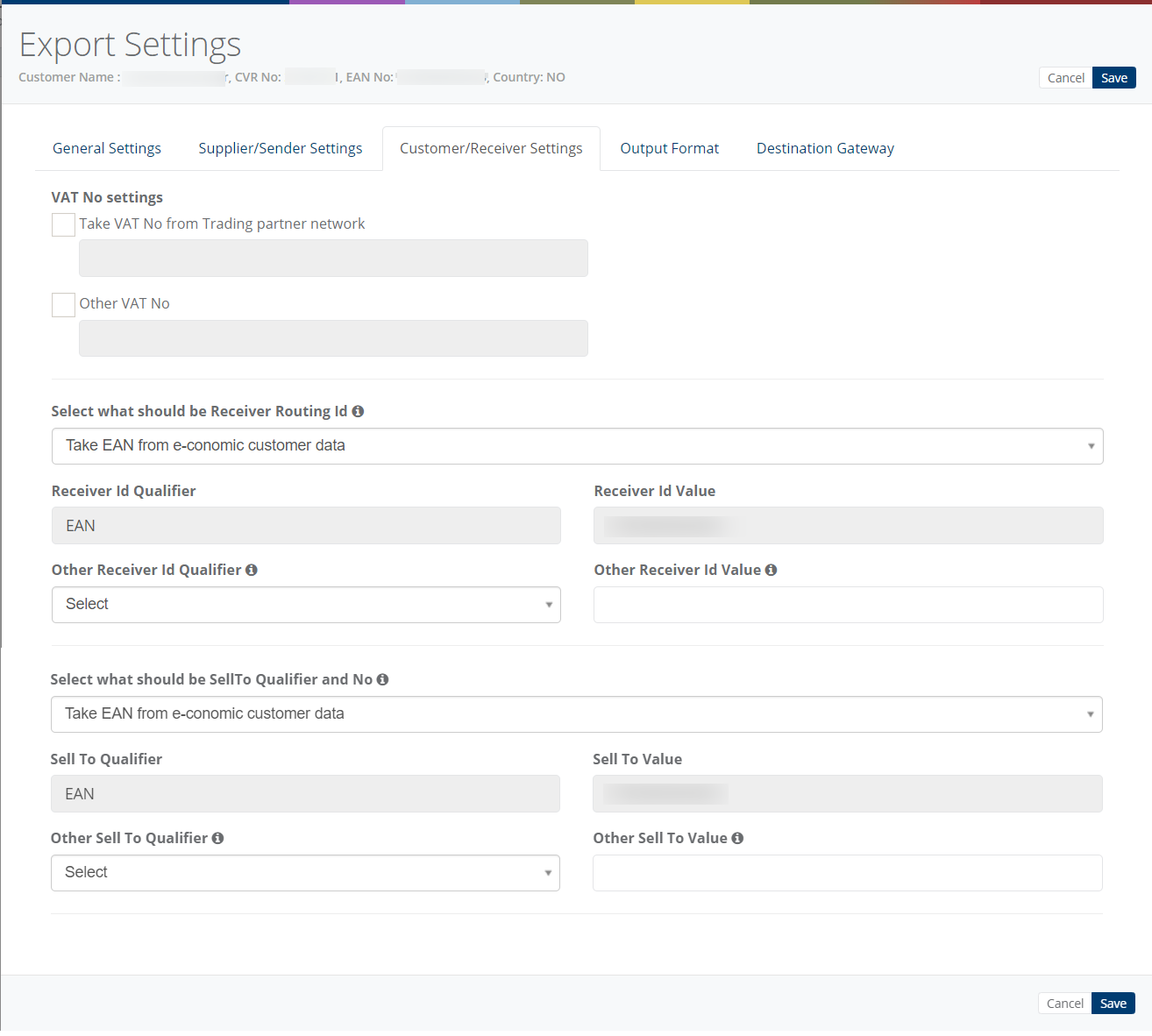
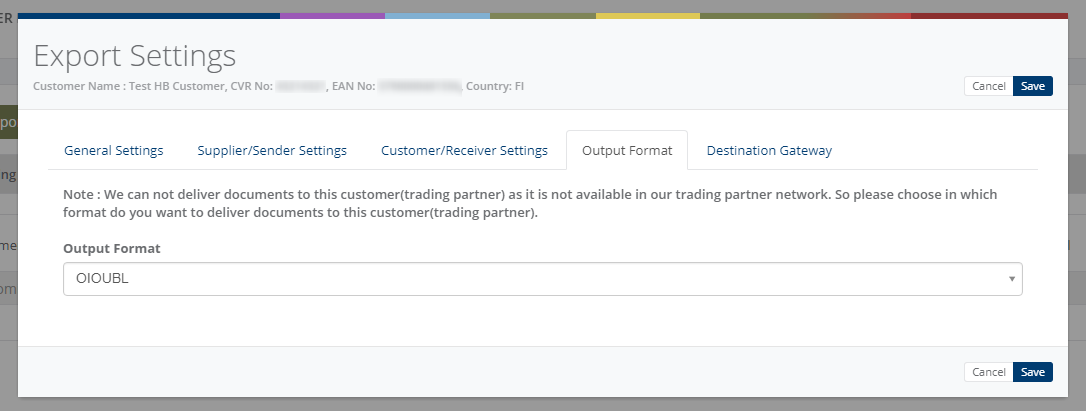
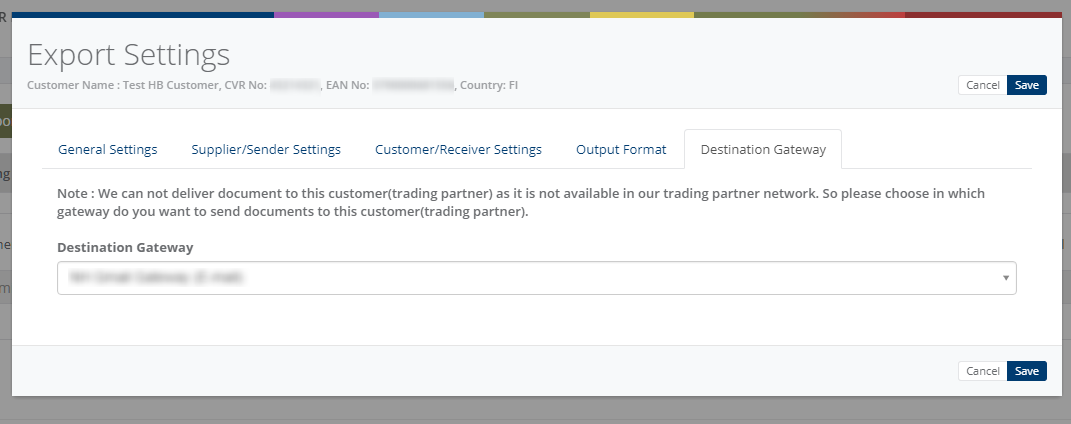
Notification settings
Feature to send positive and negative notifications for document and adaptor level
Learn more about notification settings - Click here
Schedule settings
You can set schedule for Adaptor when you want to be run the Adaptor automatically
Learn more about schedule settings - Click here
Dashboard
You can view all the transactions of Adaptor through Dashboard
You can view all the details of exported documents like sender, receiver, document number, customer order number, supplier order number and status
You can view XML file of catalogue which are exported and successfully processed into destination gateway.
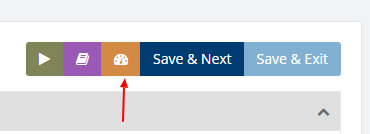
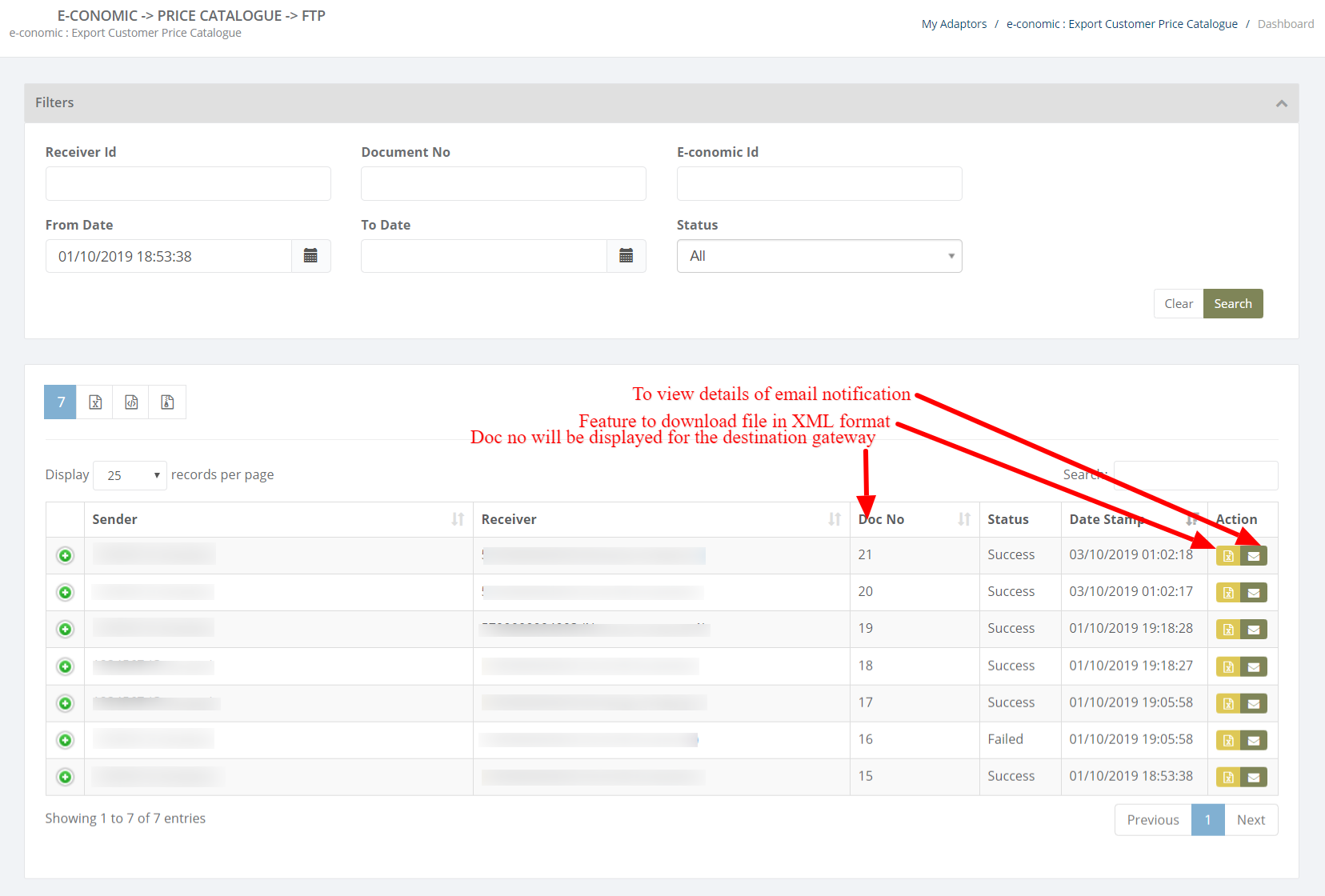
Category: Adaptor
Last date of update: 14.10.2019
