How to use Dashboard
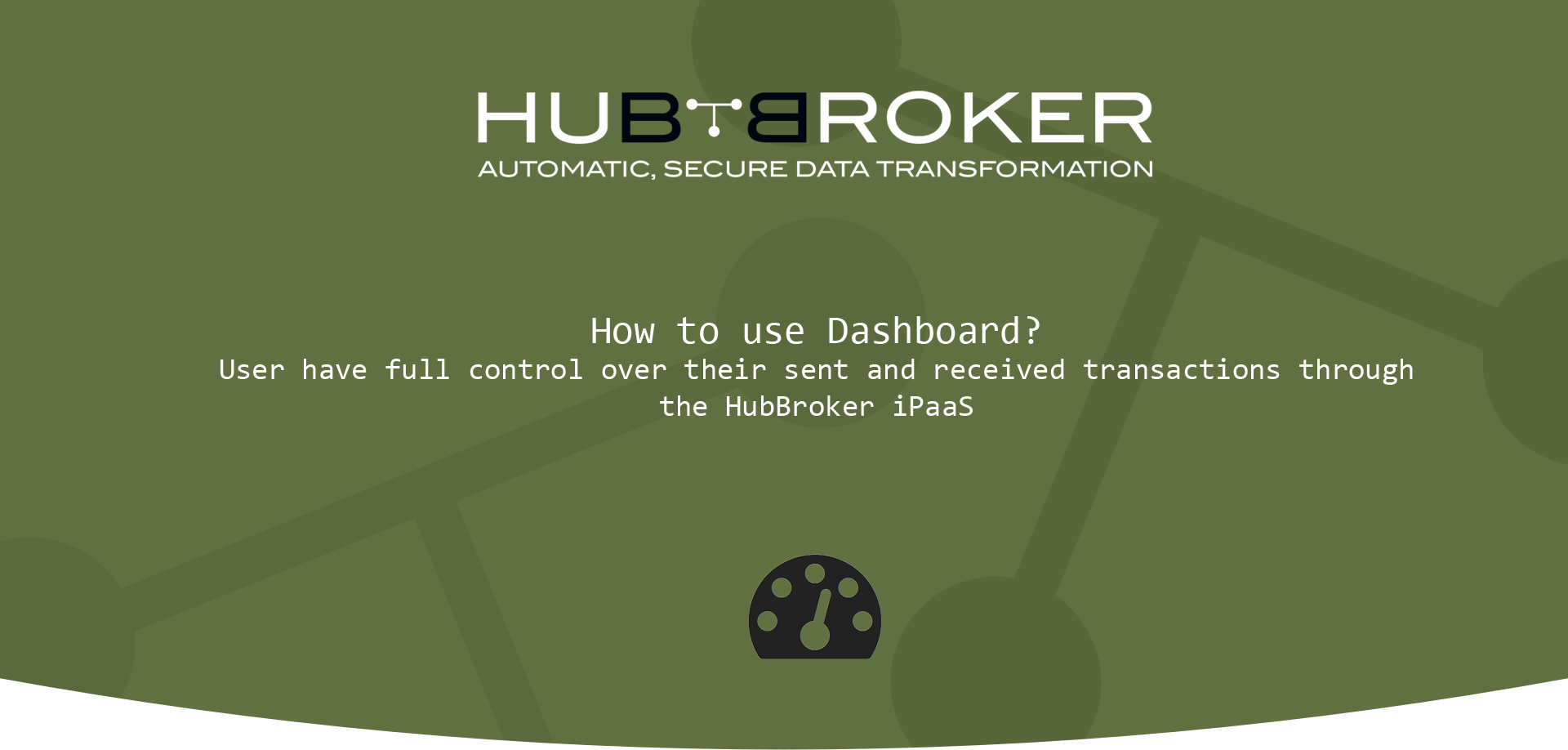
Dashboard Overview
HubBroker Dashboard ensures that you have full control over your sent and received transactions through the HubBroker Integration Platform (iPaaS).
HubBroker Dashboard contains features to search for all parameters specified in the original and transformed file.
Dashboard contains widgets according to different statistics and information.
- You can activate or deactivate widgets according to your requirement and choice.
- You can click on 'Refresh' button to see latest data for all the widgets
Mainly below widgets are covered into Dashboard:
- Account Information
- Account Statistics
- Latest Records
- My Adaptors
- My Mappings
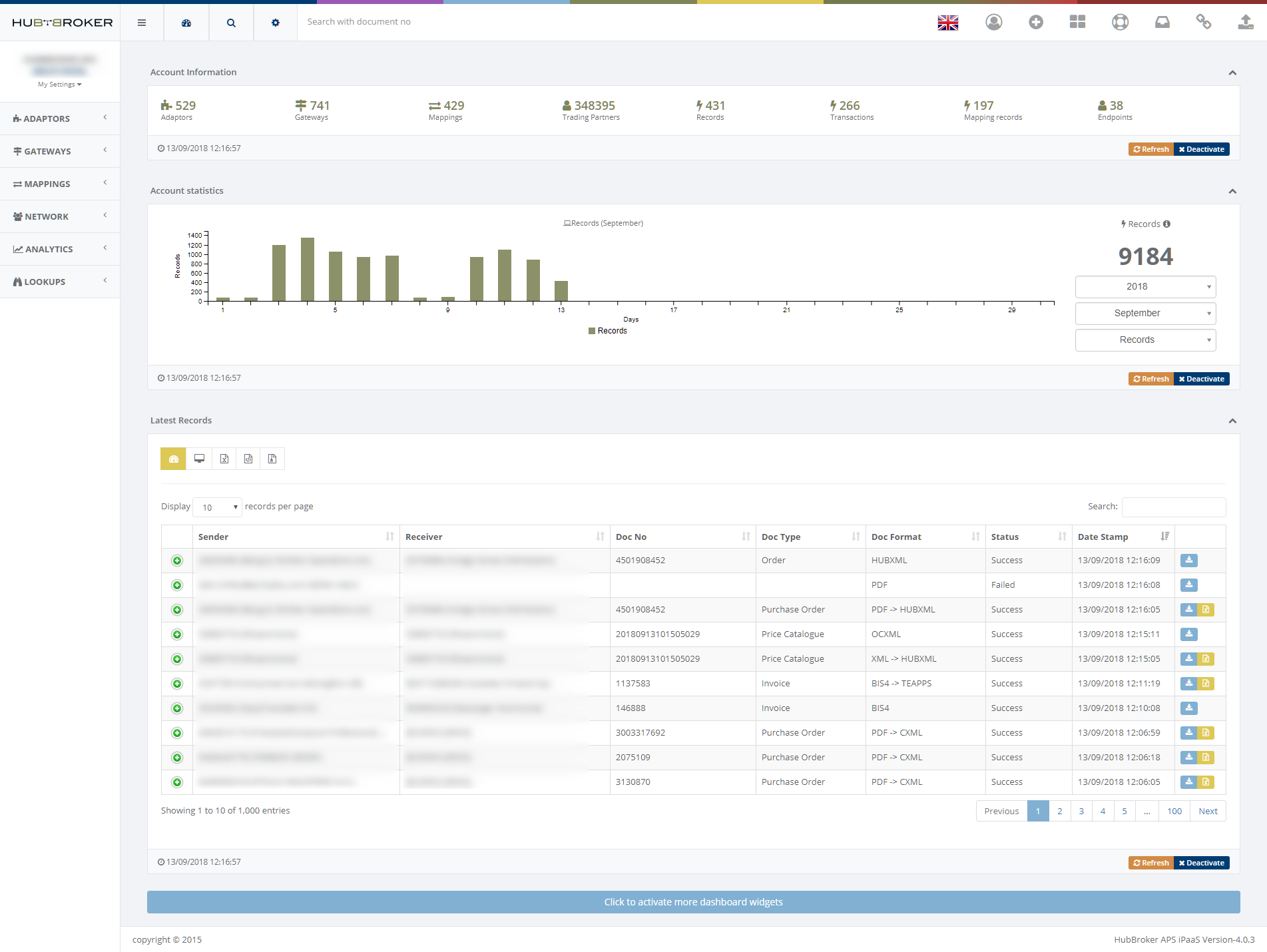
Account Information
Account information gives overview for all account related information like total adaptors, total gateways, total mappings, total trading partners, total records, total transactions, total mapping records and total activated endpoints
- Adaptors: Adaptors indicates total adaptors configured in your account
- Gateways: Gateways indicates total gateways configured in your account
- Mappings: Mappings indicates total mappings configured in your account
- Trading Partners: Trading Partners indicates total HubBroker supported Trading Partners
- Records: Records indicates total files processed through iPaaS platform for the current day
- Transactions: Transactions indicates total unique documents processed through iPaaS platform for the current day
- Mapping Records: Mapping Records indicates conversion from one format to another format for the current day
- Endpoints: Endpoints indicates total activated endpoints in your account

Account Statistics
Account Statistics illustrates graphical representation for records and transactions according to yearly and monthly.
- Records: Records indicates total files processed through iPaaS platform
- Transactions: Transactions indicates total unique documents processed through the iPaaS platform
Monthly representation of Records

Yearly representation of Transactions

Latest Records
- Latest records displays top 1000 records processed through iPaaS platform
- If you want to see more records then you can use advance search to view all the records processed through iPaaS platform. It is shown in 'Advance search overview' section in the same document
- It displays all the details like sender, receiver, document no, document type, document format, status, gateway and datestamp.
- You can view and download the original or transformed file.
- When any document is routed from the HubBroker platform then you can download original document
- When any document is transformed from one format to another format using mapping then you can download original and transformed document.
HubBroker supports 2 view for Dashboard
Dashboard View 1
- In view 1 records will be displayed with status success, routing, failed, already processed
- You can export data into excel and xml format.
- You can download the zip file of documents which are filtered
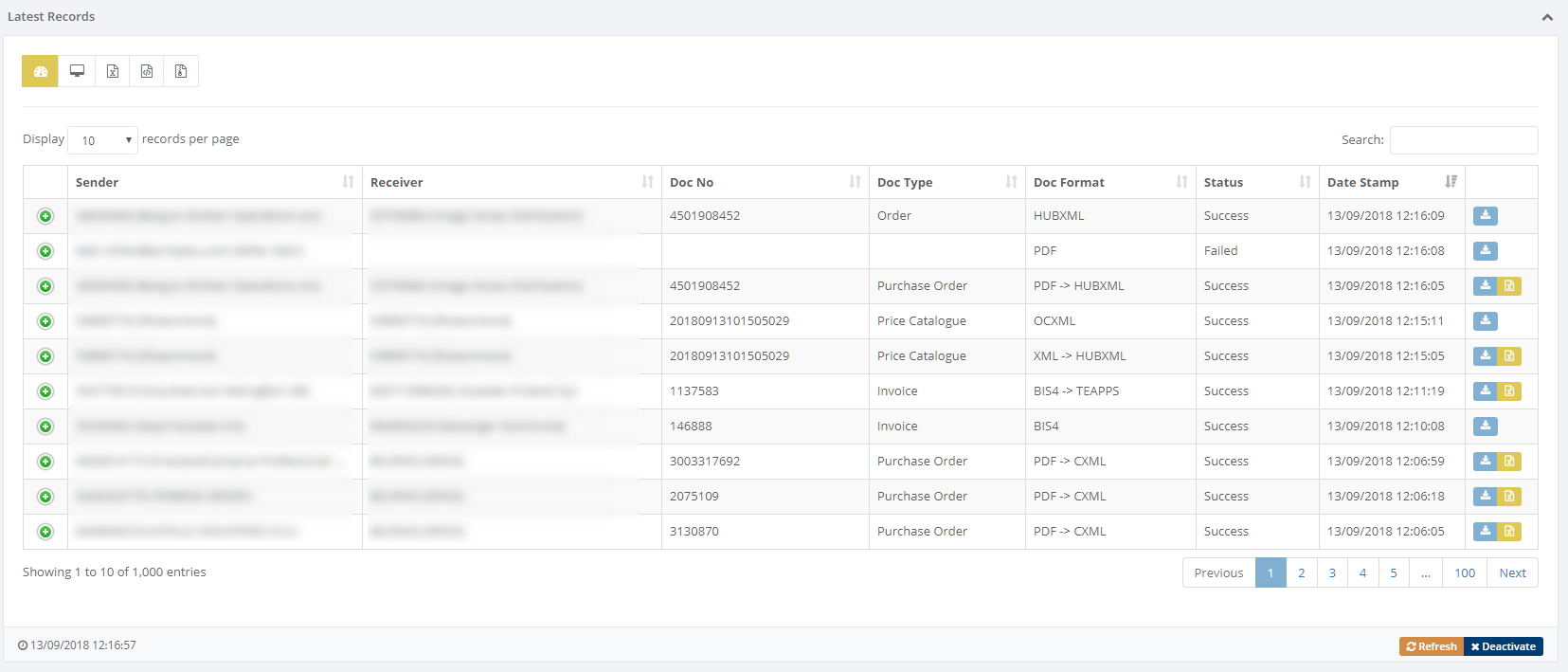
Dashboard View 2
In view 2 detailed records will be displayed with action download, upload, transformed
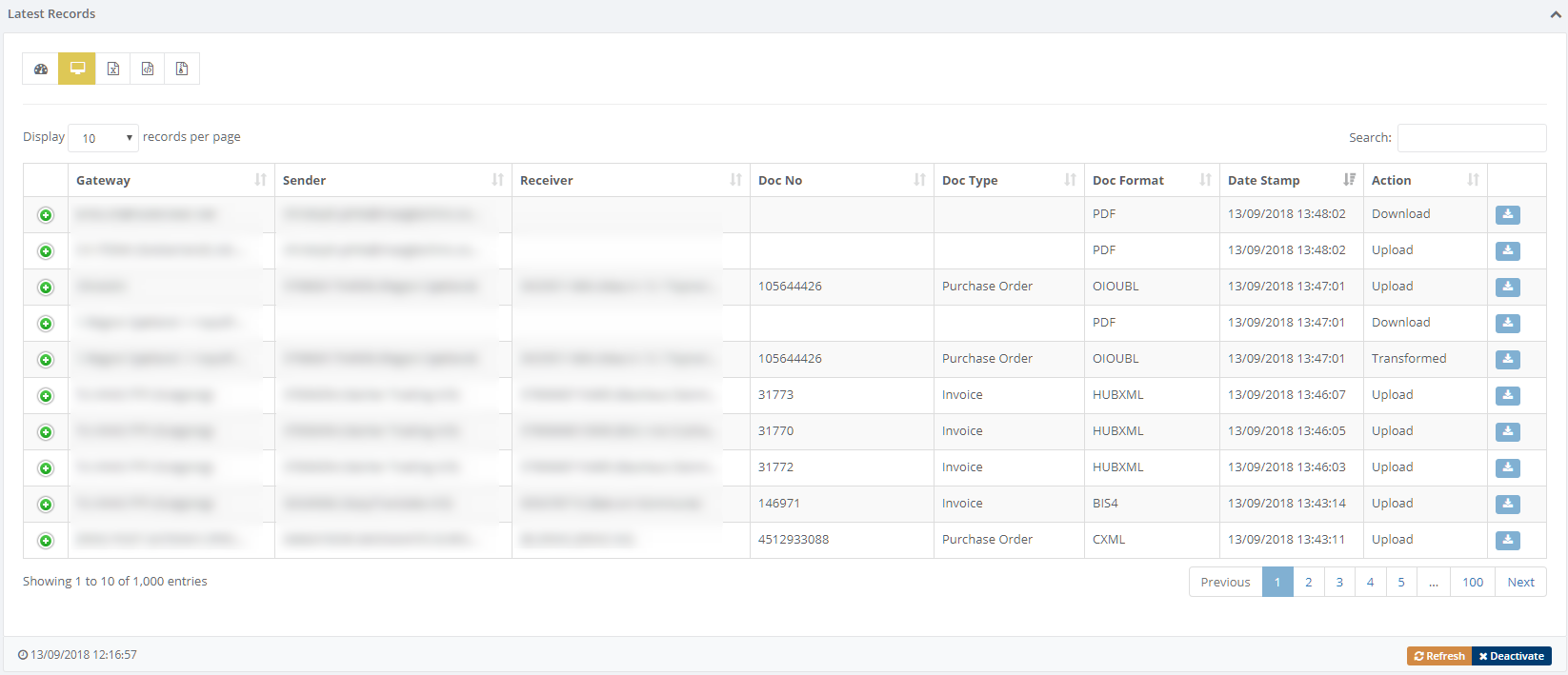
My Adaptors
It displays all the adaptors details configured in user account
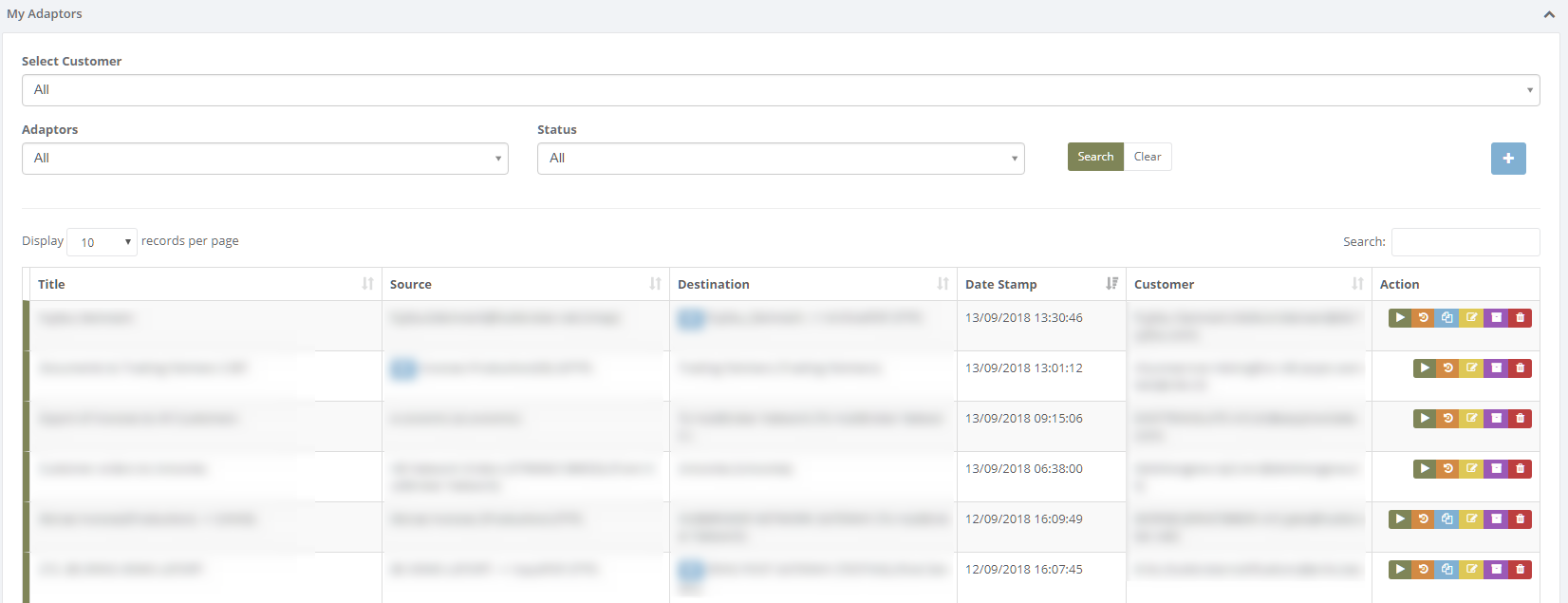
Activate dashboard widgets
You can activate dashboard widgets by clicking on 'Click to activate more dashboard widgets' button

It will open new tab to activate or deactivate the widgets according to need
- For activated widgets it will display button for 'Deactivate'
- For deactivated widgets it will display button for 'Activate'
Deactivate the widget

Activate the widget
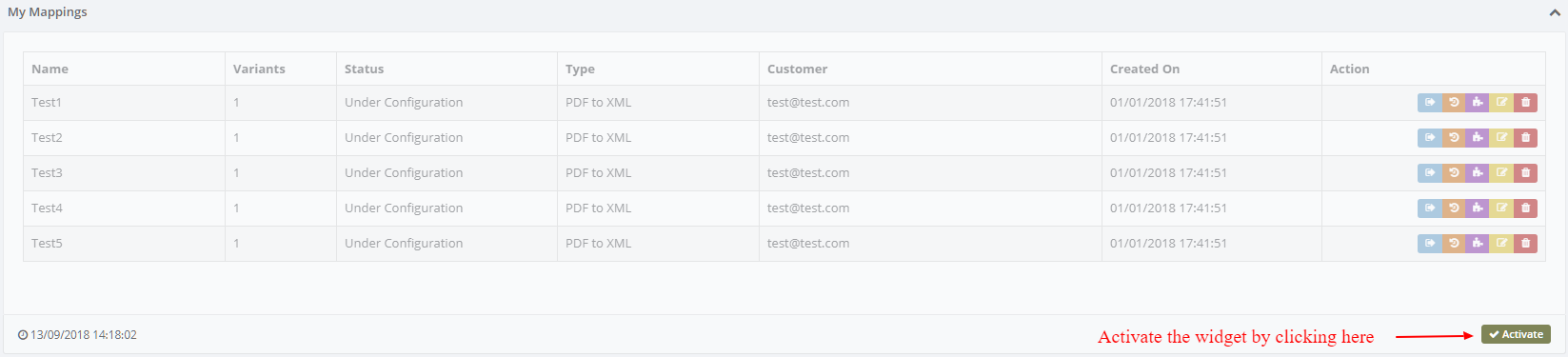
Advance search Overview
Advance search is the way where you can search any type of data using filter options.
- You can download data in excel and xml format.
- You can download zip file for the searched documents.
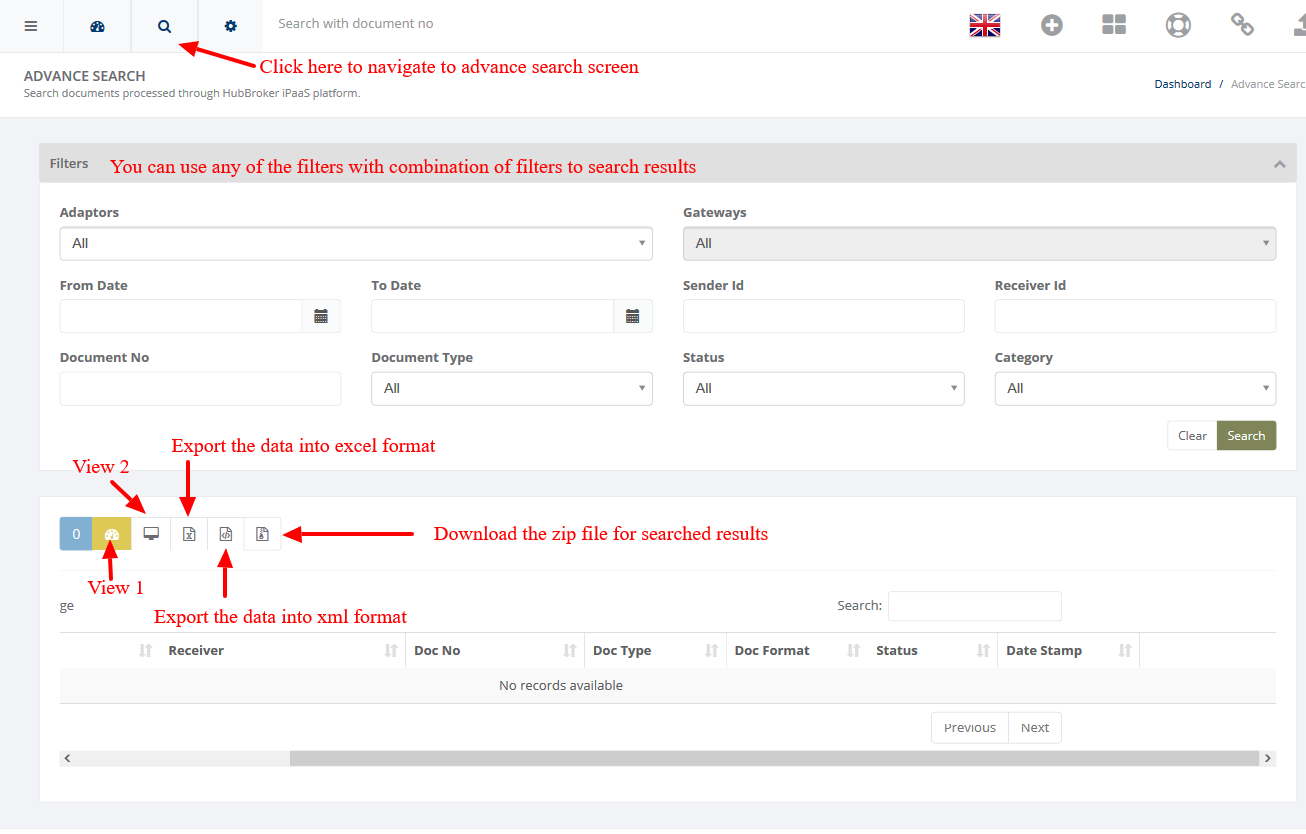
For Ex:
Document type is given as 'Invoice' and from date is given as '12/09/2018 00:00:00' then it will display all the invoices details after '12/09/2018 00:00:00'
Advance search View 1
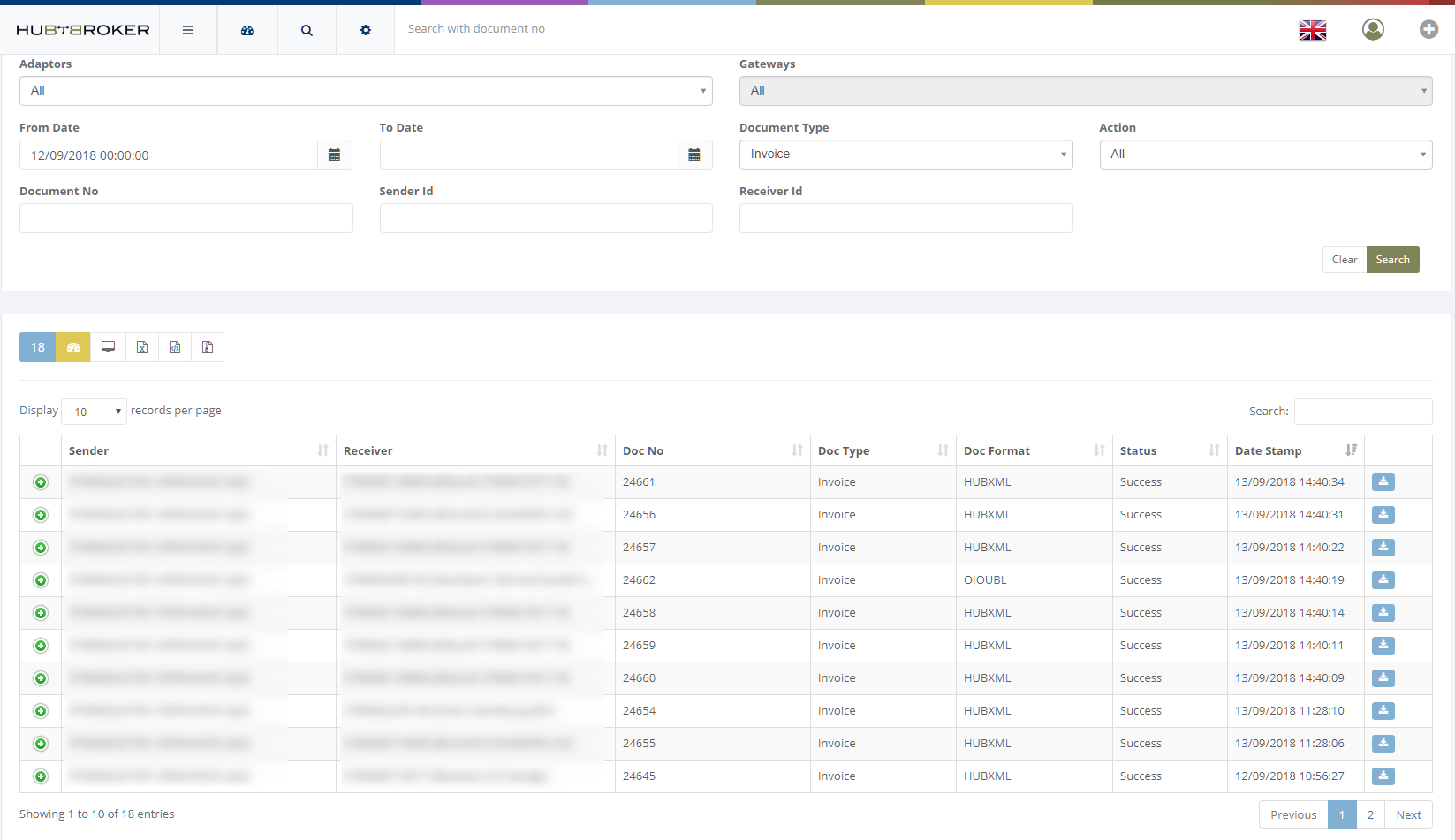
Advance search View 2
In view 2 gateway related information will be displayed according to status download, transformed and upload
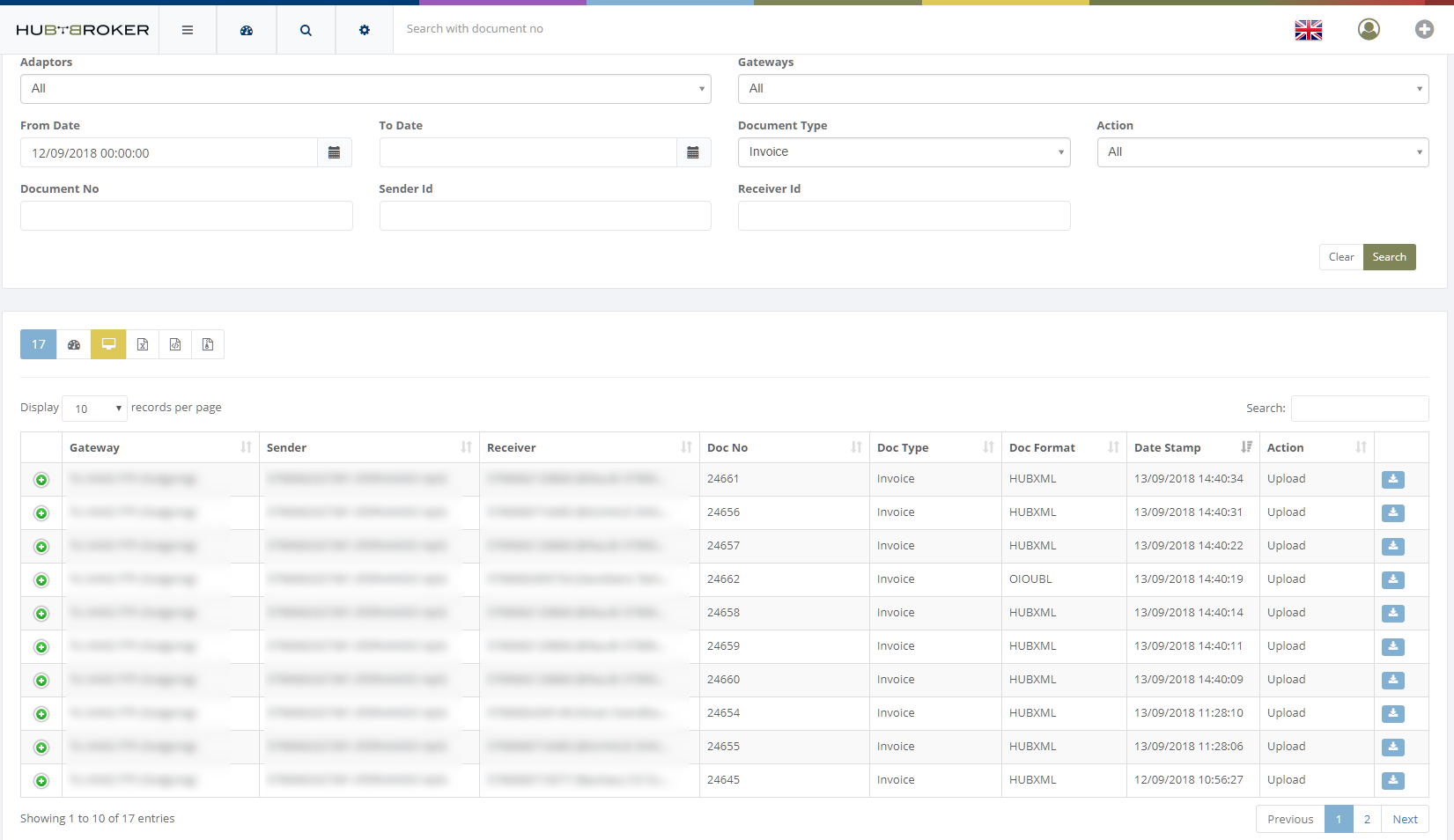
Category: Notifications & Dashboard
Last date of update: 15.10.2019
