Opencart orders to e-conomic
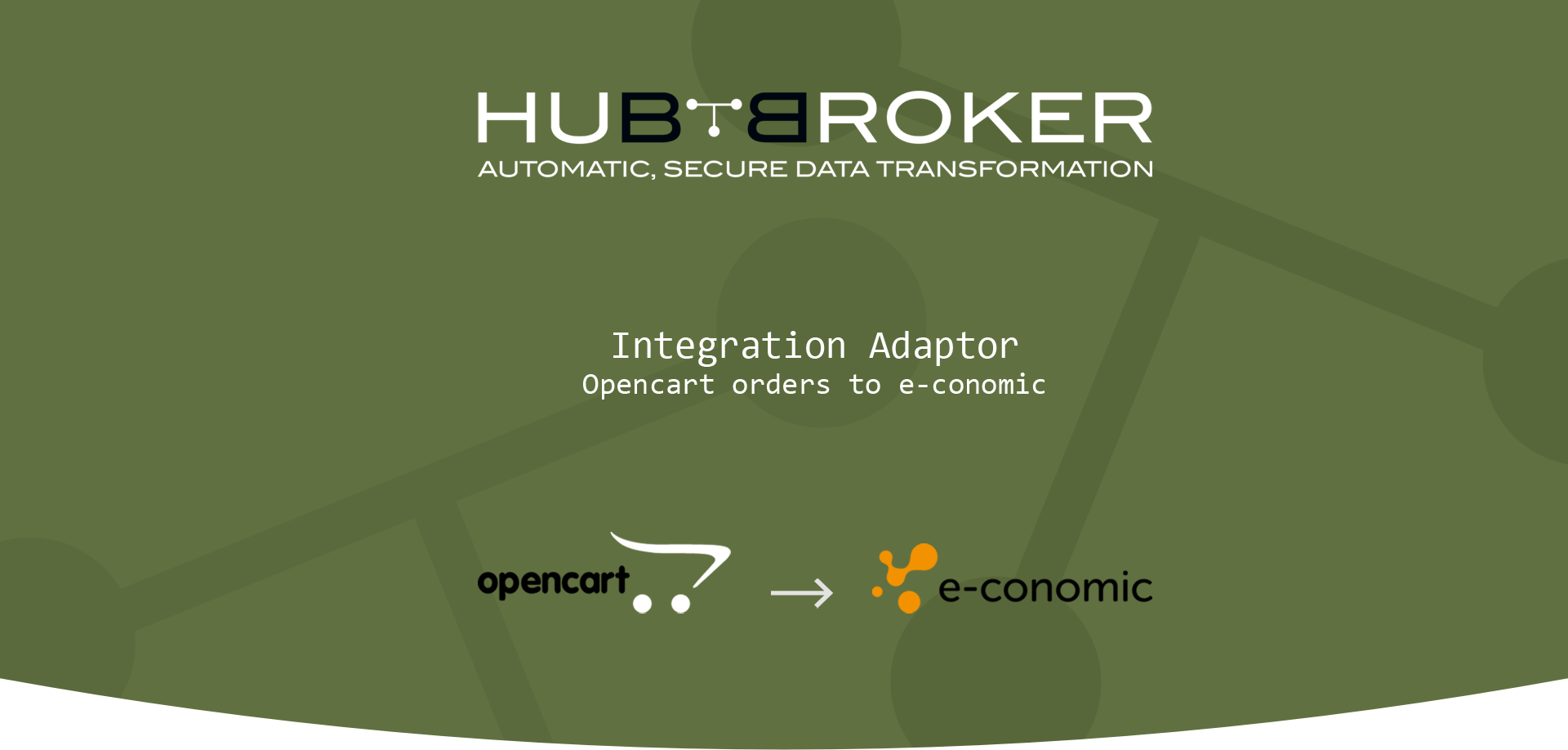
Features
- Synchronization of orders from Opencart to e-conomic
- Define opencart export order settings to export the orders from opencart
- Define e-conomic import settings to import the order into e-conomic account
- Define notification settings (Positive/Negative email notifications to the app users)
- Sync orders daily, weekly, hourly based on scheduling mechanism.
- Share Adaptor with other users in your subscription with lots of security features.
Configuration flow
Procedure to activate Adaptor Opencart orders to e-conomic
Navigate to Adaptors -> Catalogue, there you can find multiple Adaptors which you can use for business purpose
Click on 'Activate', Adaptor Opencart orders to e-conomic will be activated in your account.
After activation of Adaptor it will navigate to 'General' screen of Adaptor
Procedure to configure Adaptor opencart order to e-conomic
In General you can manage different settings described in below (General) image
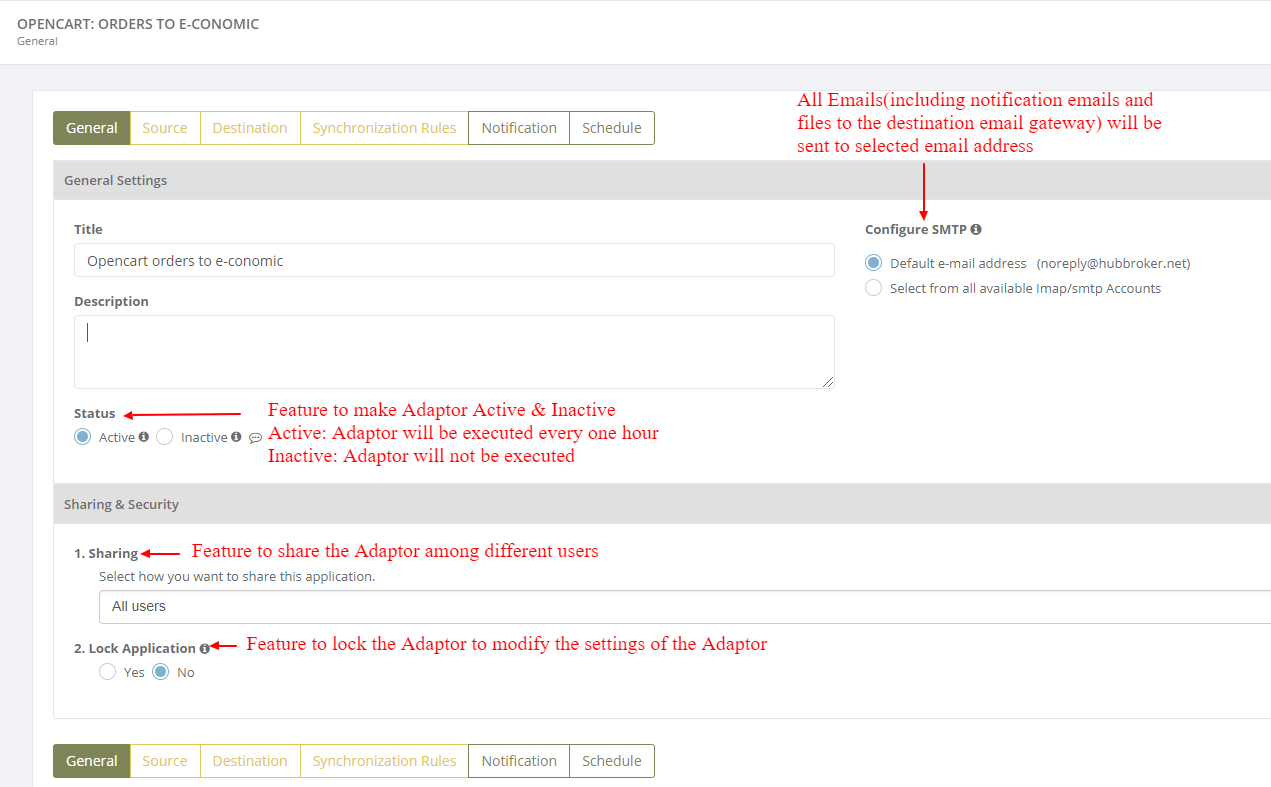
Click on 'Source' to connect opencart webshop with iPaaS, and orders will be sync from your opencart webshop to e-conomic account once it is configured
Learn how to connect opencart webshop with iPaaS? - Click here
Click on 'Destination' to connect e-conomic account with iPaaS, and orders will be sync from your opencart webshop to e-conomic account once it is configured
Learn how to connect e-conomic account with iPaaS? - Click here
Click on 'Synchronization rules' to configure opencart export orders settings and e-conomic import orders settings to synchronize the orders from opencart to e-conomic
Opencart export order settings
You can choose different settings for order status, store, country and currency to trigger automatic creation of order/invoice in e-conomic account

e-conomic import settings
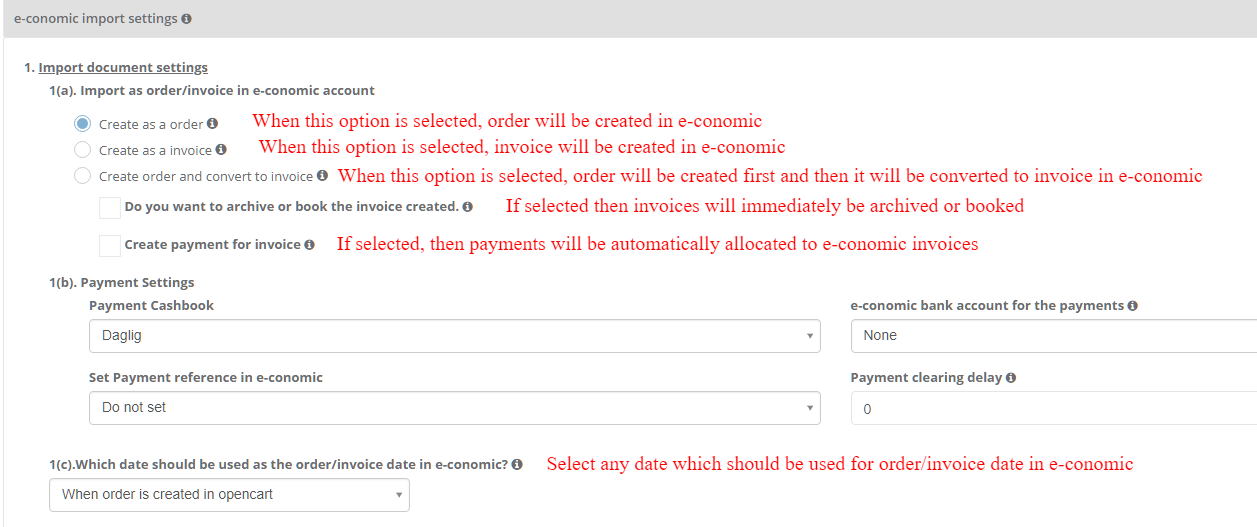

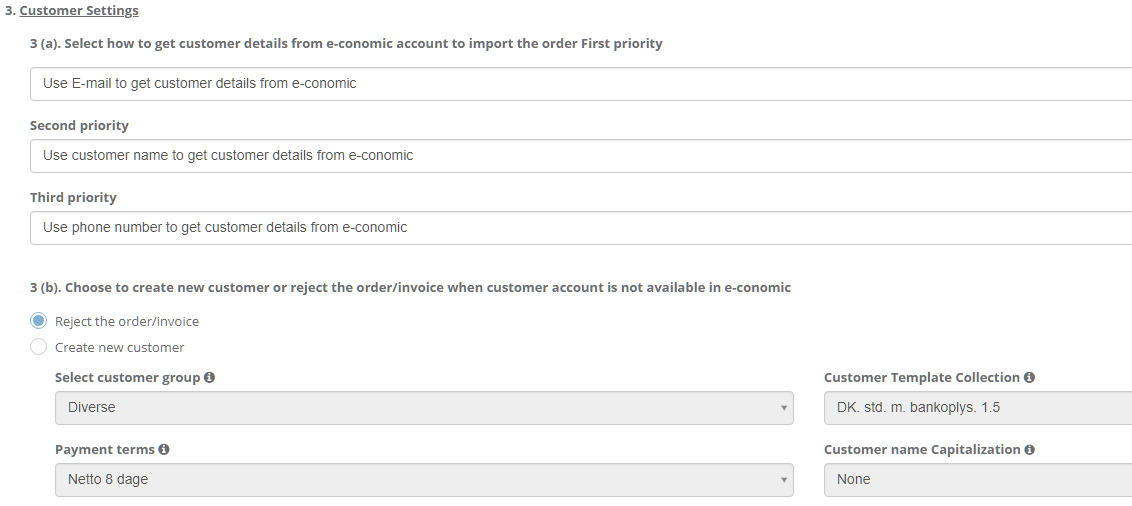
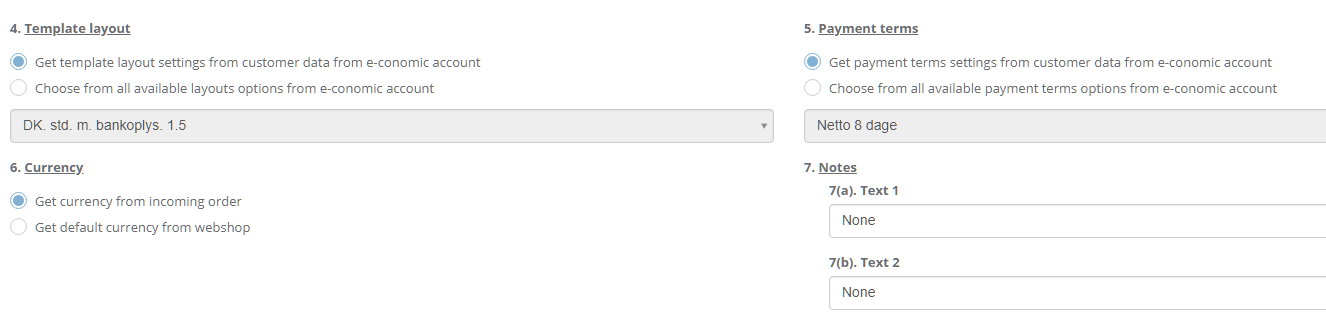
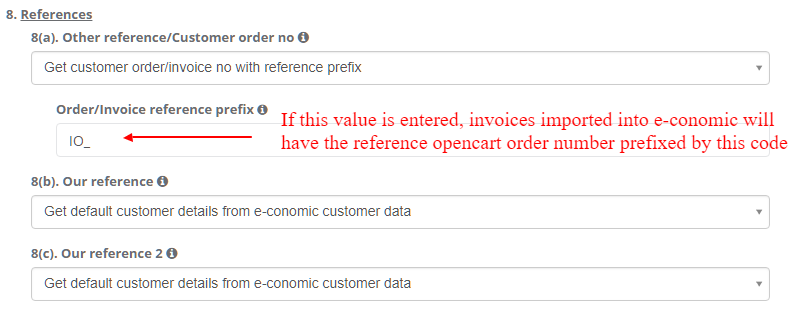
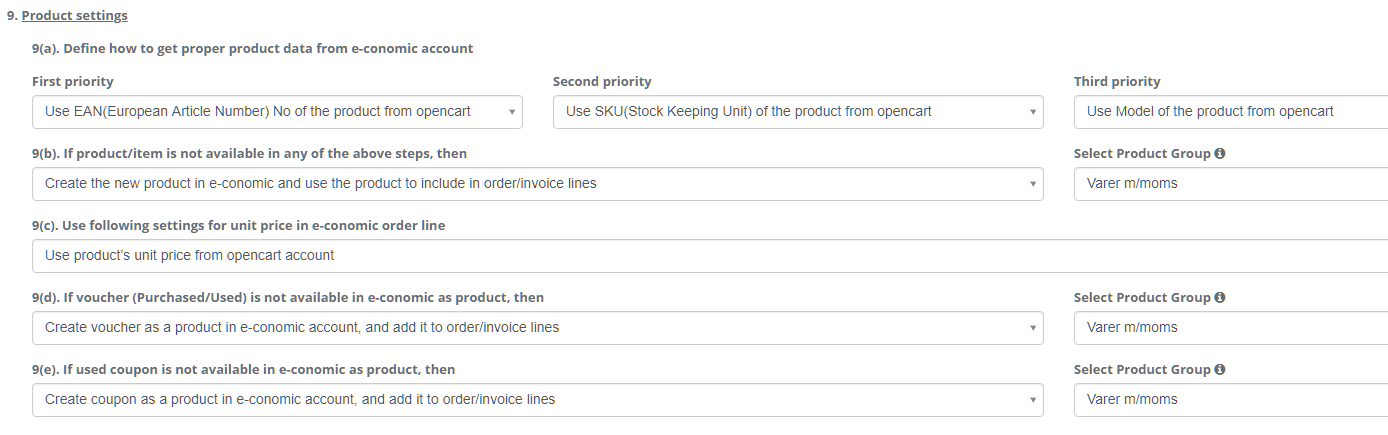

Notification settings
Feature to send positive and negative notifications for document and Adaptor level
Learn more about notification settings - Click here
Schedule settings
You can set schedule for Adaptor when you want to be run the Adaptor automatically
Learn more about schedule settings - Click here
Dashboard
You can view all the transactions of Adaptor through Dashboard
You can view all the details of exported orders like sender, Opencart order no, order date, supplier order number, supplier invoice no and status
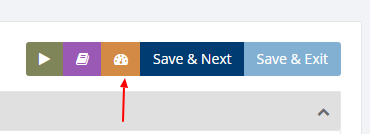
Category: Adaptor
Last date of update: 24.09.2018
