Debitoor - Export Customer Invoices
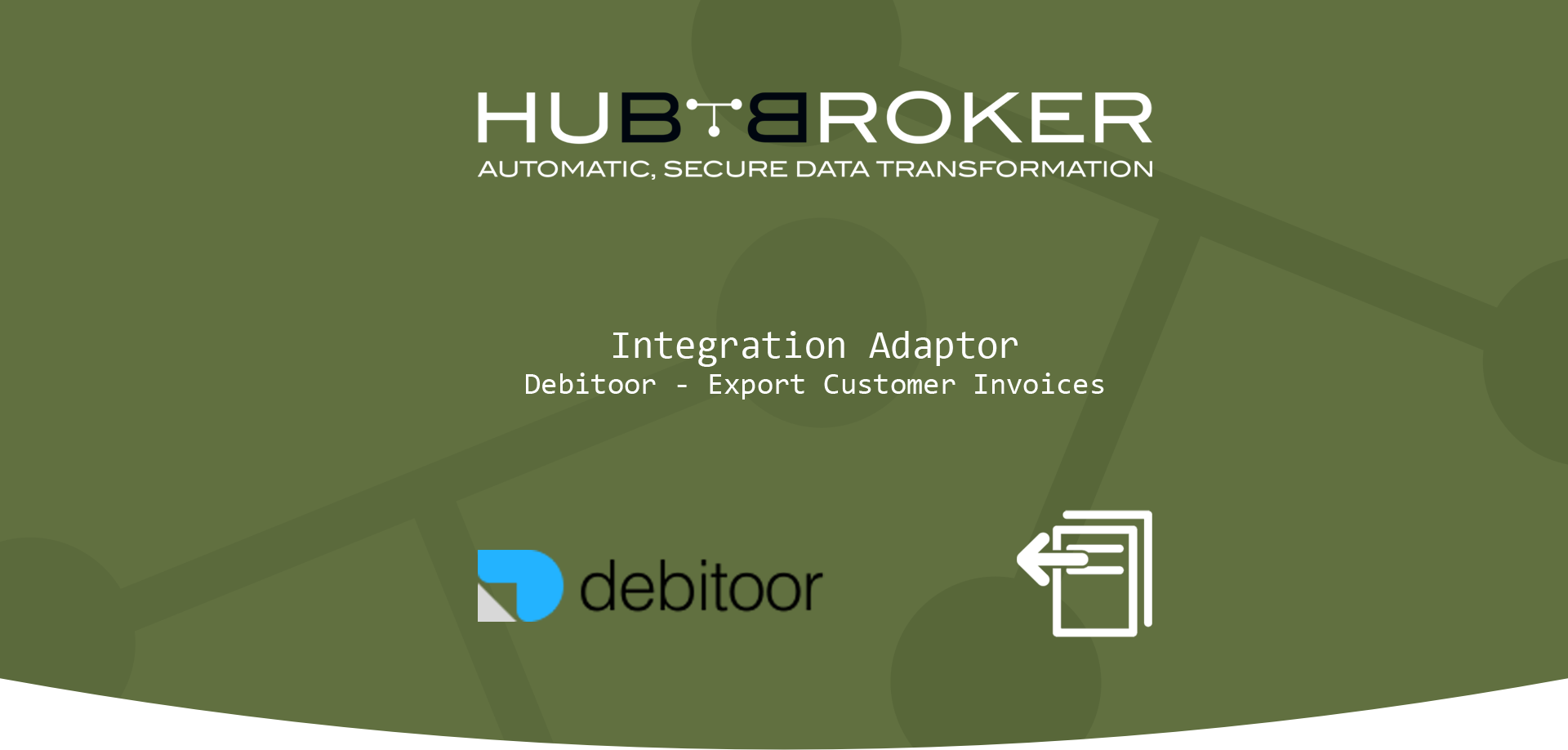
Features
- Activate all or specific customers to send invoices and credit notes.
- Export Customer Invoices to VANS(EDI).
- Export Customer Invoices to PEPPOL/NemHandel.
- Export Customer Invoices to specific Customers/gateways. (SFTP, FTP, DROPBOX, HTTP, AS2, e-mails etc.)
- Define notification settings (Positive/Negative email notifications to the app users)
- Send invoices daily, weekly, hourly based on scheduling mechanism.
- Share Adaptor with other users in your subscription with lots of security features.
Configuration flow
Procedure to activate Adaptor Debitoor: Export Customer Invoices
Navigate to Adaptors -> Catalogue, there you can find multiple Adaptors which you can use for business purpose
Click on 'Activate', AdaptorDebitoor: Export Customer Invoices will be activated in your account
After activation of Adaptor it will navigate to 'General' screen of Adaptor
Procedure to configure Adaptor Debitoor: Export Customer Invoices
In General you can manage different settings described in below (General) image:
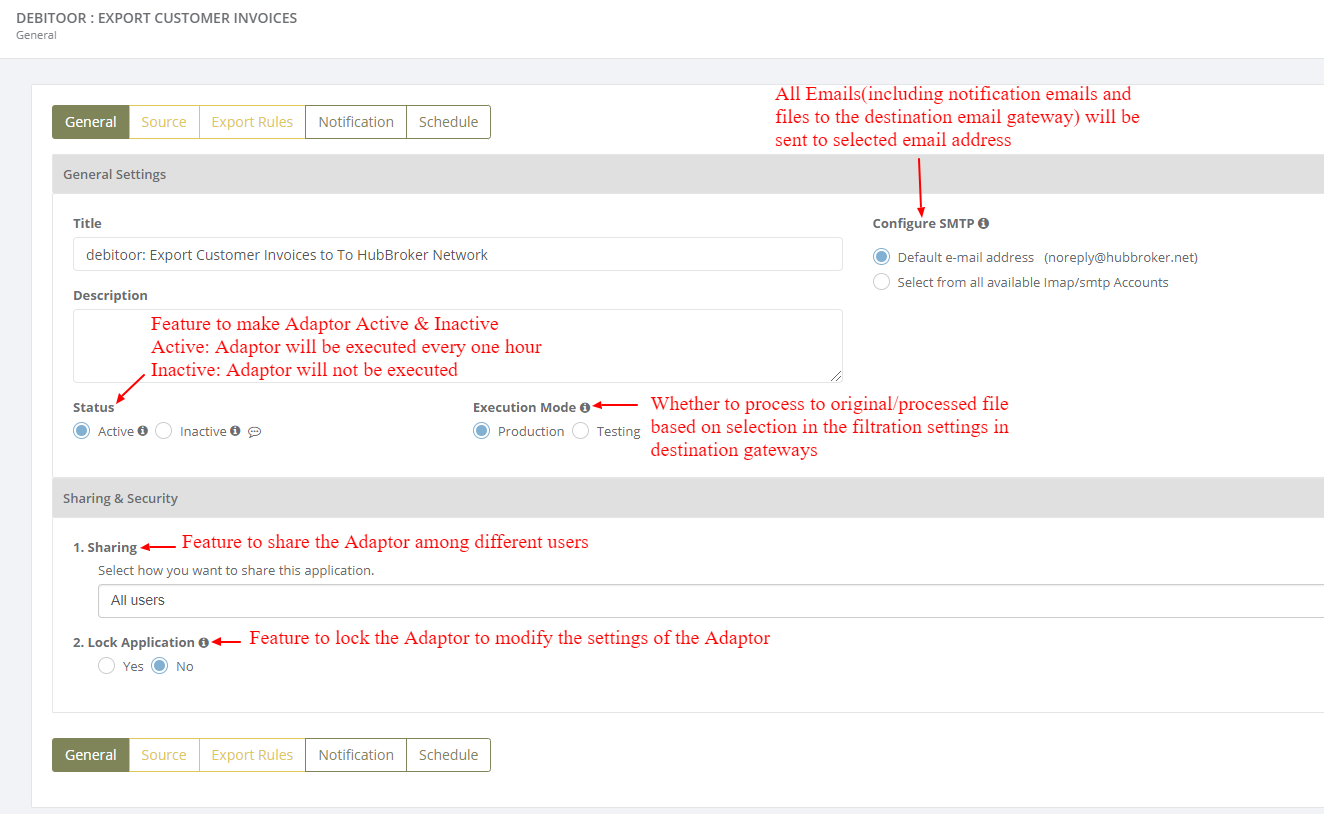
Click on 'Source' to connect debitoor account with iPaaS, and invoices will be exported from your debitoor account once it is configured
Learn how to connect debitoor account with iPaaS? -Click here
Click on 'Export Rules' to add settings for customers and supplier
In 'Export Rules', all the customers connected through debitoor account will be displayed and you can activate all/specific customers for invoices
After activation of customers you can change custom settings (General settings, supplier/sender settings, customer/receiver settings, output format, destination gateway) for individual customer
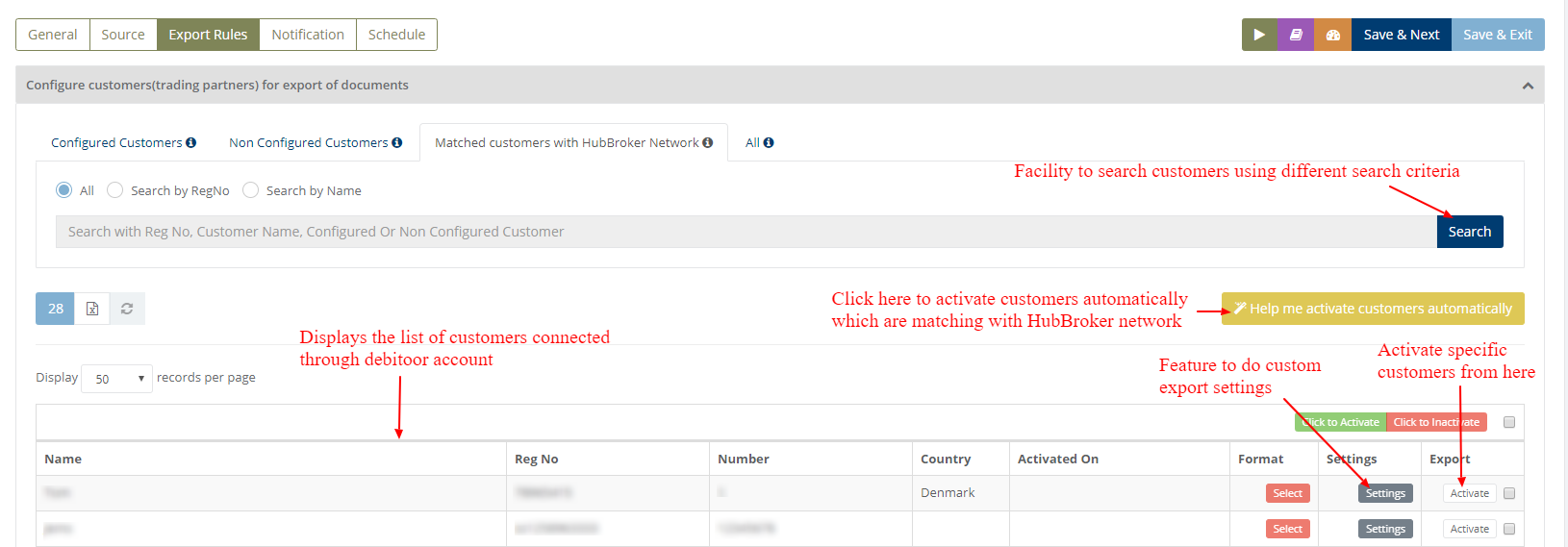

While activation of customer it will ask for the details, where you need to provide output format and destination gateway to identify in which format and where we can send the invoices
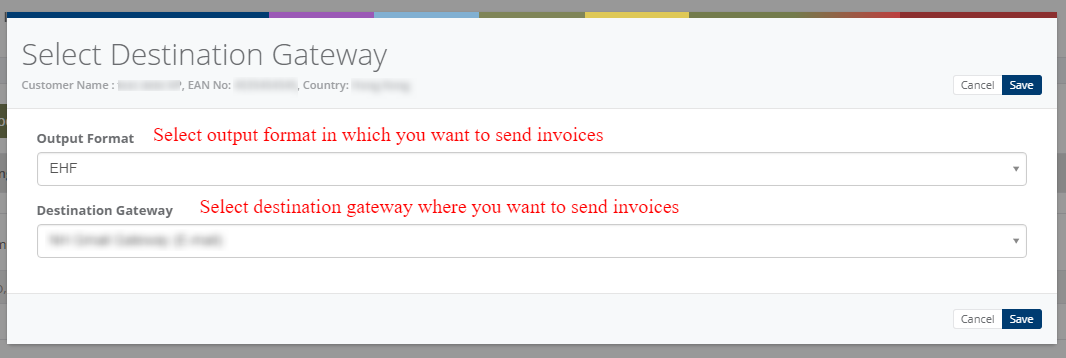
After activation of customer it will be displayed like below (Activated customer) image:
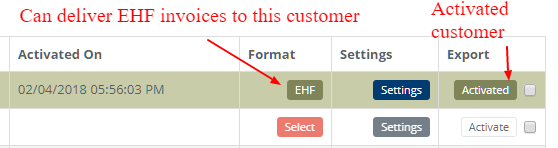
When you want to configure multiple customers then select customers and then click on 'Click to activate', it will display popup for selection of output format and destination gateway.
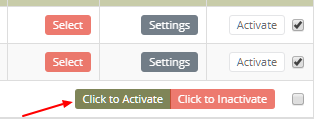
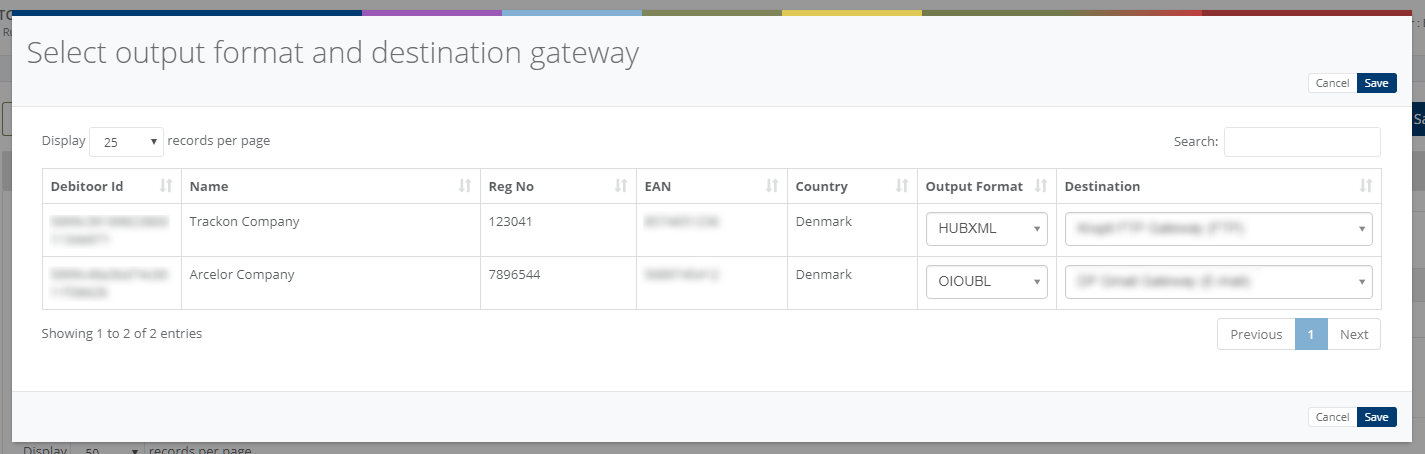
You can do customized (Common) settings for all the selected customers in Adaptor level like displayed in below (Customized settings for customer - Adaptor level) image and it will be applicable to all the customers
If you want to change settings for some individual customer then you can click on 'Settings' and it will do custom settings for that particular customer (Displayed in above - Activated customer image)
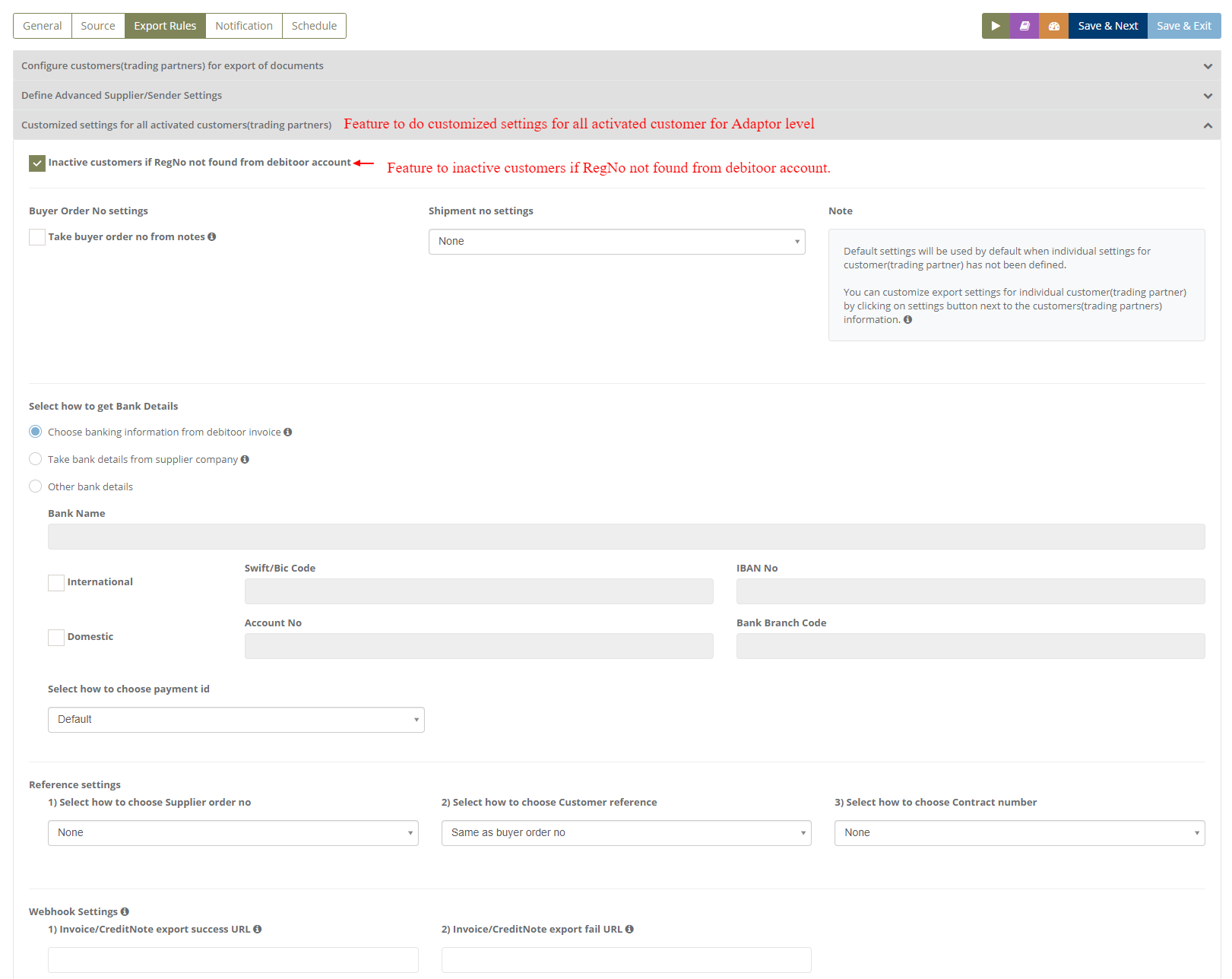
You can do customized (Common) settings for Supplier/Sender in Adaptor level like displayed in below (Customized settings for supplier - Adaptor level) image and it will be applicable to all the customers
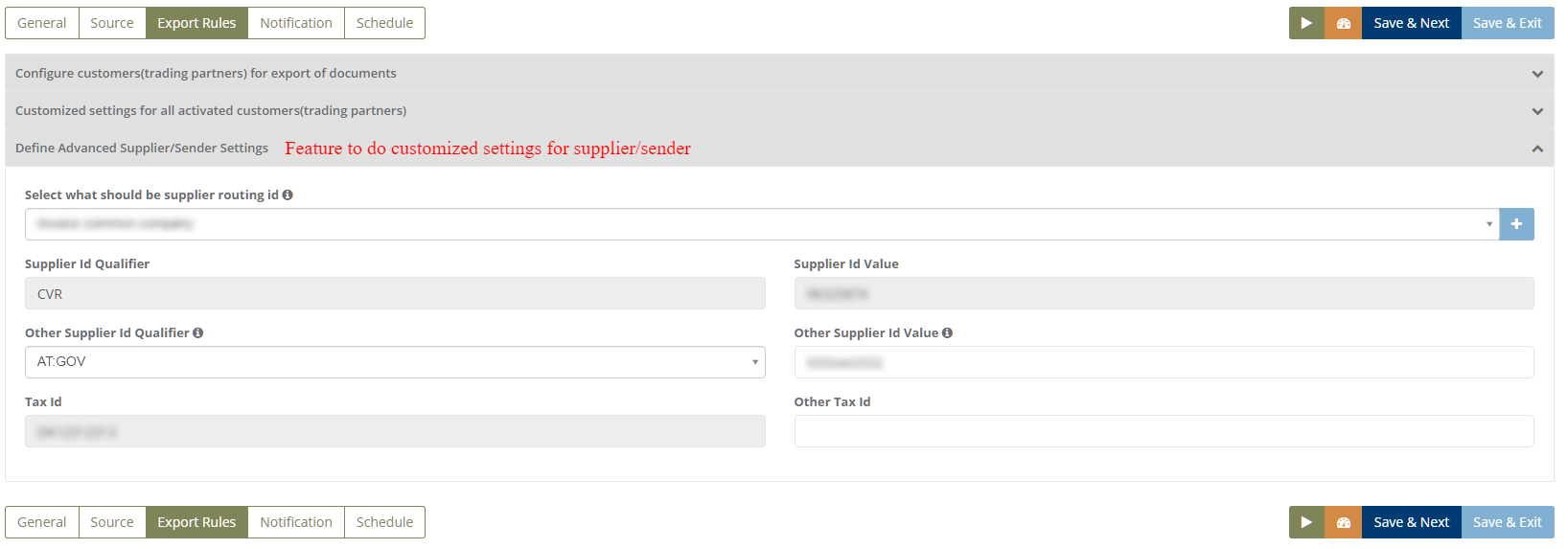
Custom settings for particular customer
You can change below settings for individual customer
- General settings
- Supplier/Sender settings
- Customer/Receiver settings
- Output Format
- Destination Gateway
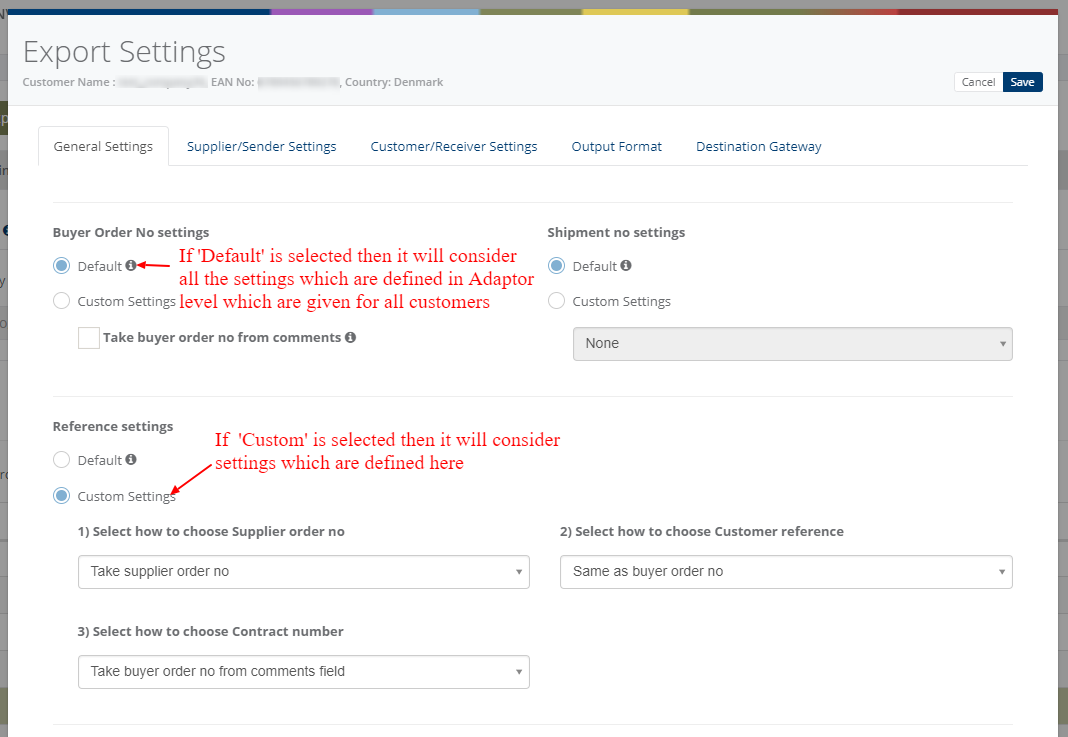
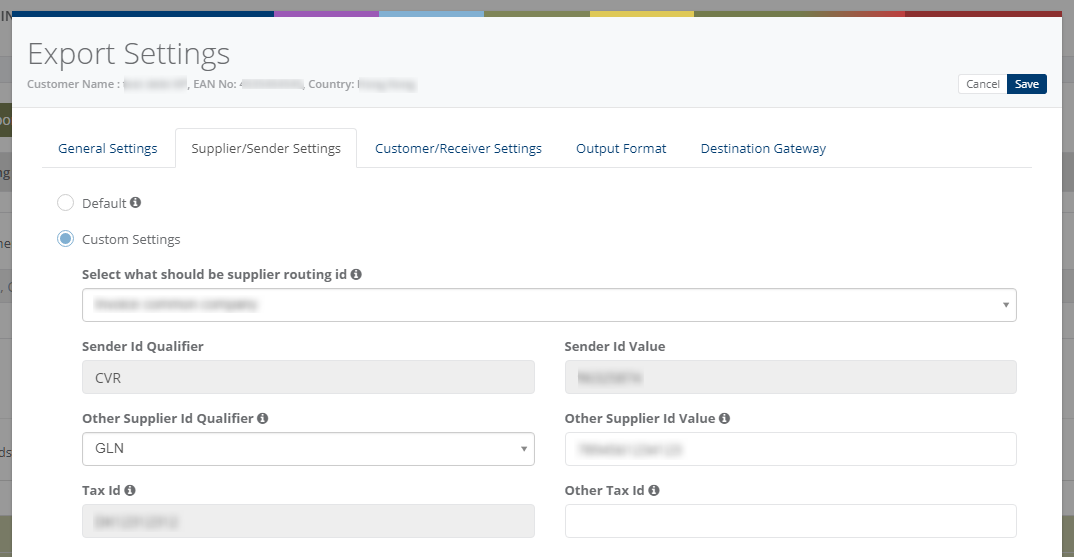
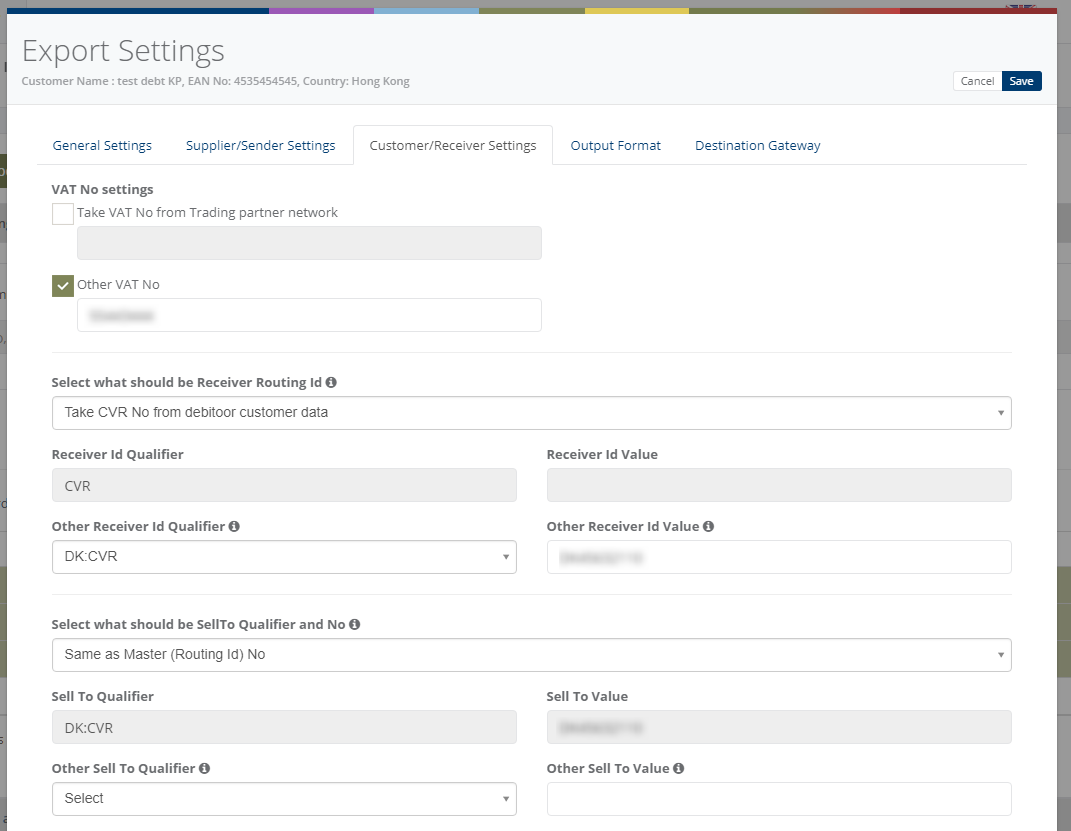
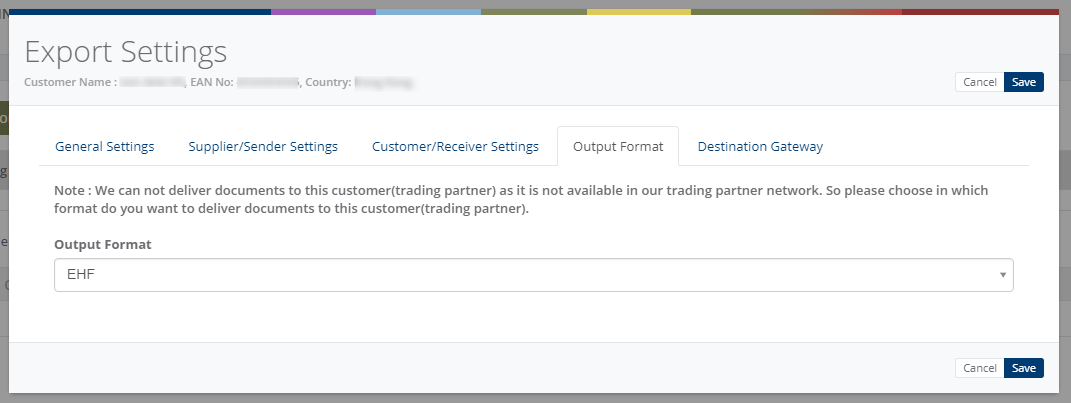
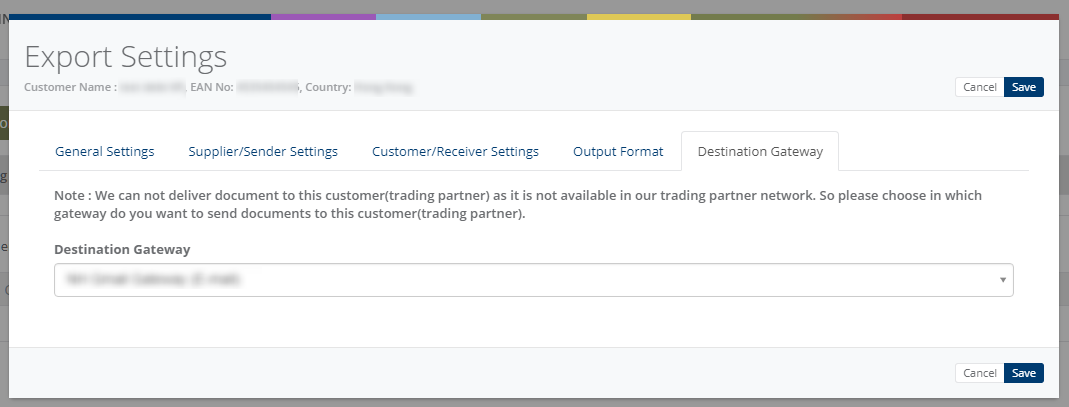
Notification settings
Feature to send positive and negative notifications for document and Adaptor level
Learn more about notification settings - Click here
Schedule settings
You can set schedule for Adaptor when you want to be run the Adaptor automatically
Learn more about schedule settings - Click here
Dashboard
You can view all the transactions of Adaptor through Dashboard
You can view all the details of exported documents like sender, receiver, document number, customer order number, supplier order number and status
You can view PDF and XML file of invoices which are exported and successfully processed into destination gateway
You can manually export multiple invoices
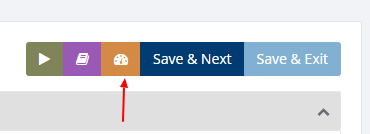
Click on 'Manually Export Invoices' and you can manually export multiple invoices to the customer with the facility By Invoices , By Customer and By Date.
1. Search by invoices
2.Search by customer
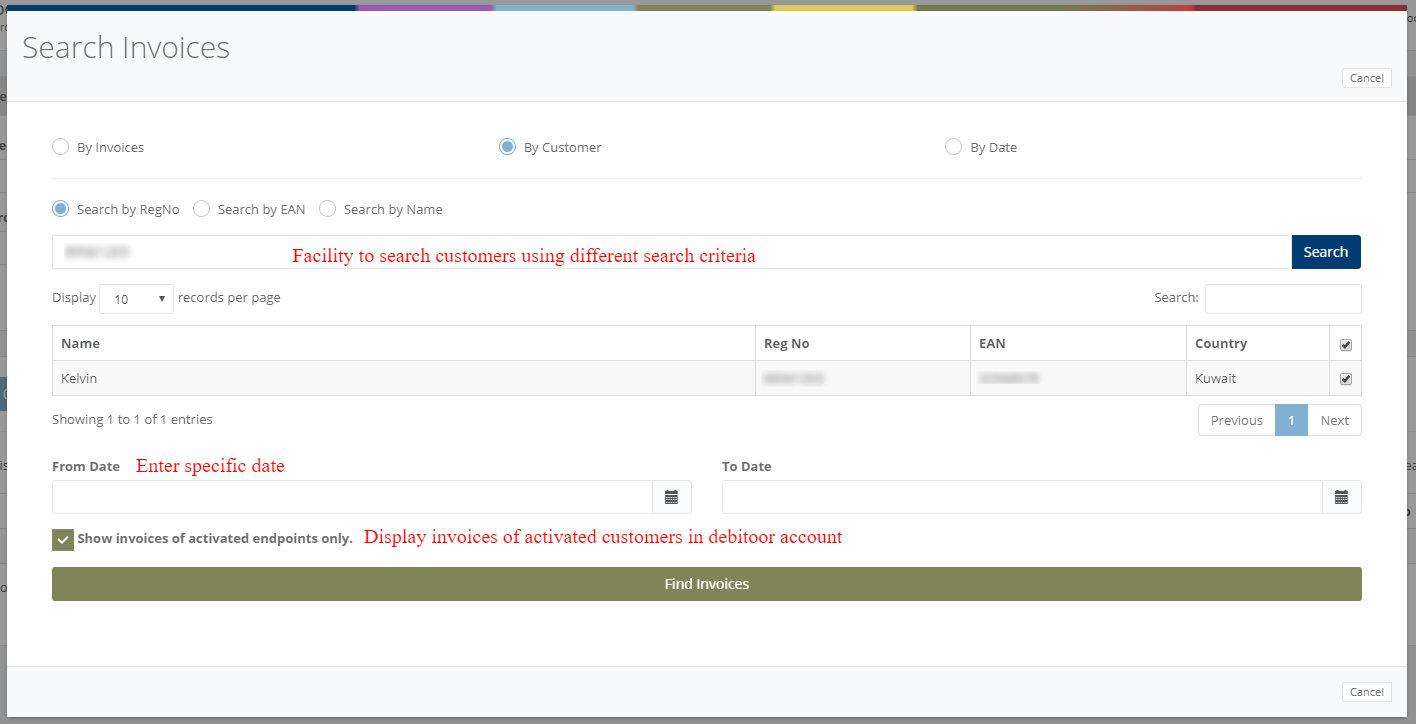
3. Search by date
Click on 'Find Invoices' and you get the list of Not Activated, Not Exported and Already Exported invoices.
Category: Adaptor
Last date of update: 24.09.2018
