Documents to Trading Partner
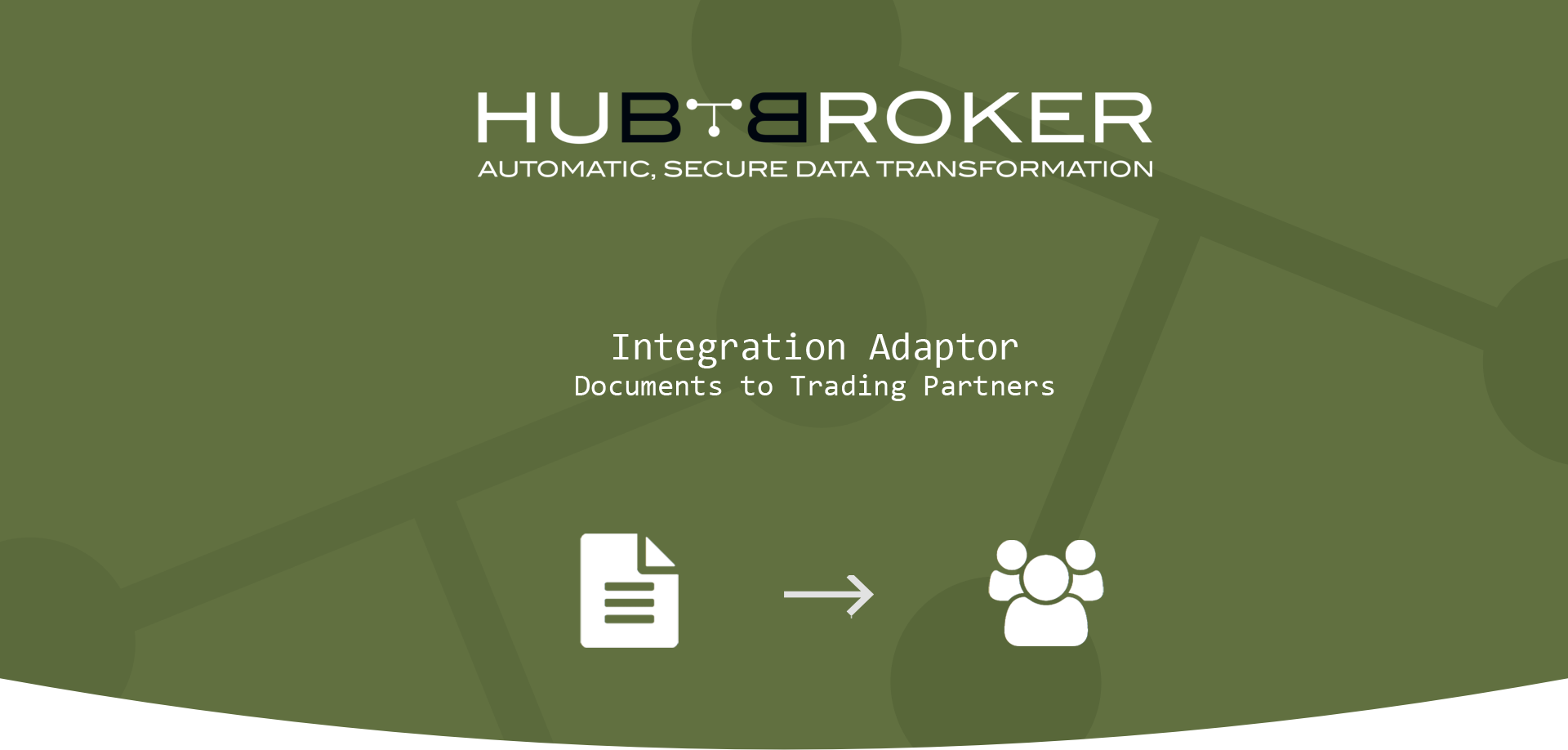
Features
- Process documents for activated trading partner based on their document capacity
- Process customer documents using gateways (SFTP, FTP, DROPBOX, From VANS, Imap, Post Receiver)
- Define notification settings (Positive/Negative email notifications to the app users)
- Process documents daily, weekly, hourly based on scheduling mechanism.
- Share Adaptor with other users in your subscription with lots of security features.
Configuration flow
Procedure to activate Adaptor: Documents to Trading Partner
Navigate to Adaptors -> Catalogue, there you can find multiple Adaptors which you can use for business purpose
Click on 'Activate', Adaptor: Documents to Trading Partner will be activated in your account
After activation of Adaptor it will navigate to 'General' screen of Adaptor
Procedure to configure Adaptor: Documents to Trading Partner
In General you can manage different settings described in below (General) image
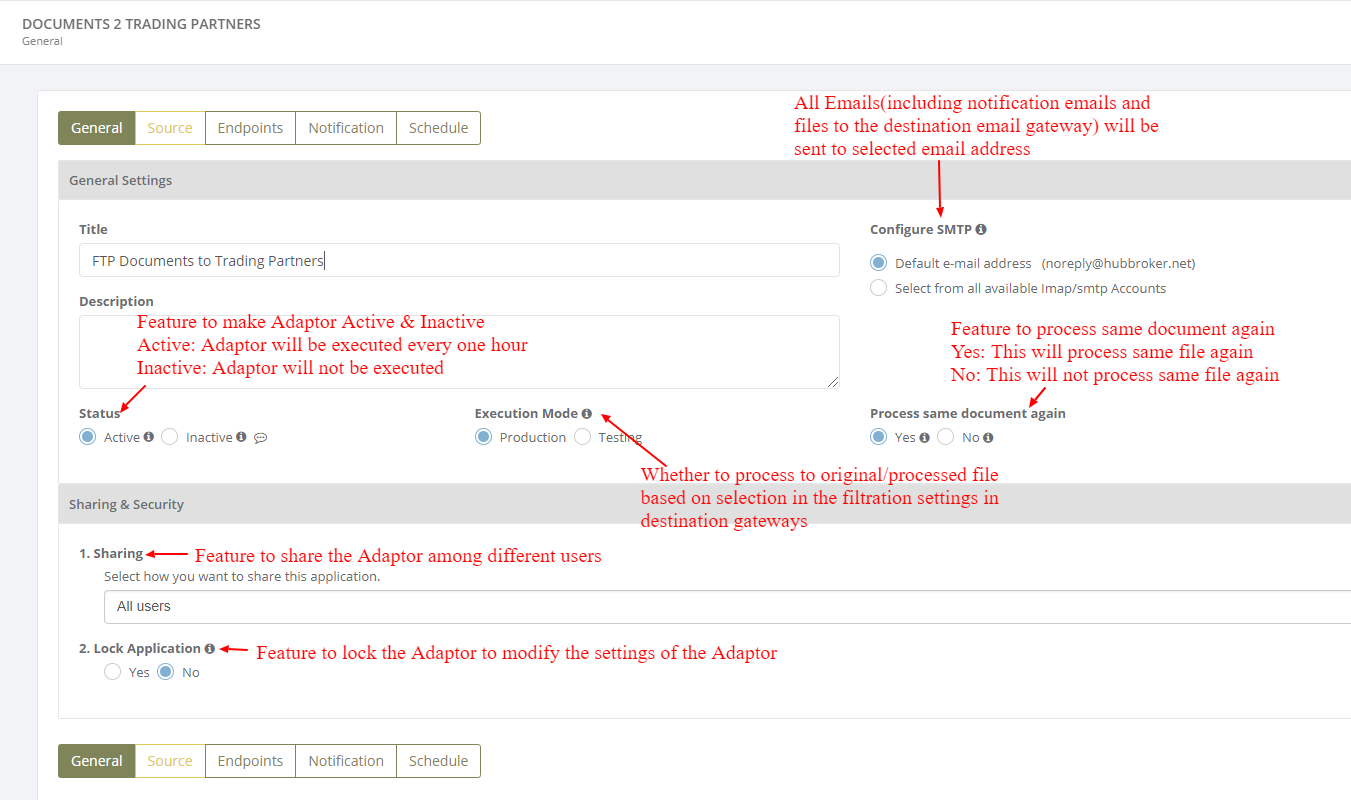
Click on 'Source' to connect source gateways to import the documents
Learn how to connect source gateway -Click here
You can choose multiple gateways as a source and all the documents will be processed from all the source gateways
Documents will be sent to trading partner as per the receiver id mentioned in the documents when Adaptor will be executed.
Endpoints will display all the details of endpoints and document format for the documents which are processed through this Adaptor.
If trading partner is accepting OIOUBL format,
- We are sending HUBXML format then Adaptor will automatically convert HUBXML -> OIOUBL and send it to trading partner.
- We are sending OIOUBL format then it will simply route the document and send it to trading partner
Notification settings
Feature to send positive and negative notifications for document and Adaptor level
Learn more about notification settings - Click here
Schedule settings
You can set schedule for Adaptor when you want to be run the Adaptor automatically
Learn more about schedule settings - Click here
Dashboard
You can view all the transactions of Adaptor through Dashboard
You can view all the details of exported documents like sender, receiver, document number, customer order number, supplier order number and status
You can view PDF and XML file of invoices which are exported and successfully processed into destination gateway
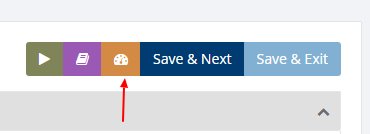
Category: Adaptor
Last date of update: 25.09.2018
