How to connect Microsoft Dynamics 365 account with iPaaS?
Step by step connection of Microsoft Dynamics 365 account to iPaaS is shown in below images.
Click on ' + ' to connect new Microsoft Dynamics 365 account.
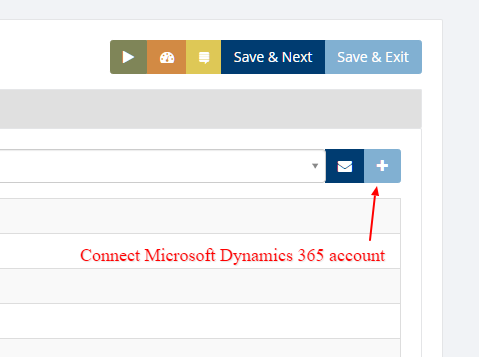
After Click on ' + ' OR Click on via the email if you received any connection link you will redirect to the below screen and choose any company and it will fetch company details
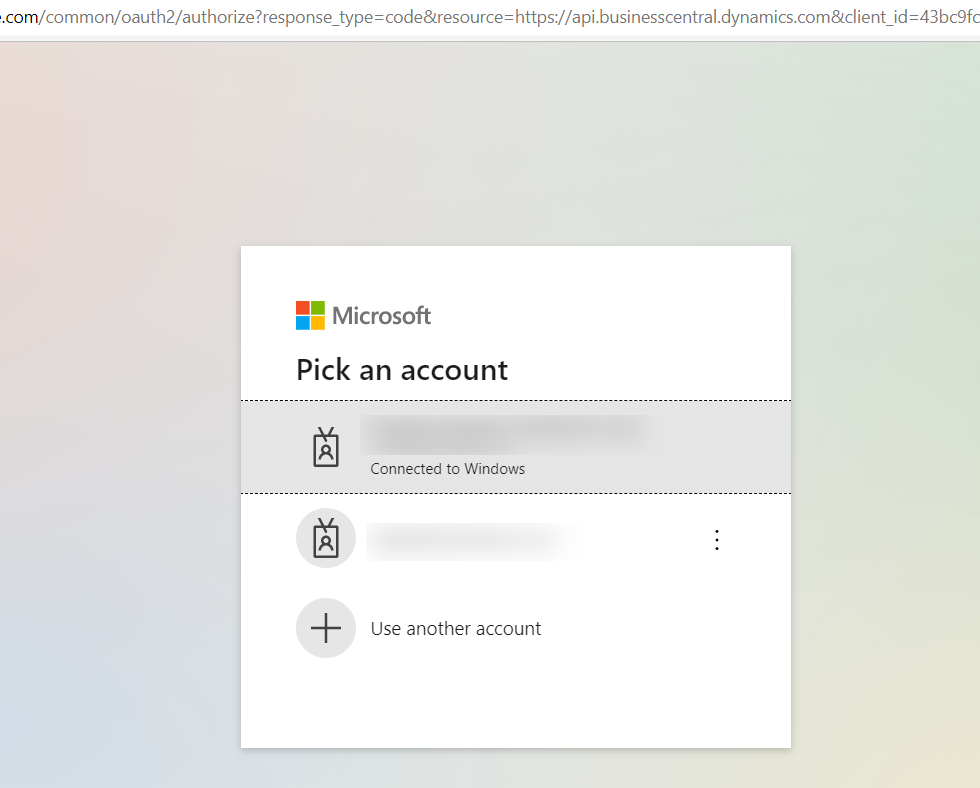
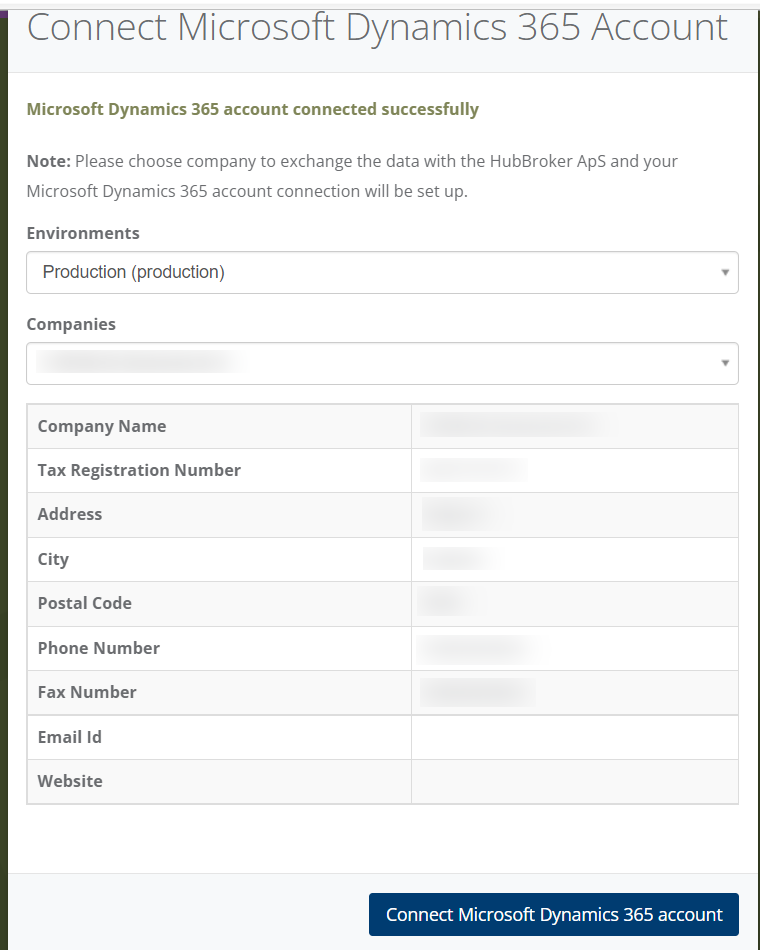
After clicking on 'Connect Microsoft Dynamics 365 account', it will be redirected to a login page or if you were already logged in then to a source with a connection to the new account.

Category: API Integration Documents
Last date of update: 18.08.2022
